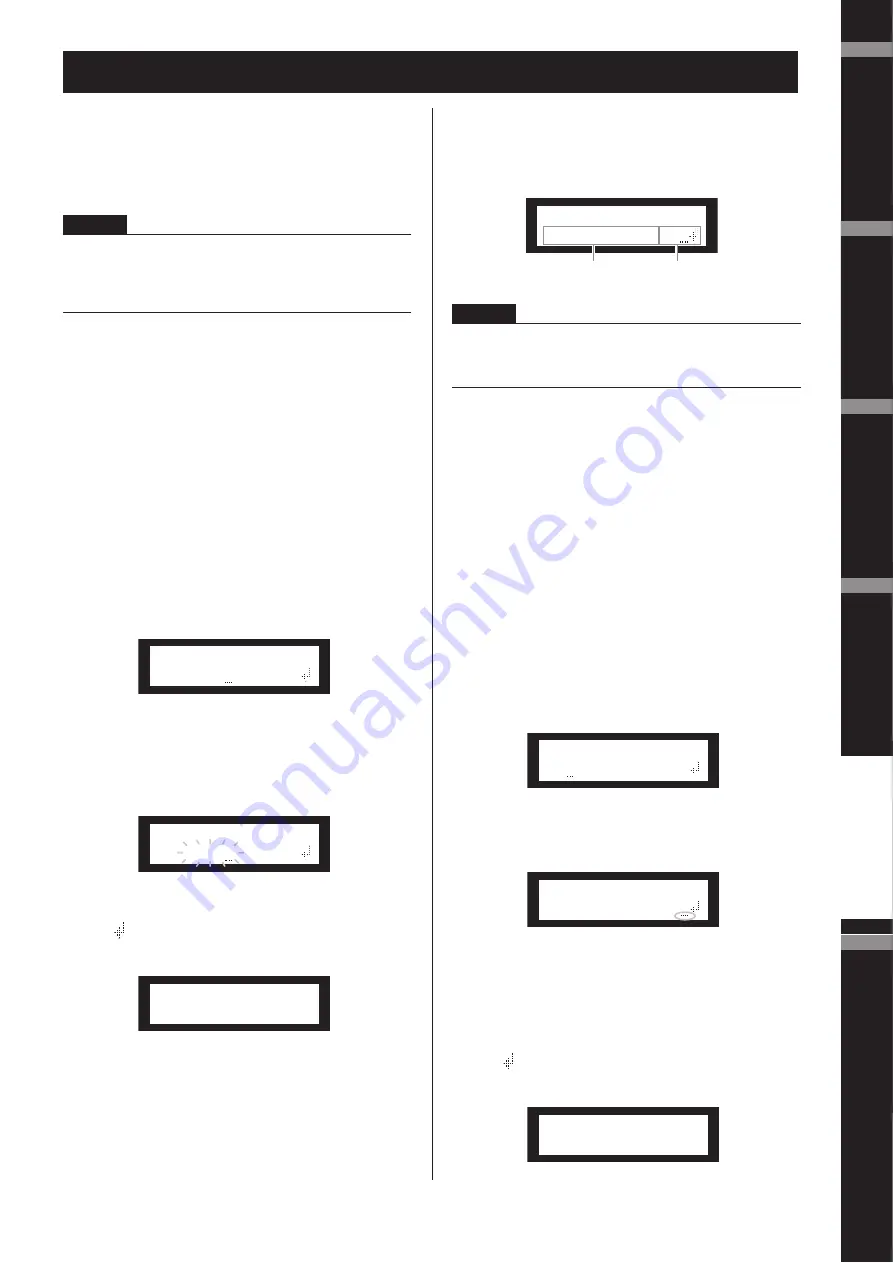
Ref
erences
Intr
oduction
to the SP2060
Fore
w
o
rd
The Contr
ols
and Connector
s
Netw
ork Settings
P
anel Operation
SP2060 Owner’s Manual
37
This section describes the network-related settings on the
SP2060 that you need to make when you connect a comput-
er or other external device to the SP2060 [NETWORK]
connector.
Setting a Device Group
A “device group” is a group of multiple SP2060 units that
can be operated in sync via DME Designer. Follow the steps
below to assign each SP2060 in a device group as master or
slave. Each device group must have one master. All other de-
vices in the group are assigned as slave.
1.
Press the [UTILITY] key to select the Utility
display.
The most recently used Utility display will appear.
2.
Press the [UTILITY], [NEXT] or [BACK] key
repeatedly until the Device Group page
appears.
3.
Press the [
▲
INC]/[
▼
DEC] keys to select
“MASTER” or “SLAVE.”
When you change the setting, the parameter setting
flashes.
4.
Press the [NEXT] key to move the cursor to
the
icon, then press the [YES] key.
A confirmation message will appear.
5.
To confirm the setting, press the [YES] key.
The selection is applied and the unit returns to the De-
vice Group page.
Setting the IP Address
Follow the steps below to set the IP address for each SP2060.
Each group of digits between periods in an IP address is
called “octet.” These groups of digits are called “1st octet,”
“2nd octet,” etc., starting from the left-most digit group.
You cannot specify 0, 127, and 223 through 255 for the 1st
octet of the network address.
You can specify the following range of values for the 4th oc-
tet.
Master : 2–253
Slave : 3–253
1.
Press the [UTILITY] key to select the Utility
display.
The most recently used Utility display will appear.
2.
Press the [UTILITY], [NEXT] or [BACK] key
repeatedly until the IP Address page appears.
3.
Press the [NEXT]/[BACK] keys to move the
cursor to an octet you want to specify.
4.
Press the [
▲
INC]/[
▼
DEC] keys to change the
value.
When you change the value, the octet flashes.
5.
Press the [NEXT] key to move the cursor to
the
icon, then press the [YES] key.
A confirmation message will appear.
Network Settings
NOTE
When connecting a computer to an SP2060 via Ethernet, you
must install the appropriate DME-N Network driver on the
computer. You can download the DME-N Network driver from
the Yamaha website.
DEVICE GROUP
MASTER
DEVICE GROUP
SLAVE
DEVICE GROUP
ARE YOU SURE?
NOTE
• Subnet mask is fixed at 255.255.255.0.
• Gateway address is the same network address as the IP address.
The host address is automatically set to 254.
IP ADDRESS
192.168.000.003
Network address
Host address
IP ADDRESS
192.168.000.002
IP ADDRESS
192.168.000.003
IP ADDRESS
ARE YOU SURE?
Summary of Contents for SP2060
Page 1: ...Owner s Manual EN ...















































