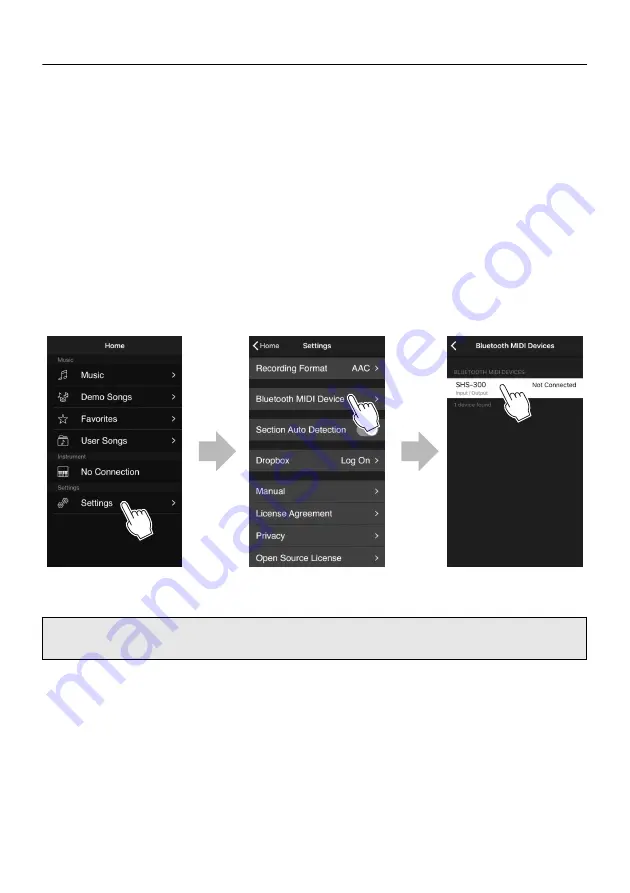
22
SHS-300 Owner’s Man
u
al
Bluetooth Connection
Depending on the country in which you purchased it, the instrument may not have Bluetooth
capability. Refer to page 9 to check if your keyboard is equipped with Bluetooth functionality. If your
instrument is not equipped with Bluetooth functionality or Bluetooth is not available for some reason,
you can connect to this app with a USB cable. For details on USB connection, see the next page.
On Android devices, the Chord Tracker app needs to be allowed to access device location
information when asked to connect to Bluetooth MIDI devices. Note that this app will not access user
location information using GPS or similar technology.
1.
Turn the power to the instrument to on.
2.
Activate the Bluetooth function of the smart device.
3.
Start Chord Tracker and tap “Settings”
“Bluetooth MIDI Device”
“SHS-300”
for iOS devices, or tap “Setting”
“SHS-300” for Android devices.
When connection is successful, “Connected” is shown. If the device “SHS-300” does not appear in the
“Bluetooth MIDI Device” screen, your instrument may not have Bluetooth capability.
* All screen captures are from iPhone. The middle screen appears on iOS devices only.
NOTE
Keep in mind that it is only MIDI data, and not audio data, that can be received and transmitted by this instrument via
Bluetooth.
If the instr
u
ment cannot
b
e connected to the app
v
ia Bl
u
etooth, refer to “Tro
ub
leshooting” on
Summary of Contents for sonogenic SHS-300
Page 37: ...SHS 300 Owner s Manual 37 ...
Page 40: ...40 SHS 300 Owner s Manual ...
Page 42: ......
Page 43: ......
















































