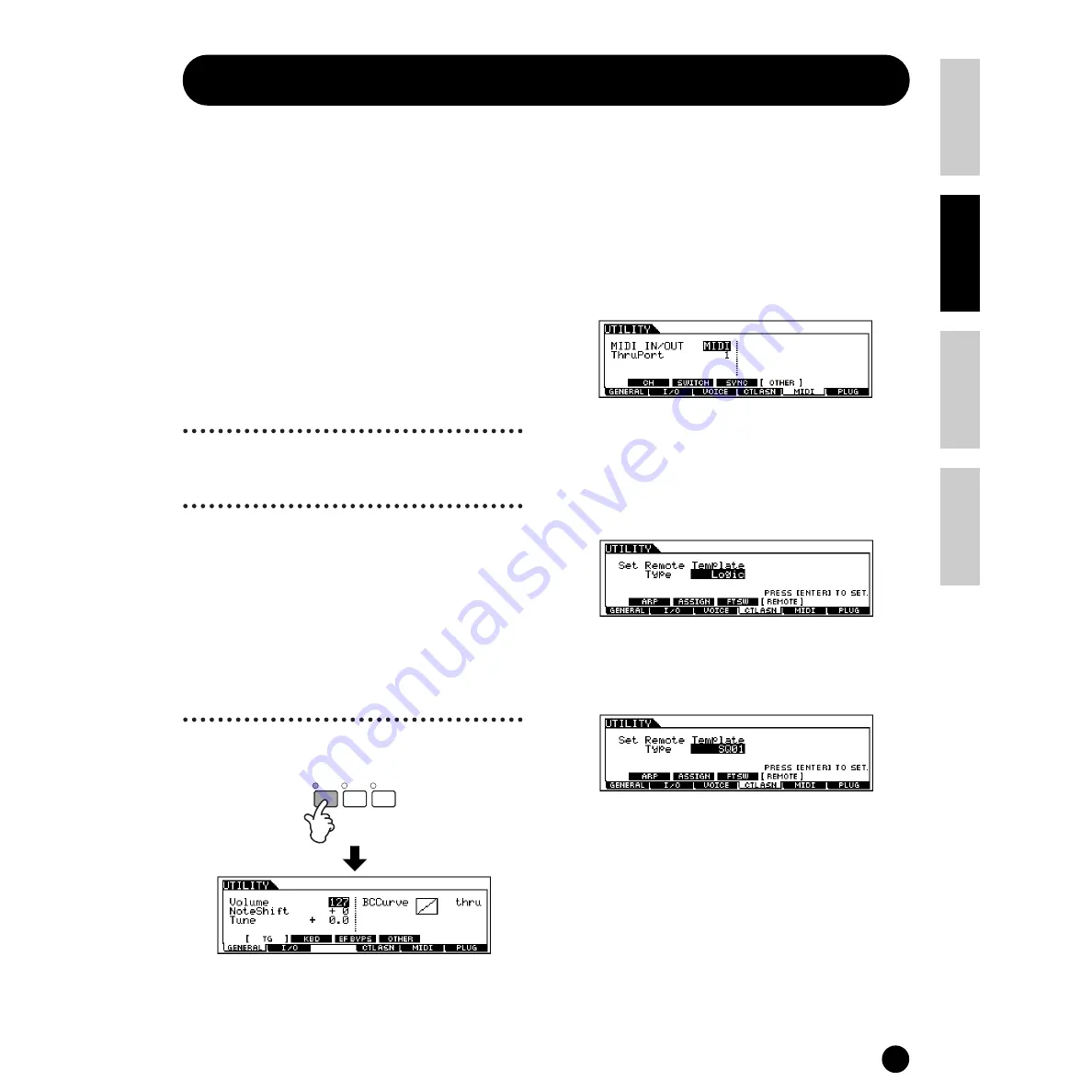
57
Basics Section
Quick Guide
Refer
ence
Appendix
Remote Control for external sequencer
Remote Control for external sequencer
The Remote Control function lets you use the hardware controls on the panel of the S90 to control fundamental
operations on the sequencing software of your computer. You can mute your tracks, control the sequencer transport
(Play/Stop), mix both MIDI and audio tracks (up to 16) with the S90’s control sliders, pan the tracks, control EQ,
and tweak effect sends — all without ever touching the mouse. Not only is this a more convenient and efficient way
to work — since it gives you dedicated controls for the functions you use the most — it also (with the control sliders)
gives you finer control over crucial level parameters. If you’ve ever used a mixing console or a hardware sequencer,
you’ll love being able to finally control your sequencing software with buttons and sliders.
Setting Up
Before you can use the Remote Control function, you’ll
need to set up the system as described below.
1
Connect your computer to
the S90 via USB cable.
See page 17.
2
Install the setup file.
Install the USB MIDI driver and the setup file for the
sequence software (contained in the included CD-
ROM) to your computer. For details on how to install,
see the separate Installation Guide.
3
Select the template for
your particular sequence
software in the Utility mode
on the S90.
1
Enter the Utility mode.
2
Call up the OTHER display in the MIDI menu
([F5]
→
→
→
→
[SF4]).
3
Move the cursor to the MIDI IN/OUT
parameter and set to USB.
4
Call up the REMOTE display in the CTLASN
menu ([F4]
→
→
→
→
[SF4]).
5
Select the Template type, then press the
[ENTER] button.
UTILITY
CARD
SEQ PLAY
Summary of Contents for S90
Page 136: ...136 MEMO ...






























