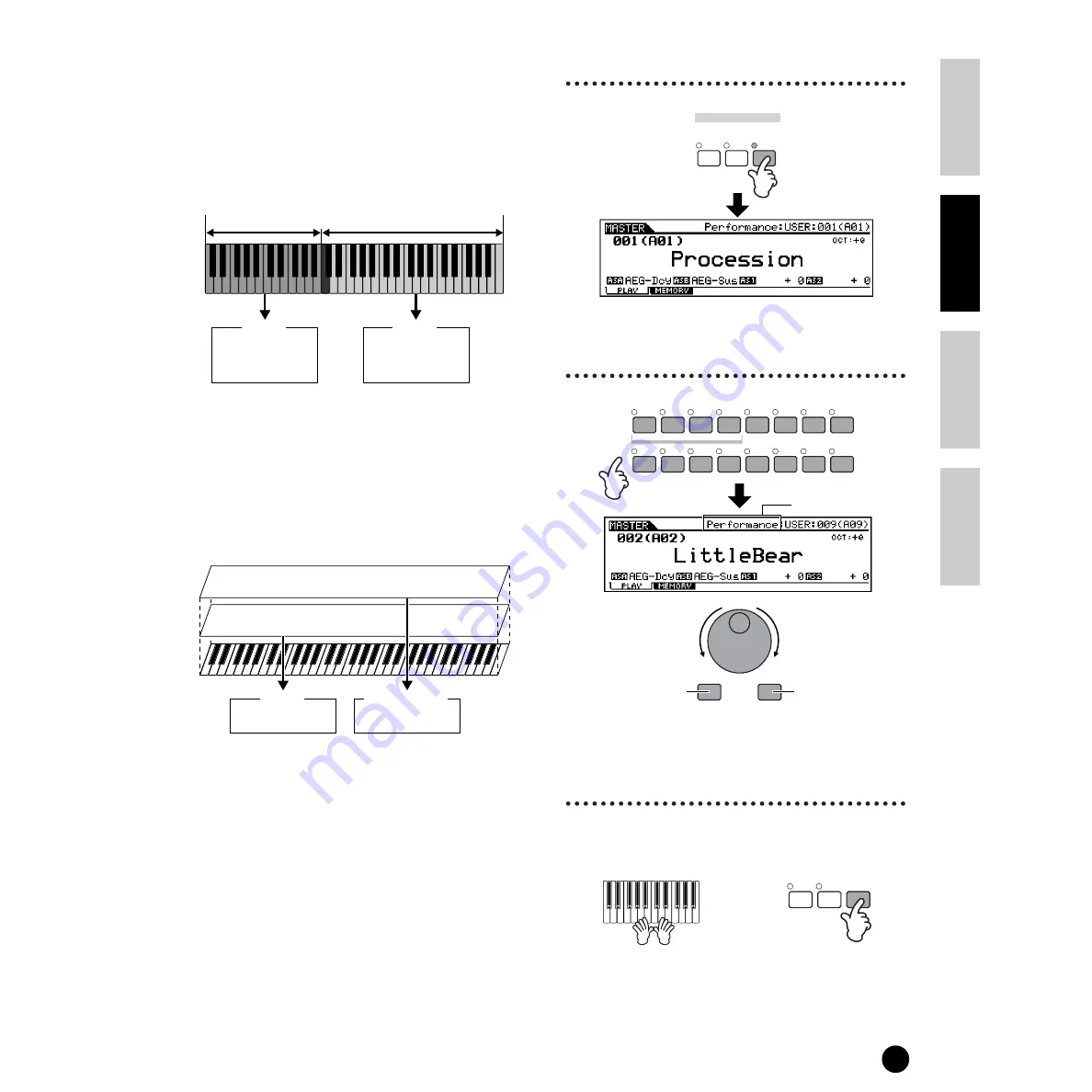
49
Basics Section
Quick Guide
Refer
ence
Appendix
Using as a Master Keyboard
■
Split
You can use the Zone settings to create a “Split” —
dividing the keyboard into two key ranges, at a specific
note (split point).
In the example below, the keyboard is split at C3, with
the lower range used to trigger Arpeggios, and the
upper range used conventionally to play a Voice.
■
Layer
You can also use the Zone settings to create a “Layer”
— in which the keyboard is used to play two separate
parts simultaneously, in unison with each other.
In the example below, the keyboard plays two Voices in
unison — one an internal Voice, and the other a Plug-
in Voice.
Playing the Master Demo
(Selecting Masters)
The S90 has so many powerful features, functions, and
modes, it may seem difficult to understand them all and
grasp how they work together. One good place to start
learning about the various pieces in the S90 puzzle is
the Master mode.
We’ve programmed a variety of Master programs to
show you how this powerful feature can be used. Try
some of these out now. (You’ll be setting up your own
Master programs later in this Guide.)
1
Enter the Master mode.
2
Select a Master.
3
Play the selected Master
program.
Split point
(C3)
Ch1
Part 1
For playing
Arpeggios
Lower
Upper
Ch2
Part 2
For playing a Voice
Part 1
Voice
Layer (Upper)
Plug-in 1 Part
Plug-in Voice
Layer (Lower)
VOICE
PERFORM
MASTER
MODE
DEC/NO
INC/YES
1
2
3
4
5
6
7
8
9
10
11
12
13
14
15
16
ELEMENT / PERF.PART / ZONE
Decreases
number
Increases
number
Decreases
number
Increases
number
Mode
ARPEGGIO
EFFECT
BYPASS
PLAY/
STOP
When the Mode is set to
Voice or Performance,
play the keyboard.
When the Mode is set to
Sequence Play, press the
[PLAY/STOP] button.
Summary of Contents for S90
Page 136: ...136 MEMO ...






























