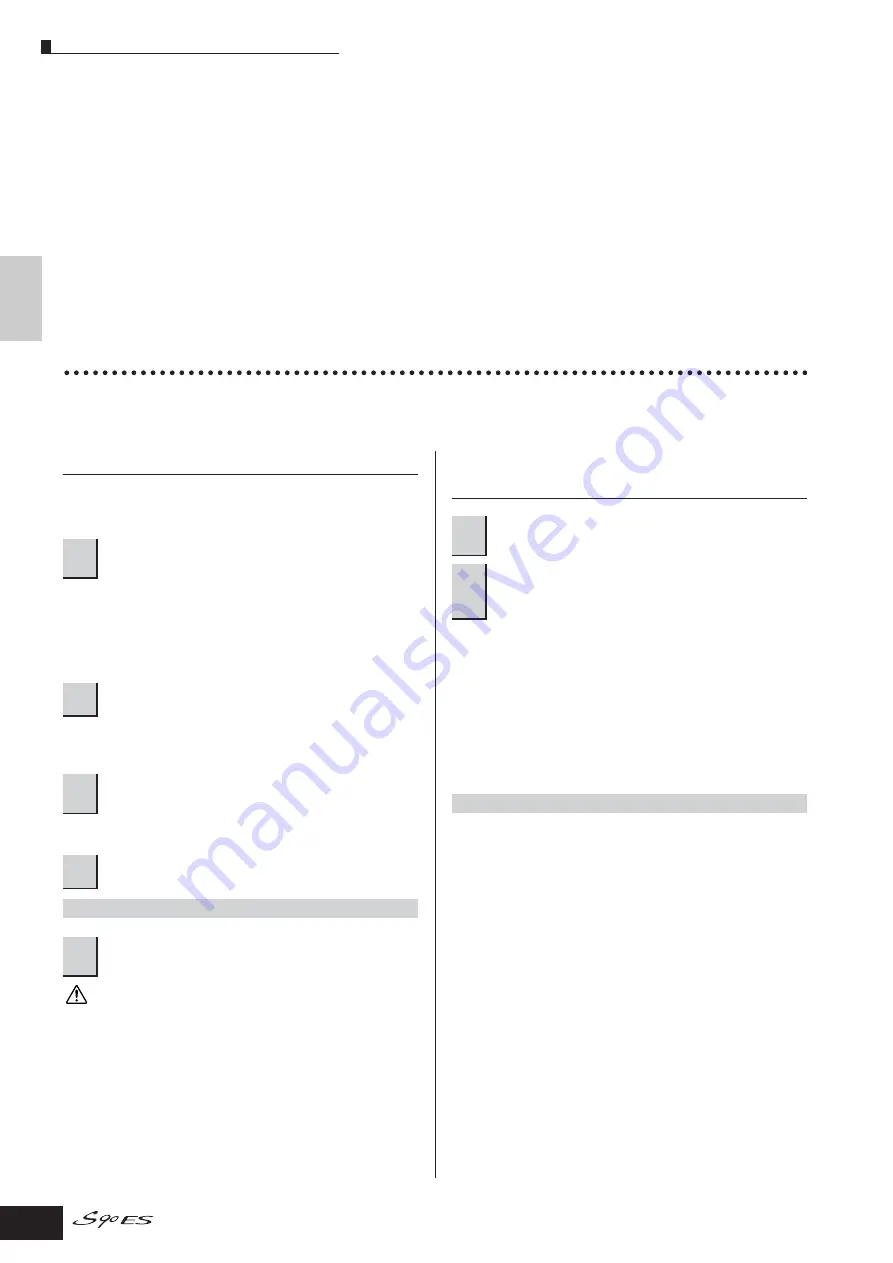
Creating a Song with the Multi mode
70
Owner’s Manual
Quic
k Guide
Connecting the Computer and Midi de
vices
Creating a Song with the Multi mode
The Multi Mode lets you set up the S90 ES as a multi-timbral tone generator for use with computer-based music software or
external sequencers. If each track in a MIDI song file uses a different MIDI channel, you can independently assign each of
the Parts in a Multi to those MIDI channels. In this way, you can play back the song data on a sequencer with each track
playing a different Voice.
You can create a Multi containing up to 16 Parts using the internal tone generator. Installing Plug-in Boards allows you to
create a Multi containing up to 34 Parts (page 117).
Since there is only one bank of Multi presets, you can select a Multi directly without specifying a bank.
n
About the User Bank of Multis
When shipped from the factory, this tone generator contains a full set of specially programmed 32 User Multis in the User Bank.
If a Multi in a User Bank (User Voice) is overwritten, the User Voice will be lost. When you save the edited Multi, be careful not to overwrite any
important User Multis. Up to 64 Multis can be stored in the User Bank.
Playing the Multi
In the Multi Play mode, you can select and play any of the Multis. For more details about Multis, see page 109. Here, you'll
learn how to play back song files of your computer sequencer software with the S90 ES.
Setting up for using a computer
n
In the example explanations below, the S90 ES is connected to a
computer via USB. You can also use MIDI cables or an mLAN
(IEEE1394) cable to connect the instrument to a computer.
http://www.global.yamaha.com/download/usb_midi/
OS: Windows XP Professional/Home Edition, Mac OS X
10.2-10.4.0
* This information is current as of May 2005. For the latest
information check the web site above.
For information about how to install, refer to the installation
guide included in the downloaded file.
Never attempt to turn off the power while an “Executing...” or “Please
keep power on” message is shown. Turning the power off in this state
may cause the system to freeze and prevent normal startup the next
time the power is turned on, as well as resulting in the loss of all user
data.
Using the sounds of the S90 ES for
song playback from a sequencer
Set the MIDI port and MIDI channel setting of each track in
the sequencer song file as desired.
MIDI Port settings
If you are using the internal tone generator of the S90 ES,
set the MIDI port of each track of the sequencer to “1.” If
you are using Plug-in Board Voices, set the MIDI port of the
track(s) to the same number as in the “PORT NO.”
parameter.
MIDI channel settings
Match the MIDI transmit channels of the sequencer with
the receive channels of the Multi Parts (Step 6). The
receive channels of the Multi can be set in the [F1] VOICE
display in the Multi Part Edit mode (page 159).
n
MIDI ports 1 - 8 of USB are shown as “YAMAHA USB IN/OUT 0 - 1”
- “YAMAHA USB IN/OUT 0 - 8” in Windows, and as “YAMAHA S90
ES Port 1” - “YAMAHA S90 ES Port 8” on the Macintosh.
1
Download the latest USB-MIDI driver from the
website at the following URL:
2
Install the USB-MIDI driver to the computer.
3
Connect the S90 ES to the computer by the
USB cable.
4
Set the following parameter to “USB.”
[UTILITY]
→
[F5] MIDI
→
[SF4] OTHER
→
MIDI IN/OUT
5
Press the [STORE] button to store the settings
as the system setting of Utility mode.
CAUTION
1
Follow the instructions described in “Setting
up for using a computer” (at left).
2
Start up the sequencer software on the
computer, and then open a new song file in
the sequencer.
[UTILITY]
→
[F6] PLUG
→
[SF2] MIDI
→
PORT NO.






























