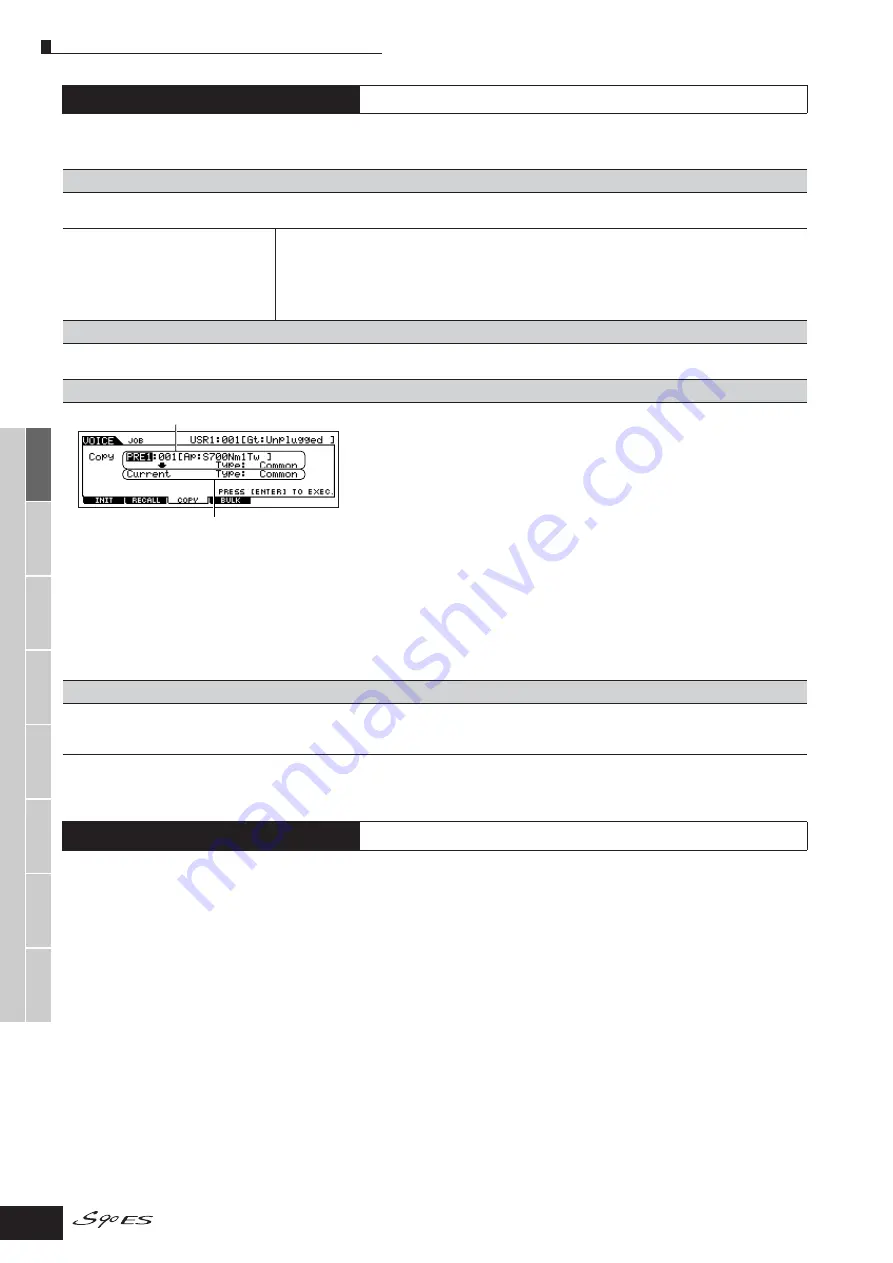
V
oice mode
P
erf
ormance
mode
Multi mode
Utility mode
File mode
Master mode
Multi V
oice
mode
Sequence Pla
y
mode
Ref
erence
Voice Job mode
146
Owner’s Manual
The Voice Job mode features several basic operations, such as Initialize and Copy. After setting parameters as required from the selected
display, press the [ENTER] button to execute the Job.
This function lets you store your edited voice to User memory.
For details, refer to page 50 in the Quick Guide section.
Voice Job mode
[VOICE]
→
Voice selection
→
[JOB]
[F1] INIT (Initialize)
This function lets you reset (initialize) all Voice parameters to their default settings. It also allows you to selectively initialize certain parameters, such as
Common settings, settings for each Element/Drum key, and so on—very useful when creating a completely new voice from scratch.
Type of parameter to be initialized
All: All data in the Common Edit and Element (Key) Edit modes
Common: Data in the Common Edit mode
EL (1-4): Data of the corresponding Element Edit parameters
If “without Wave” is checked, the waves assigned to the Elements (Keys) will not be initialized.
n
In order to select “Common,” “EL,” or “without Wave,” the “ALL” box must be unchecked.
n
If you turn the check mark on when a Drum Voice is selected, you can select a specific Drum Key.
[F2] RECALL (Edit Recall)
If you are editing a Voice and select a different Voice without storing your edited one, all the edits you’ve made will be erased. If this happens, you can use
Edit Recall to restore the Voice with your latest edits intact.
[F3] COPY
From this display you can copy Common and Element/Drum Key parameter settings from any
Voice to the Voice you are editing. This is useful if you are creating a Voice and wish to use some
parameter settings from another Voice.
Data type to be copied (Type)
Common: Data in the Common Edit mode
Element (1-4): Data of the corresponding Element Edit parameters
Key C0-C6: Data of the corresponding Key Edit parameters
Copy procedure
1.
Select the Source Voice.
When “Current” is selected in the Source Voice, the Source Voice will be same as the
Destination Voice. If you wish to copy one Element to another Element in the same Voice,
select “Current.”
2.
Select the Destination Voice (Current Voice).
If the Source Voice type (Normal/Drum/Plug-in) differs from that of the Voice you are currently
editing (destination), you will only be able to copy the Common parameters.
3.
When “Element” or “Key” is selected in the Source Voice, select the Part/Key to be copied in
the Destination Voice.
4.
Press the [ENTER] button.
[F4] BULK (Bulk Dump)
This function lets you send all your edited parameter settings for the currently selected Voice to a computer or another MIDI instrument for data archiving.
For details, see page 126.
n
In order to execute Bulk Dump, you’ll need to set the correct MIDI Device Number, with the following operation: [UTILITY]
→
[F5] MIDI
→
[SF1] CH
→
DeviceNo.
Voice Store mode
[VOICE]
→
Voice selection
→
[STORE]
Source Voice
Destination Voice (Current Voice)






























