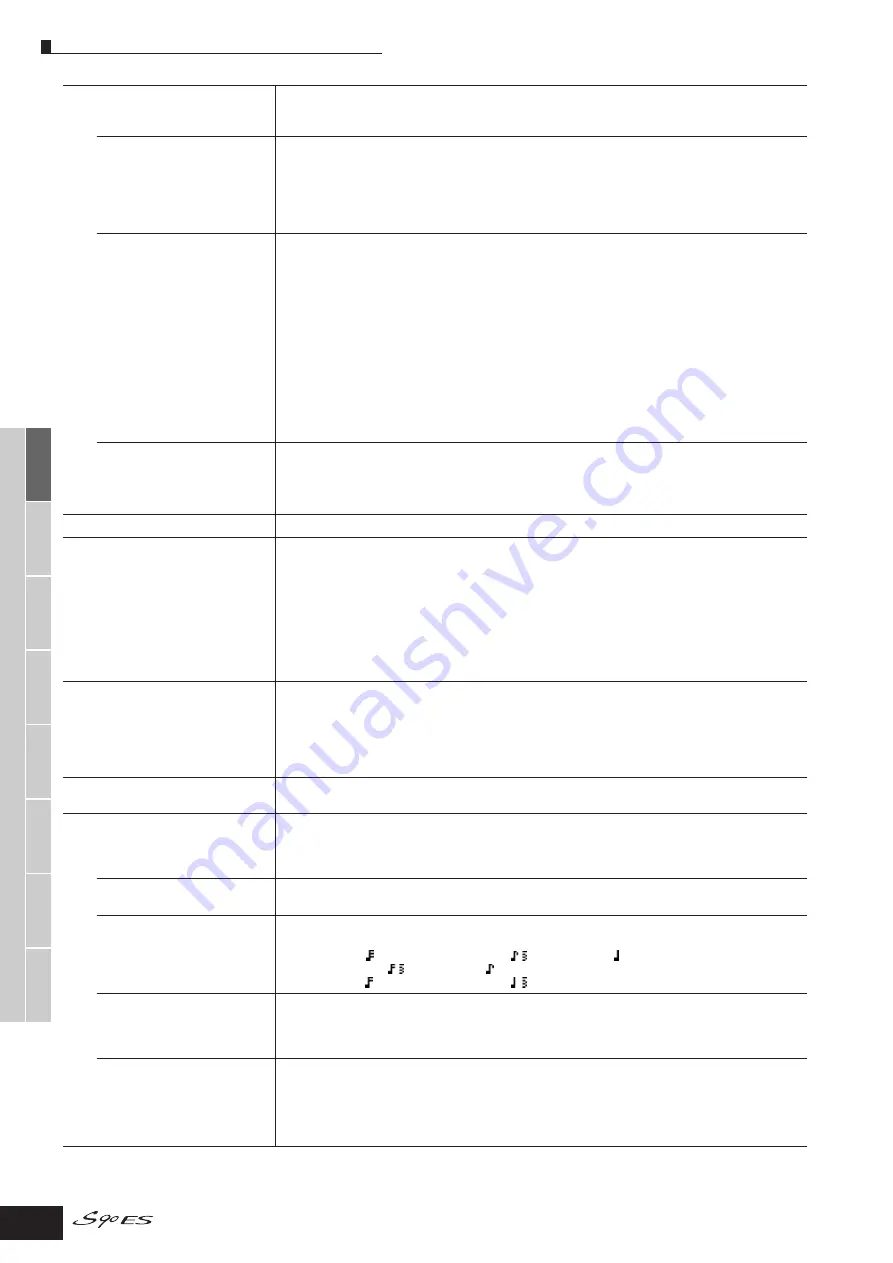
V
oice mode
P
erf
ormance
mode
Multi mode
Utility mode
File mode
Master mode
Multi V
oice
mode
Sequence Pla
y
mode
Ref
erence
Voice Edit mode
Normal Voice Edit Common Edit
130
Owner’s Manual
Switch
Determines whether Arpeggio is on or off. You can also turn Arpeggio on/off from the front panel with the
[ARPEGGIO] button.
Settings:
off, on
Hold
Determines whether the Arpeggio playback is “held” or not. When this is set to “on,” the Arpeggio cycles
automatically, even if you release your fingers from the keys, and it continues to cycle until the next key is
pressed.
Settings:
sync-off (see below), off, on
sync-off ............When set to “sync-off,” the Arpeggio playback continues to run silently, even when you release the keys. Pressing
any key turns the Arpeggio playback on again. In other words, you can use the key to “un-mute” or “mute” (not
start or stop) the Arpeggio playback by, respectively, holding it down or releasing it.
KeyMode
Determines how the Arpeggio plays back when playing the keyboard.
Settings:
sort, thru, direct, sortdirect, thrudirect
sort ...................When you play specific notes (for example, the notes of a chord), the same sequence plays, no matter what order
you play the notes.
thru...................When you play specific notes (for example, the notes of a chord), the resulting sequence differs depending on
the order of the notes.
direct ................Note events of the Arpeggio sequence do not play; only the notes you play on the keyboard are heard. This
setting is for use with non-note Arpeggio data, such as Control Change or Pitch Bend. When the Arpeggio plays
back, these events are applied to the sound of your keyboard performance. Use this setting when the Arpeggio
types includes non-note data or when the Category type “Ctrl” is selected.
sortdirect..........The Arpeggio is played back according to the “sort” setting here, and the note pressed is also sounded.
thrudirect..........The Arpeggio is played back according to the “thru” setting here, and the note pressed is also sounded.
n
Some Arpeggio types belonging to the “Cntr” Category may not have note events (page 170). When such an Arpeggio
type is selected and the KeyMode is set to “sort” or “thru,” no sound is produced even if you press the note on the
keyboard.
n
With the “sort” and “thru” settings, the order in which notes are played back will depend on the Arpeggio sequence
data.
VelMode (Velocity Mode)
This determines the playback velocity of the Arpeggio, or how it responds to your own playing strength.
Settings:
original, thru
original .............The Arpeggio plays back at the preset velocities included in the Arpeggio sequence data.
thru...................The Arpeggio plays back according to the velocity of your playing. For example, if you play the notes strongly, the
playback volume of the Arpeggio increases.
[SF2] LIMIT
NoteLimit
Determines the lowest and highest notes in the Arpeggio’s note range. Notes played in this range trigger the
Arpeggio.
Settings:
C -2 ~ G8
n
You can also create a lower and an upper trigger range for the Arpeggio, with a note range “hole” in the middle, by
specifying the highest note first. For example, setting a Note Limit of “C5 - C4” lets you trigger the Arpeggio by playing
notes in the two ranges of
C -2 to C4 and C5 to G8; notes played between C4 and C5 have no effect on the Arpeggio.
n
You can also set the range directly from the keyboard, by holding down the [INFORMATION] button and pressing the
desired low and high keys.
n
Please keep in mind that no sound is produced when the KeyMode is set to “sort” or “thru” and notes are played outside
the Note Limit setting here.
VelocityLimit
Determines the lowest and highest velocity in the Arpeggio’s velocity range. This lets you control when the
Arpeggio sounds by your playing strength.
Settings:
1 ~ 127
n
You can also create separate low and high trigger ranges for the Arpeggio playback, with a velocity “hole” in the middle,
by specifying the maximum value first. For example, setting a Velocity Limit of 93 - 34 lets you play the Arpeggio from
two separate velocity ranges: soft (1 - 34) and hard (93 - 127). Notes played at middle velocities between 35 and 92 do
not play the Arpeggio.
[SF3] PLAY FX
These Play Effect parameters let you control the playback of the Arpeggio in useful and interesting ways. By
changing the timing and velocity of the notes, you can change the rhythmic “feel” of the Arpeggio.
UnitMultiply (Unit Multiply)
Adjust the Arpeggio playback time. For example, if you set a value of 200%, the playback time will be doubled
(tempo is halved). On the other hand, if you set a value of 50%, the playback time will be halved (tempo is
doubled). Normal playback time is 100%.
Settings:
50%, 66%, 75%, 100%, 133%, 150%, 200%
Swing
Delays notes on even-numbered beats (backbeats) to produce a swing feel.
Settings:
-120 ~ +120
QuntValue (Quantize Value)
Determines to what beats the note data in the Arpeggio sequence data will be aligned, or determines to what
beats in the Arpeggio sequence data the swing is applied.
Settings:
QuntStrength
(Quantize Strength)
The Strength value sets the “strength” by which note events are pulled toward the nearest quantize beats. A
setting of 100% produces exact timing set via the QuntValue parameter above. A setting of 0% results in no
quantization.
Settings:
0% ~ 100%
VelocityRate
Determines how much the Velocity of the Arpeggio playback is offset from the original value. For example, a
setting of 100% means the original values are used. Settings below 100% will reduce the velocity of the
Arpeggio notes, whereas settings above 100% will increase the velocities.
Settings:
0% ~ 200%
n
The Velocity cannot be decreased or increased beyond its normal range of 1 to 127; any values outside that range will
automatically be limited to the minimum or maximum.
32nd note
16th note triplet
16th note
1/4 note
8th note triplet
8th note
1/4 note triplet









































