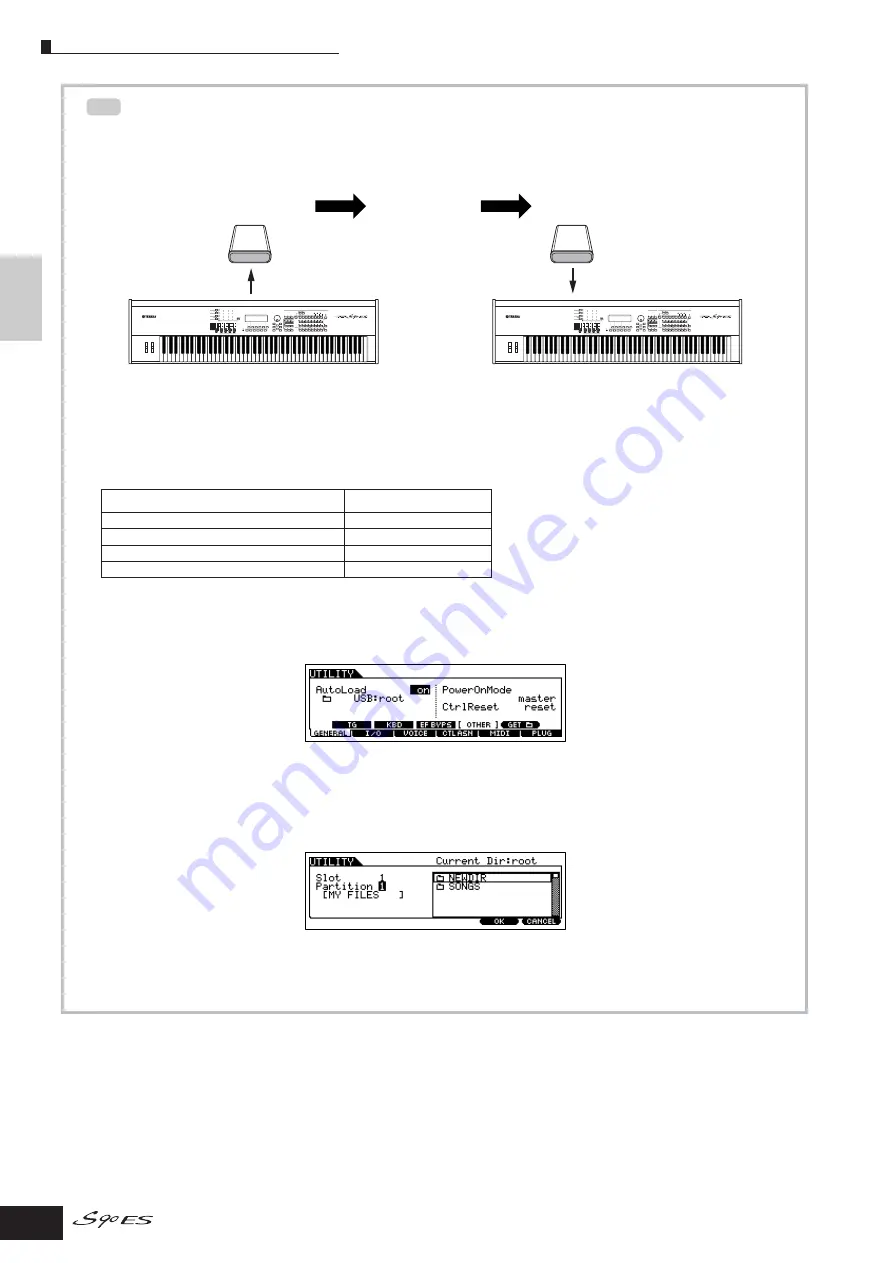
Tips
106
Owner’s Manual
Quic
k Guide
Tips
Setting a specific file to load automatically when the power is turned on
The S90 ES is very easy to use and you can create Voices, Performances, and Multis very quickly on it. However,
there may be times that creating and editing of data may be spread out over several sessions. In such a case, you
may find it convenient to have the instrument automatically load the appropriate files for you when you turn it on, so
you can easily resume your editing session.
n
The Auto Load parameter is set to on when this synthesizer is shipped from the factory.
n
The file types which can be loaded automatically are “All,” “Plugin All Bulk 1,” “Plugin All Bulk 2,” and “Plugin All Bulk 3.”
1
Change the names of the files you wish to have load automatically when the power is turned on as
described below, and save them together in a single folder or in the root directory.
2
Enter the Utility mode and call up the Auto Load display ([UTILITY]
→
[F1] GENERAL
→
[SF4] OTHER).
3
Set “Auto Load” to on, and press the [SF5] GET button.
4
Select the folder saved in step 1.
If the device is inserted the multiple medias, select the Slot number. If the device is divided the multiple partitions,
select the Partition number.
5
Press the [STORE] button to store the settings as the system setting of Utility mode.
File type
File name
All
AUTOLOAD.S7A
Plugin All Bulk 1 (for slot 1)
AUTOLD1.W2B
Plugin All Bulk 2 (for slot 2)
AUTOLD1.W2B
Plugin All Bulk 3 (for slot 3)
AUTOLD1.W2B
TIP
Save the data after editing.
Turn the power off
The saved files are loaded automatically
when you turn the power on next time.
USB storage device
USB storage device
Save
Auto Load






























