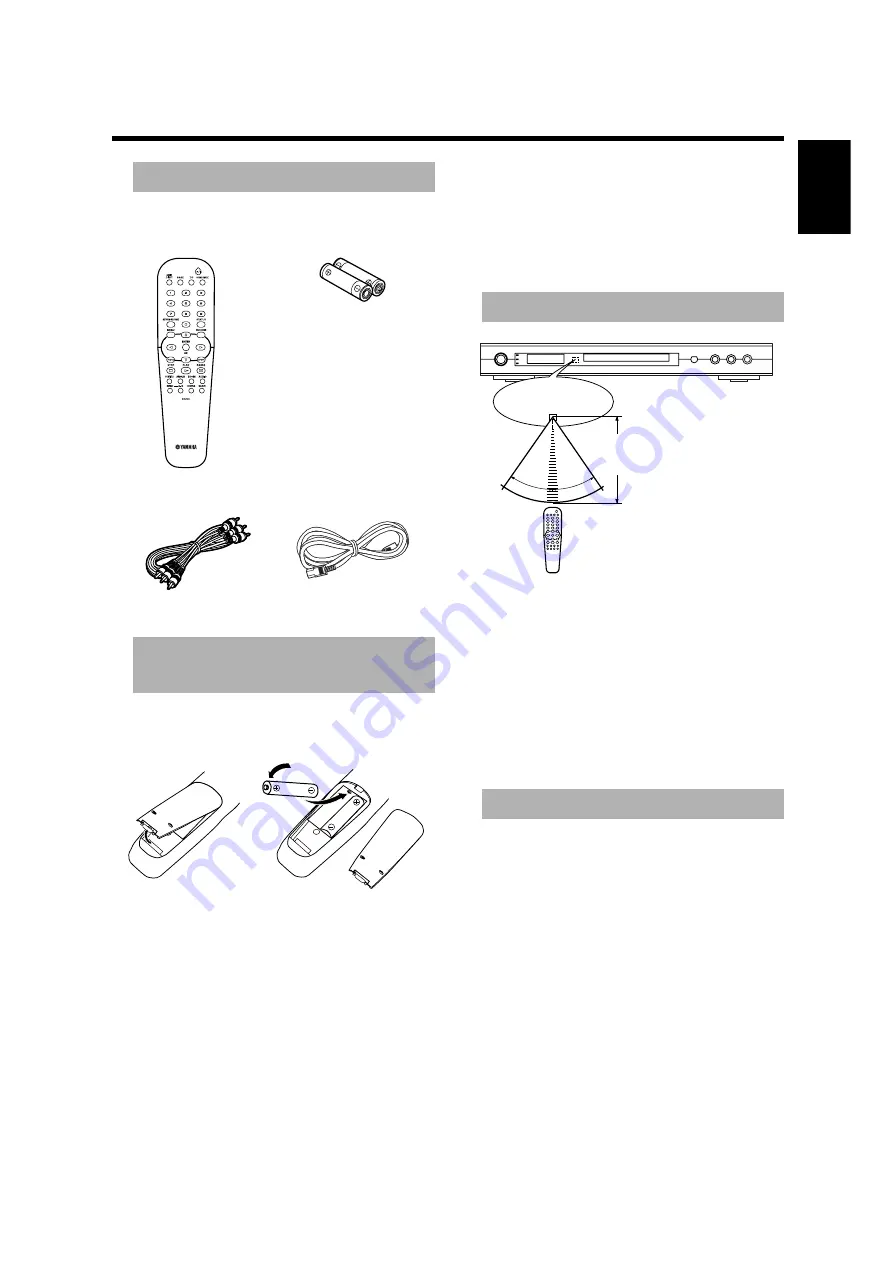
3
English
Introduction
Check your package to make sure it contains the
following items:
Insert the batteries in the correct direction by aligning the
+ and – marks on the batteries with the polarity markings
(+ and –) inside the battery compartment.
1
Remove the back cover.
2
Insert the two supplied batteries (AA, R6, UM-3) into the
battery compartment.
3
Close the back cover.
Replace worn batteries
Worn batteries limit the operating range of the remote
control. Replace both batteries at the same time.
• Replace both batteries if you notice a decrease in the
operating range of the remote control.
• Do not use old batteries with new ones.
• Do not use different types of batteries (such as alkaline
and manganese) together. Read the battery packaging
carefully. Different types of batteries may be the same
shape or color.
• If the batteries leak, dispose of them immediately.
Avoid touching the leaked material or letting it come
into contact with clothing, etc. Clean the battery
compartment thoroughly before installing new
batteries.
Handling the remote control
• Do not spill water or other liquids on the remote
control.
• Do not drop the remote control.
• Do not leave or store the remote control in the
following types of conditions:
– high humidity such as near a bath
– high temperature such as near a heater or stove
– extremely low temperature
– dusty places
Cleaning the cabinet
• Use a soft cloth slightly moistened with a mild detergent
solution. Do not use a solution that contains alcohol,
spirits, ammonia or abrasives.
Cleaning discs
• When a disc becomes dirty, clean it with a cleaning cloth.
Wipe the disc from the center out. Do not wipe in a
circular motion.
• Do not use solvents such as benzene, thinner,
commercial cleaners, or anti-static spray designed for
analog records.
Supplied accessories
Installing batteries in the
remote control
Remote control
Batteries (x2) (AA, R6, UM-3)
Audio/Video cable
Power cable
Using the remote control
Maintenance
30
°
30
°
Point the remote control at the
sensor, within approximately 6 m
(20 feet) of the unit.
Remote control
sensor






















