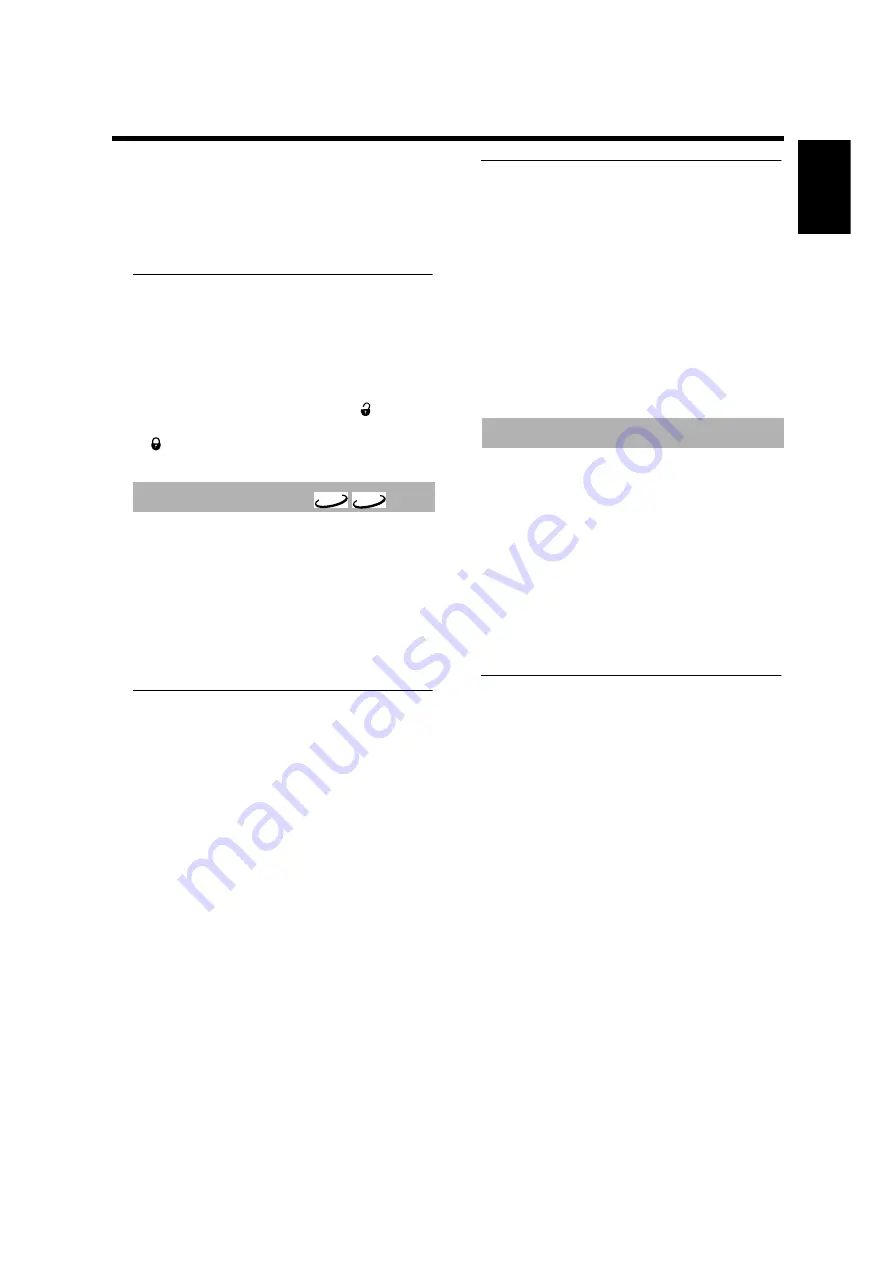
25
English
Operation
– Each time a Disc locked disc is played, it will be added to
the top of the list. When the list is full (120), the last disc
in the list will be replaced when a new disc is added.
– Double-sided DVDs and multi-volume VCDs may have a
different ID for each side. In order to make Disc Locks to
such discs, each side must be authorized.
Deauthorizing discs
If you authorize a disc for [Play always], the disc content
will always be available for playback — until you
deauthorize the disc. Follow the procedure below to
deauthorize a disc.
1
Insert the disc.
➜
Playback starts automatically.
2
Press STOP within about 10 seconds after
appears in
the screen.
➜
will appear on the screen, indicating that the disc is
now locked.
DVD movies may contain scenes that are unsuitable for
children. Therefore, discs may contain Parental Control
information that may apply to the entire disc or to certain
scenes. These scenes are rated from 1 through 8.
Alternative, more suitable scenes may be available on the
disc. Ratings are country-specific. The Parental Control
feature enables you to prevent discs from being played by
your children or, in some cases, to substitute alternative
scenes.
Activating/deactivating Parental
Control
1
When the disc playback is stopped, press ON SCREEN
on the remote control.
➜
The On-screen menu appears.
2
Go to [Enter PIN] (Setup
➔
Access
➔
Enter PIN) by
using the
v
w
t
u
buttons, then press the
u
button.
3
Enter your four-digit PIN.
4
Press the
v
w
button to select [Parental level], then press
the
u
button.
5
Press the
t
u
button to select a rating from 1 through 8
for the disc.
Rating 0:
Parental Control is not active. The disc plays in full.
Ratings 1 to 8:
If you set a rating for the player, all scenes with the same
rating or lower will be played. Higher rated scenes will
not be played unless an alternative that has the same
rating or lower is available on the disc. If no suitable
alternative is available, playback will stop and the four-
digit code will be required to proceed.
6
Press the ENTER/OK button, then press the ON
SCREEN button to exit the On-screen menu.
Country
You can apply a rating system associated with a specific
country to the Parental Level control.
1
When the disc playback is stopped, press ON SCREEN
on the remote control
➜
The On-screen menu appears.
2
Go to [Enter PIN] (Setup
➔
Access
➔
Enter PIN) by
using the
v
w
t
u
buttons, then press the
u
button.
3
Enter your four-digit PIN.
4
Press the
v
w
button to select [Country], then press the
u
button.
5
Select a country using the
v
w
button.
6
Press the ENTER/OK button to confirm your selection
and exit.
1
When the disc playback is stopped, press ON SCREEN
on the remote control
➜
The On-screen menu appears.
2
Go to [Enter PIN] (Setup
➔
Access
➔
Enter PIN) by
using the
v
w
t
u
buttons, then press the
u
button.
3
Press the
w
button to highlight [Change PIN], then press
the
u
button.
4
Enter the current four-digit PIN again, then enter a new
four-digit PIN.
5
Enter the new PIN a second time.
6
Press the ON SCREEN button to exit the menu.
➜
The new four-digit code is in effect.
If you forget your four-digit code
1
Press
/
OPEN/CLOSE to remove the disc, then press
/
OPEN/CLOSE again to close the tray.
2
Press ON SCREEN on the remote control
➜
The On-screen menu appears.
3
Go to [Enter PIN] (Setup
➔
Access
➔
Enter PIN) by
using the
v
w
t
u
buttons, then press the
u
button.
4
Press the
9
button for four times.
➜
“Enter New PIN” appears on screen.
5
Enter your new four-digit PIN
Note:
– The factory default PIN is 0000.
Parental Control
DVD-A
DVD-V
Changing the four-digit PIN


















