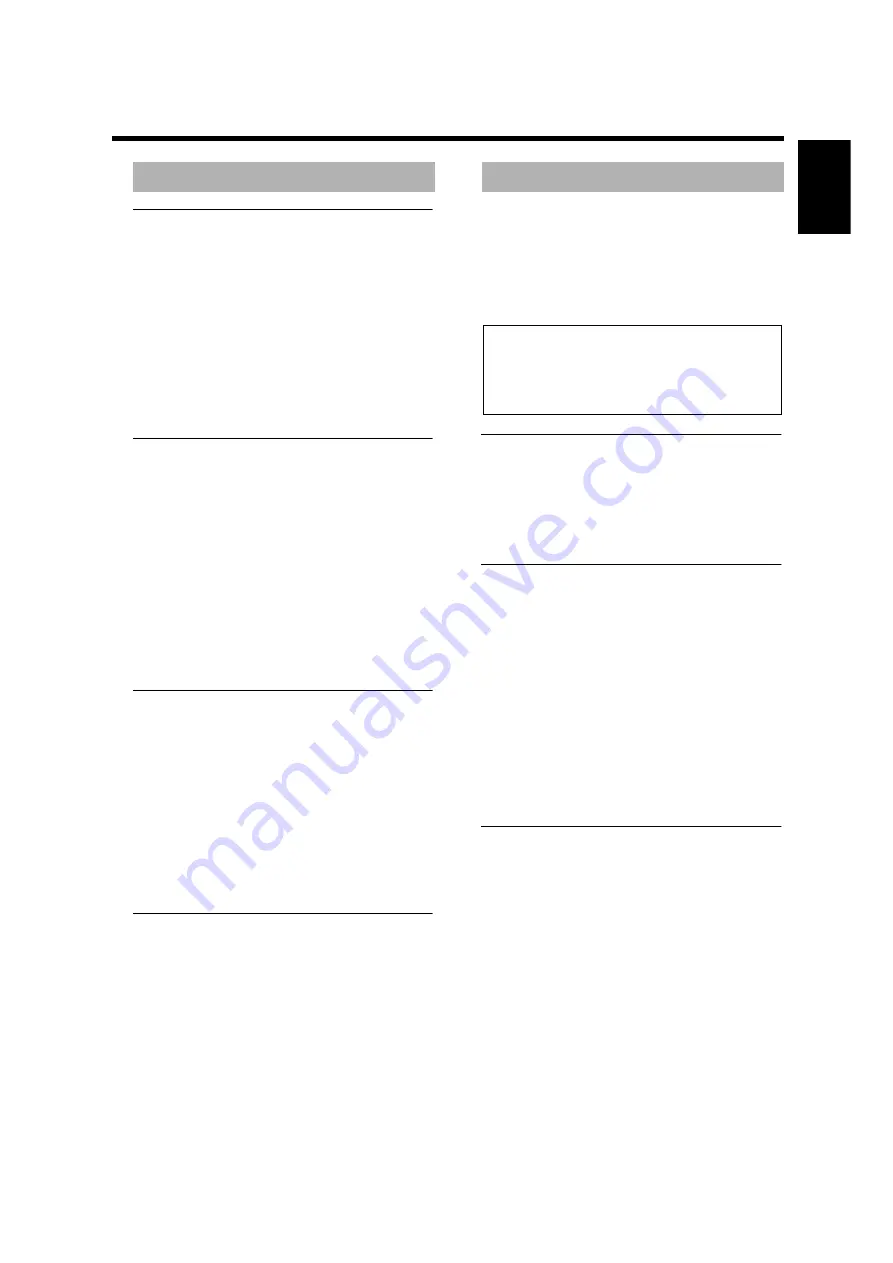
17
English
Operation
Menu
DVDs may contain menus to navigate the disc and access
special features such as audio language selection, subtitle
language selection, and other options.
1
Press MENU.
➜
If the disc includes a menu, it will appear on screen.
• To access to the disc menu, press T/C first, then press
MENU.
2
Press the appropriate numerical buttons or use the
v
w
t
u
buttons to highlight your selection in the DVD
menu, then press the ENTER/OK button to confirm.
3
To remove the menu, press MENU again.
Camera angle
Some discs contain scenes that were shot simultaneously
from various angles.
This unit allows you to select the desired camera angle.
• When this unit encounters a scene shot from multiple
angles, it will so indicate in the screen.
➜
The angle icon remains displayed until multiple angles
are no longer available.
• Press ANGLE repeatedly or use
v
w
buttons to select
the desired angle.
➜
Playback shifts to the selected angle.
• You can also access the angle function in the On-screen
menu (Toolbar
➔
View
➔
Angle).
Changing the audio language and
format
1
Press AUDIO on the remote control to activate the
audio language selection menu.
2
Choose a language by pressing the AUDIO button
repeatedly or by pressing the
v
w
buttons.
3
Press the ENTER/OK button to confirm.
Note:
– You can also select an audio language and an audio
format also in the On-screen menu. (Toolbar
➔
Play
Option
➔
Audio)
Subtitle language
1
Press SUBTITLE on the remote control to activate the
subtitle language selection menu.
2
Choose a language by pressing the SUBTITLE button
repeatedly or by pressing the
v
w
buttons.
3
Press the ENTER/OK button to confirm.
Note:
– You can also select a subtitle language in the On-screen
menu. (Toolbar
➔
Play Option
➔
Sub-title)
The DVD-Audio is developed for the sole purpose of
creating high quality pure sound with Linear PCM and
Packed PCM (Loss less coding) in up to six audio-
channels. The sampling frequency of 192 kHz/24 bits are
supported.
Moreover, many DVD-Audio discs offer slide show and
page turn capabilities.
Changing pages
Some DVD-Audio discs contain information pages that
can include photo galleries, artist biographies, lyrics, etc.
Every time you press the PAGE button on the remote
control, the page is turned to the next. When you change
pages, the page number appears in the status window.
Playing bonus groups
Some discs contain bonus groups that require a four-digit
password to gain access. In this case, consult the disc
jacket and other packaging for information.
1
While playback is stopped, press T/C button.
➜
The group and track list is displayed on the TV screen.
2
Press the
v
w
buttons to select a bonus group, then
press the
u
button.
3
Enter a four-digit password using the numeric buttons,
then press the ENTER/OK button.
➜
To exit from the password entry screen without
entering the password, press STOP.
4
Press the
v
w
buttons to select a track, then press the
ENTER/OK button.
DVD Video Mode
Some DVD-Audio discs include DVD-Video contents
that can be played on conventional DVD-Video players.
In the On-screen menu (Toolbar
➔
Play option
➔
DVD
Video Mode), select [On] to play the DVD-Video
content, or select [Off] for normal playback.
Notes:
– The DVD-Audio indicator lights up when a DVD-Audio
disc is playing.
– When you set DVD-Video mode ON, the DVD-Audio
indicator turns off.
DVD features
DVD-Audio features
When you play a down mix prohibited disc, D.MIX
indicator turns off. Multi-channel tracks will play
regardless of the Analog output settings in the On-
screen menu. The MIXED 2CH jacks output the front
L and R signals only.












































