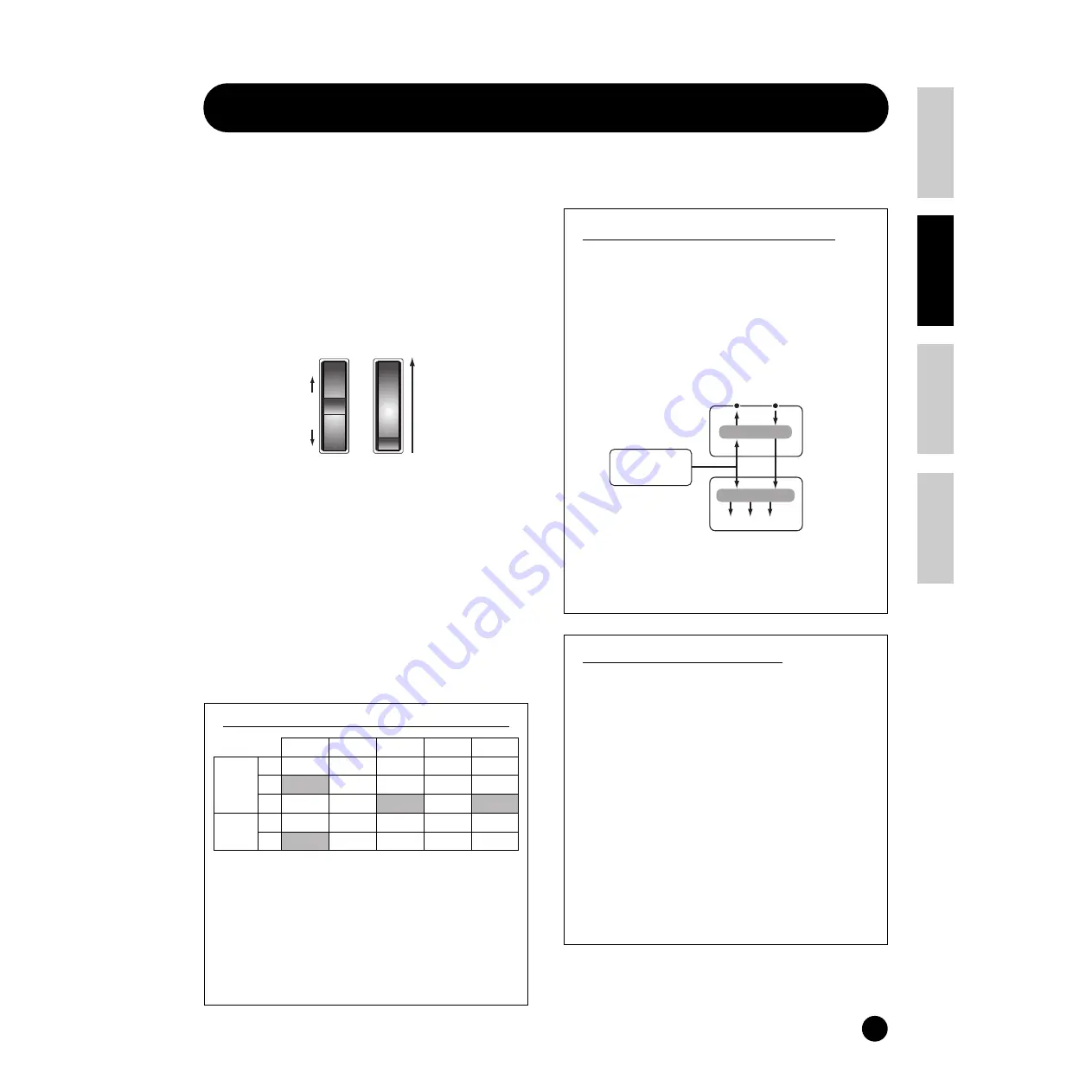
37
Basics Section
Quick Guide
Refer
ence
Appendix
Using Controllers
Using Controllers
The S08 is equipped with Pitch Bend and Modulation Wheels. By connecting an optional Foot Controller or
Footswitch, you can also control a variety of parameters (such as changing the sound, changing Program Numbers,
etc.) with your feet— and leave your hands free to play the keyboard.
Pitch Bend Wheel &
Modulation Wheel
Pitch Bend wheel’s function is to control pitch. Move the
wheel upward/downward to bend the pitch upward/
downward. The effect can also be reversed.
The more you move modulation wheel upwards, the greater
the modulation that is applied to the sound.
n
The Pitch Bend Range can be set for each Voice/Part
(pages 58 and 65).
n
The Modulation Depth can also be set. Also, the wheel
can be assigned to control different parameters, such as
Volume or Pan (page 67).
n
The Modulation Wheel can also be set to control the
tone, amplitude (volume), pitch, or filter setting of the
Voice. The Modulation Wheel can be used to control the
parameters below.
•MW Variation Effect Control Depth (VarCtl)
•MW Filter Control (FltCtl)
•MW LFO Pitch Modulation Depth (PMod)
•MW LFO Filter Modulation Depth (FMod)
•MW LFO Amplitude Modulation Depth (AMod)
MW/AC1/LFO Control Depth Edit PAGE number
The numbers in each column indicate the edit
display PAGE corresponding to the MW/AC1/LFO
control depth parameter at left.
If vibrato is also applied and you want to control
only the cutoff frequency by the Modulation wheel,
set the PMod parameter (assigned to the same
controller or LFO) to “0.”
n
You can copy the controller settings of the Voice
mode to the Multi mode.
Controllers and External MIDI Control
Various control functions can be assigned to the
Modulation Wheel and the Assignable Controller
(See below). Besides these other functions, the
controllers are already set to control the tone,
volume, pitch, and filter settings. When the
controller is used, it not only affects the built-in tone
generator of the S08, but also simultaneously
outputs corresponding MIDI data via the MIDI OUT
terminal.
n
When the Multi mode is active, this controls the
Part for which the Transmit Channel setting of the
MIDI mode (PAGE 4) and the Receive Channel
setting of Multi Part Edit (PAGE 6) are the same.
AC1 (Assignable Controller 1)
The AC1 (Assignable Controller 1) is available by
using an external MIDI controller (such as a foot
controller connected to a MIDI keyboard). By
setting the AC1 Control number here to match the
controller on the connected MIDI device, you can
use that controller to change the sound, according to
the settings made in the other AC1 parameters —
such as AC1FltCtl, AC1 FMod/PMod, or the
Variation Effect’s AC1VarCtl.
For example, by setting AC1 to “2” here, you can use
a breath controller to control the Voice of a Part.
For best results, also make sure that the sensitivity
parameters (AC1FitCl, AC1 FMod/PMod, or the
Variation Effect’s AC1VarCtl) are set appropriately,
as needed.
PMod
FMod
FltCtl
AMod
VarCtl
NORMAL
VOICE
MW
ELEMENT 8
ELEMENT 8
ELEMENT 7
ELEMENT 8
COMMON 16
AC1
ELEMENT 10
ELEMENT 9
ELEMENT 10 COMMON 17
LFO
ELEMENT 34
ELEMENT 34
ELEMENT 34
MULTI
MW
PART 18
PART 18
PART 17
PART 18
COMMON 20
AC1
PART 21
PART 20
PART 21
COMMON 21
Pitch
up
Pitch
down
(Pitch Bend Wheel)
(Modulation Wheel)
Deeper
PITCH
MODULATION
Modulation Wheel
Assignable Controller 1
Voice Control
Tone Volume Pitch ....
MIDI OUT
Tone generator
MIDI IN
MIDI Control
















































