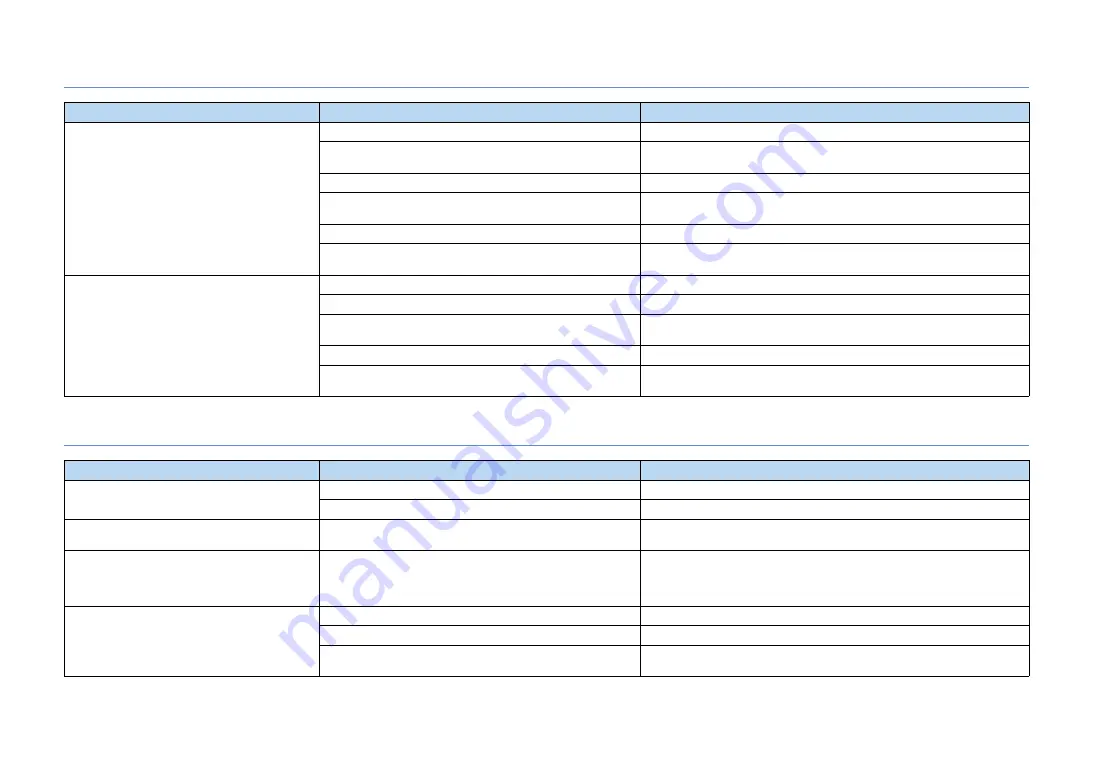
En
130
Bluetooth
USB and network
Problem
Cause
Remedy
A
Bluetooth
connection cannot be established.
The
Bluetooth
function of the unit is disabled.
Enable the
Bluetooth
function (p.113).
Another
Bluetooth
device is already connected to the unit.
Terminate the current
Bluetooth
connection and then establish a new connection
The unit and the
Bluetooth
device are too far apart.
Move the
Bluetooth
device closer to the unit.
There is a device (such as microwave oven and wireless LAN) that
outputs signals in the 2.4 GHz frequency band nearby.
Move the unit away from those devices.
The
Bluetooth
device does not support A2DP.
Use a
Bluetooth
device that supports A2DP.
The connection information registered on the
Bluetooth
device is
not working for some reason.
Delete the connection information on the
Bluetooth
device, and then establish a
connection between the
Bluetooth
device and the unit again (p.66).
No sound is produced, or the sound is
interrupted during playback.
The volume of the
Bluetooth
device is set too low.
Turn up the volume of the
Bluetooth
device.
The
Bluetooth
device is not set to send audio signals to the unit.
Switch the audio output of the
Bluetooth
device to the unit.
The
Bluetooth
connection has been terminated.
Establish a
Bluetooth
connection between the
Bluetooth
device and the unit again
The unit and the
Bluetooth
device are too far apart.
Move the
Bluetooth
device closer to the unit.
There is a device (such as microwave oven and wireless LAN) that
outputs signals in the 2.4 GHz frequency band nearby.
Move the unit away from those devices.
Problem
Cause
Remedy
The unit does not detect the USB device.
The USB device is not connected to the USB jack securely.
Turn off the unit, reconnect your USB device, and turn the unit on again.
The file system of the USB device is not FAT16 or FAT32.
Use a USB device with FAT16 or FAT32 format.
Folders and files in the USB device cannot be
viewed.
The data in the USB device is protected by the encryption.
Use a USB device without an encryption function.
The network feature does not function.
The network parameters (IP address) have not been obtained
properly.
Enable the DHCP server function on your router and set “DHCP” in the “Setup”
menu to “On” on the unit (p.111). If you want to configure the network parameters
manually, check that you are using an IP address which is not used by other
network devices in your network (p.111).
The unit cannot connect to the Internet via a
wireless router (access point).
The wireless router (access point) is turned off.
Turn on the wireless router.
The unit and the wireless router (access point) are too far apart.
Place the unit and the wireless router (access point) closer to each other.
There is an obstacle between the unit and the wireless router
(access point).
Move the unit and the wireless router (access point) in a location where there are
no obstacles between them.
















































