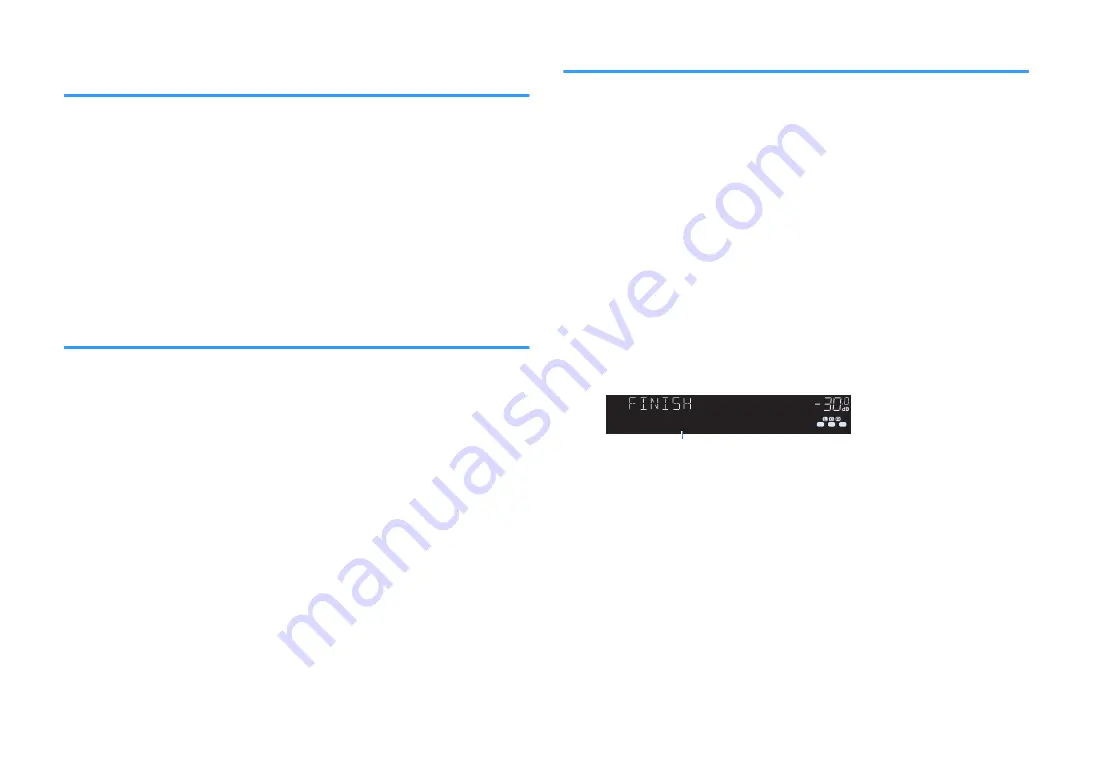
Adding an Internet radio station to the “Favorites”
folder
Register the currently playing Internet radio station to the “Favorites” folder.
Option menu
“Add to favorites”
1
While listening to Internet radio, press OPTION.
2
Use the cursor keys to select “Add to favorites” and press
ENTER.
When the registering process finishes, the “Option” menu closes
automatically.
Removing an Internet radio station from the
“Favorites” folder
Remove an Internet radio station from the “Favorites” folder.
Option menu
“Remove from favorites”
1
Use the cursor keys to select the station to be removed from the
“Favorites” folder.
2
Press OPTION.
3
Use the cursor keys to select “Remove from favorites” and press
ENTER.
When the removing process finishes, the “Option” menu closes
automatically.
Receiving traffic information automatically
(U.K., Europe, Russia and Middle East models only)
When “TUNER” is selected as the input source, the unit automatically searches for a
traffic information station.
Option menu
“Traffic Program”
1
When “TUNER” is selected as the input source, press OPTION.
2
Use the cursor keys to select “Traffic Program” and press ENTER.
The traffic information station search will start in 5 seconds. Press ENTER
again to start the search immediately.
NOTE
▪ To search upward/downward from the current frequency, press the cursor keys while “READY”
is displayed.
▪ To cancel the search, press RETURN.
The following screen appears for about 3 seconds when the search
finishes.
ENHANCER
LINK
ECO
MASTER
OUT
2
-R
es
Hi
YPAO VOL. A - DRC
SLEEP
PARTY
ZONE
3 B
2 A
MUTE VIRTUAL
FPR
SBL
SB
SBR
FPL
VOL.
SL
SW
SR
STEREO TUNED
TP FM101.30MHz
Traffic information station (frequency)
NOTE
“TP Not Found” appears for about 3 seconds when no traffic information stations are found.
En
88






























