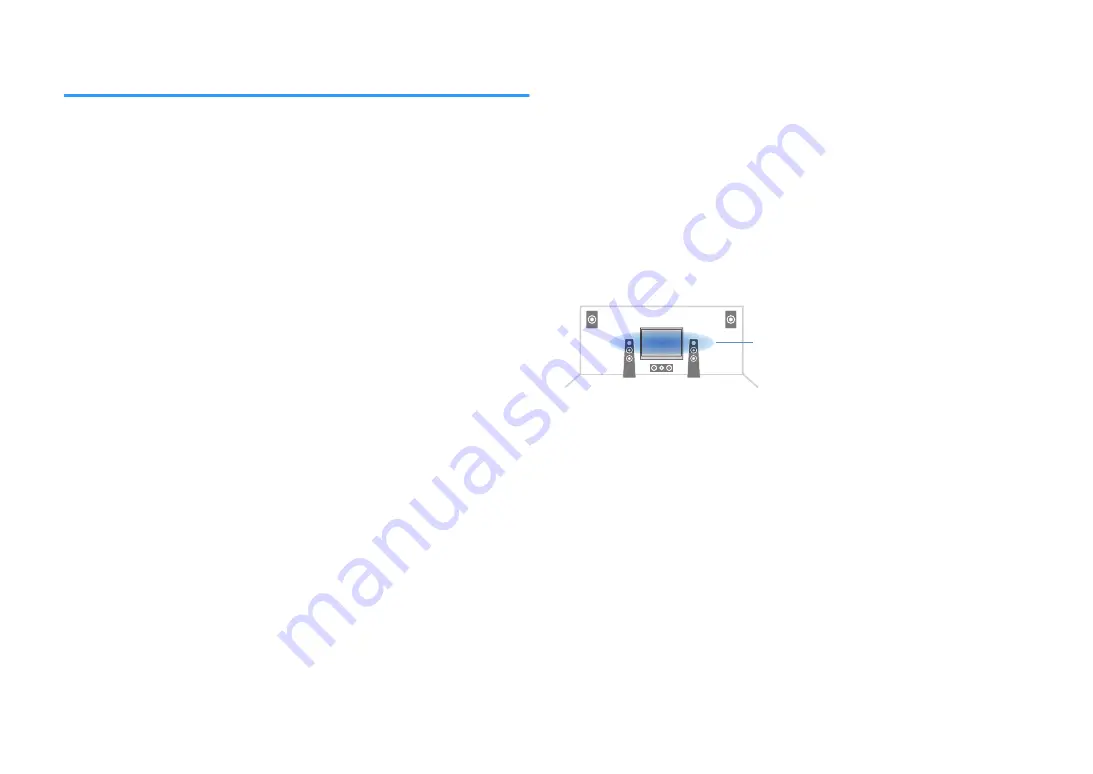
Adjusting the volume or perceive height of dialogue
sounds
n
Adjusting the volume of dialogue sound
Adjusts the volume of dialogue sounds that are hardly heard.
Option menu
“Dialogue” > “Dialogue Level”
Setting range
0 to 3 (higher to strengthen)
NOTE
This setting is not available when one of the following conditions is met.
▪ Dolby Atmos content or DTS:X content is played back.
▪ The Dolby Surround or Neural:X decoder is working.
n
Adjusting the volume of dialogue sound during DTS:X™
playback
Adjusts the volume of dialogue sounds that are hardly heard for DTS:X content.
Option menu
“Dialogue” > “DTS Dialogue Control”
Setting range
0 to 6 (higher to strengthen)
NOTE
This setting is available only when DTS:X content which supports the DTS Dialogue Control feature is played
back.
n
Adjusting the perceived height of dialogue sound
Adjusts the perceived height of dialogue sounds when the position (height) of dialogue
sound is artificial. If the dialogue sounds as if it is coming from below the screen, you
can raise its perceived height by increasing this setting.
NOTE
This setting is available only when one of the following conditions is met.
▪ One of the sound programs (except for 2ch Stereo and 7ch Stereo) is selected when presence speakers
are used.
▪ Virtual Presence Speaker (VPS) is working.
(You may hear dialogue sounds from the surround speakers depending on the listening position.)
Option menu
“Dialogue” > “Dialogue Lift”
Setting range
0 to 5 (The bigger the value the higher the position)
Ideal position
En
82
















































