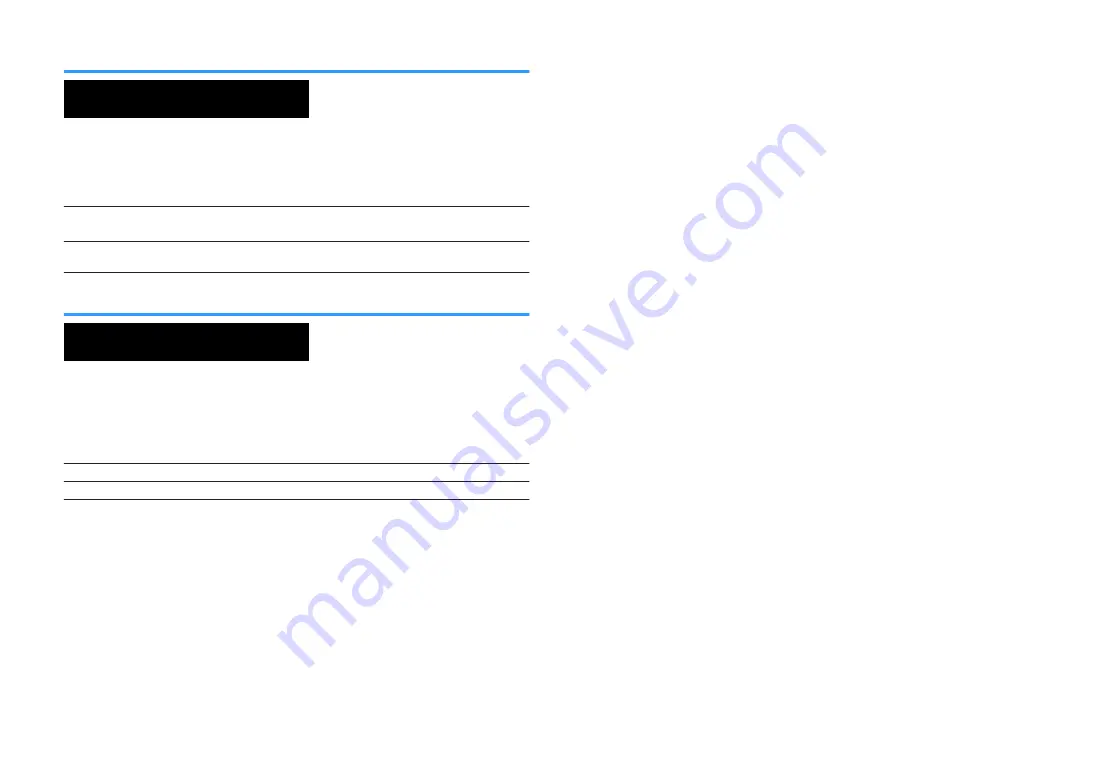
Setting DTS Format Notification (DTS MODE)
ENHANCER
LINK
ECO
MASTER
OUT
2
-R
es
Hi
YPAO VOL. A-DRC
SLEEP
STEREO
PARTY
TUNED
ZONE
3 B
2 A
VOL.
FPR
SL
SW
SR
SBL SB SBR
FPL
MUTE VIRTUAL
DTS MODE•MODE1
This setting informs the BD player about the DTS formats that the unit supports.
ADVANCED SETUP menu
“DTS MODE”
Settings
MODE 1
This mode conforms to the DTS:X standard.
Use this setting under normal circumstances.
MODE 2
Use this setting if the BD player fails to properly output a DTS signal even
when it is playing back DTS-HD or DTS:X content.
Backuping and restoring all the settings (BKUP/RSTR)
ENHANCER
LINK
ECO
MASTER
OUT
2
-R
es
Hi
YPAO VOL. A - DRC
SLEEP
STEREO
PARTY
TUNED
ZONE
3 B
2 A
VOL.
FPR
SL
SW
SR
SBL
SB
SBR
FPL
MUTE VIRTUAL
BKUP/RSTR•BKUP
Backups and restores all the unit's setting to a USB memory device. Prepare a USB
memory device using FAT16 or FAT32 format in advance.
ADVANCED SETUP menu
“BKUP/RSTR”
Settings
BKUP
Backups all the settings.
RSTR
Restores all the previous backuped settings.
1
Connect the USB memory device to the USB jack on the front
panel.
2
To start the process, press STRAIGHT to select “BKUP” or
“RSTR” and then press INFO on the front panel.
3
Press INFO again after the confirmation message appears on the
front display.
4
When “Complete” appears on the front display, press
z
(power)
to set the unit to standby mode and turn it on again.
If “Failed” appears on the front display, check the following and start the
process again.
In case of “BKUP”:
• You cannot overwrite save. When you save the settings repeatedly, please move the
file in different folder.
• The file is stored by the name of “MC_backup_(model name).dat” in the route of the
USB memory device.
In case of “RSTR”:
• Check that the file is stored in the route of the USB memory device.
NOTE
▪ “RSTR” is effective after backuping all the settings.
▪ Do not turn off the unit during the backuping and restoring process. Otherwise, the settings may not be
restored correctly.
▪ The user information (such as account, password) is not saved.
En
139
















































