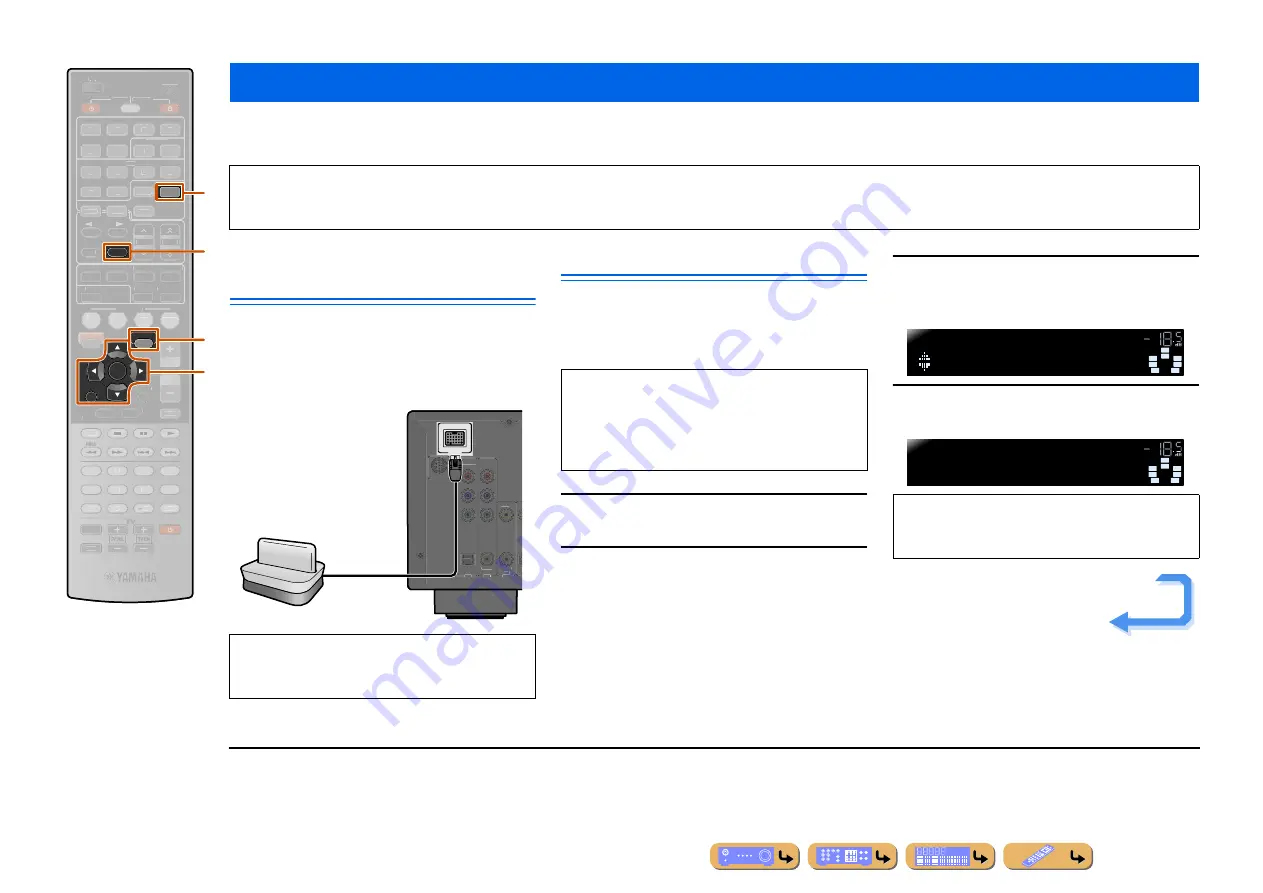
PLAYBACK
En
70
You can connect a Yamaha Bluetooth wireless audio receiver (such as the YBA-10, sold separately) to this unit and enjoy wireless playback from Bluetooth-compatible
portable music players.
J
1
Connecting a Yamaha Bluetooth
wireless audio receiver
Use the dedicated cable to connect the dock to the
DOCK jack on the rear panel of this unit.
The Bluetooth wireless audio receiver connection will be
complete when this unit is turned on.
Pairing Bluetooth™ components
Be sure to carry out pairing when connecting a Bluetooth
component for the first time, or when settings have been deleted.
Refer to the operating instructions of your Bluetooth
component as necessary when carrying out pairing.
1
Press
d
DOCK
to switch to the DOCK input.
2
Turn on the Bluetooth component you want
to pair with and set it to pairing mode.
3
Press
r
OPTION
to display the OPTION
menu and use
k
Cursor
B
/
C
to select
“Pairing.”
4
Press
k
ENTER
to start pairing.
Playing back tunes from Bluetooth™ components
NOTE
When playing back from a Bluetooth component for the first time, you must first pair the devices (register the Bluetooth components). When establishing a wireless connection
you must carry out pairing on both this unit and on the Bluetooth component.
d
DOCK
e
MEMORY
k
Cursor
B
/
C
k
ENTER
k
RETURN
r
OPTION
RETURN
MEMORY
ENTER
DOCK
OPTION
SCENE
VOLUME
ENHANCER SUR. DECODE
STRAIGHT
SLEEP
PURE DIRECT
MOVIE
MUSIC
BD
DVD
TV
CD
RADIO
MUTE
7
8
5
6
9
0
10
1
2
3
4
REC
ENT
TOP
MENU
POP-UP
MENU
DISPLAY
SOURCE
MAIN
ZONE 2
RECEIVER
CODE SET
HDMI
AV
AUDIO
1
2
3
4
1
2
5
V-AUX
INPUT
MUTE
MULTI
ON SCREEN
5
1
2
3
4
6
FM
INFO
AM
PRESET
[ A ]
SIRIUS
TUNER
TUN./CH
CATEGORY
k
d
e
r
CAUTION
To prevent accidents, switch this unit to standby mode
before connecting a Bluetooth wireless audio receiver.
DOCK
OPTICAL
AV 3
AV 1
AV 2
COAXIAL
(CD)
COAXIAL
O
VIDEO
COMPONENT
VIDEO
P
R
P
B
Y
SIRIUS
Yamaha Bluetooth
wireless audio receiver
The Yamaha Bluetooth wireless audio receiver can be
paired with up to eight Bluetooth components. When
the ninth device is paired, the pairing settings for the
device which has not been used for the longest period
of time will be deleted.
•
To cancel pairing, press
k
RETURN
.
•
You can also press and hold
e
MEMORY
on the front
panel to begin pairing.
SW
C
L
SL
SR
R
SBL
SBR
Pairing
OPTION
VOL.
SW
C
L
SL
SR
R
SBL
SBR
Searching...
DOCK
VOL.
Continues to the
next page
J
1 :
This unit supports A2DP (Advanced Audio Distribution Profile)
of the Bluetooth profile.






























