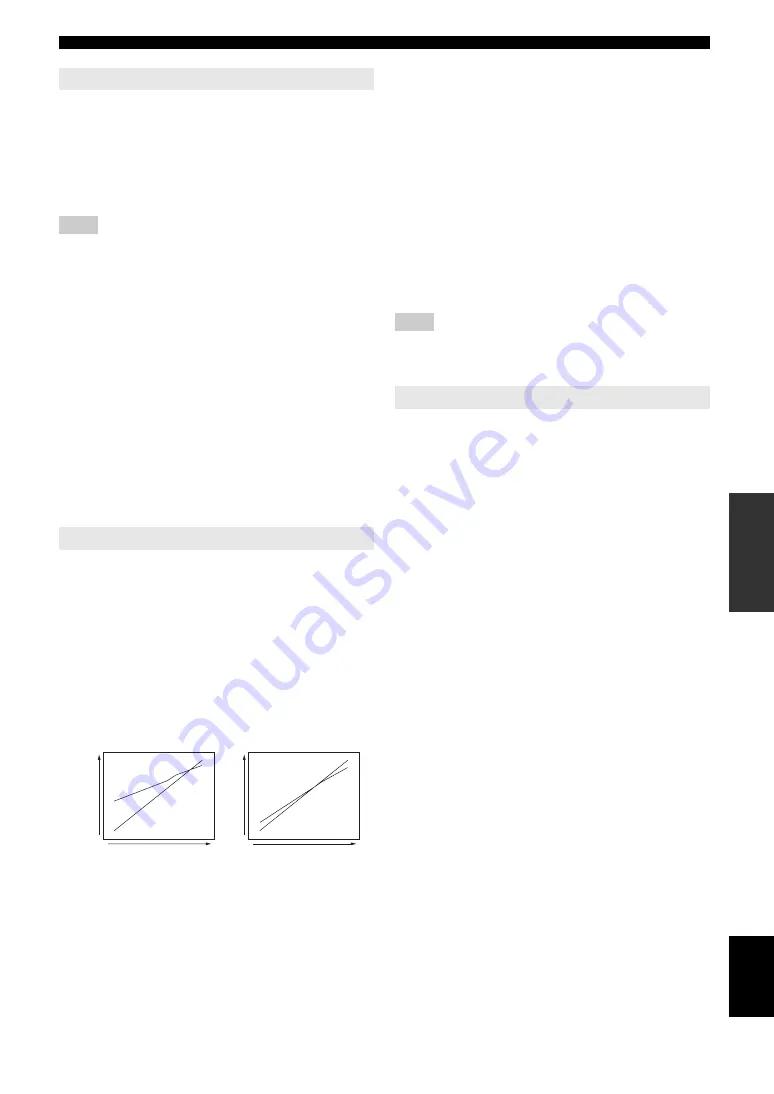
55
En
Operating various settings for this unit (Setup menu)
English
INTR
ODUCTION
AD
DITIONAL
INFORMA
T
ION
APPENDIX
PRE
P
ARA
T
ION
BA
S
IC
OPERA
T
ION
AD
V
ANCED
OPERA
T
ION
You can set items for a monitor or the front panel display.
■
Dimmer
Sets brightness of the front panel display. As the value is
lowered, the brightness of the front panel display is
darkened.
Note
•
The brightness of display does not become bright in Pure Direct mode
even if the value is increased.
■
FL Scroll
Selects the way to scroll the screen when a total number of
characters exceed a display area of the front panel display.
■
OSD Shift
Adjusts top and bottom positions of the screen displayed
on the video monitor. To move up the screen, set this value
larger. To move down the screen, set it smaller.
You can set items for volumes.
■
Adaptive DRC
Adjust the dynamic range in conjunction with the volume
level. This feature is useful when you are listening at
lower volumes or at night. When this function is enabled,
the dynamic range is adjusted as follows.
If the VOLUME setting is low: the dynamic range is
narrow
If the VOLUME setting is high: the dynamic range is wide
y
•
The Adaptive DRC setting is effective for headphones.
■
Max Volume
Sets the maximum volume level so that the volume will
not be accidentally increased. For example, you can adjust
the volume between –80.0 dB and –5.0 dB when you set
this parameter to “–5.0dB.” The volume increases to the
maximum level when this parameter is set to +16.5 dB
(default).
■
Init. Volume
Sets the volume at the time this unit is turned on. When
this parameter is set to “Off,” the volume is set to a level
that last time this unit is set to standby.
Note
•
When you set “Max Volume” and “Init. Volume,” the setting of “Max
Volume” becomes effective. For example, when you set “Max Volume”
to “–30.0dB” and “Init. Volume” to “0.0dB,” the volume is
automatically set to “–30.0dB” at the next time this unit is turned on.
Changes input source names to be displayed on the front
panel display.
You can select an input source that you want to change the
name to be displayed using
o
Cursor
.
Selecting a name to be displayed from templates
Select an input source that you want to change the name,
and select a name from the following templates using
Cursor.
Entering an original name
Select an input source that you want to name, and press
o
ENTER
. You can enter up to 9 characters by selecting
one character at a time with the following keys according
to the following operation.
The following characters are available for input.
A to Z, 0 to 9, a to z, symbols (#, *, –, +, etc.) and space
2 Display
Adjustable range:
-4
to
0
*
Choices:
Continue
*/
Once
Continue
Repeatedly displays all characters by
scrolling.
Once
Displays all characters by scrolling once,
halts scrolling, and then displays first 14
characters.
Adjustable range:
-5
to
0
* to
+5
3 Volume
Choices:
Auto
/
Off
*
Auto
Adjusts the dynamic range automatically.
Off
Not adjust the dynamic range automatically.
VOLUME: high
VOLUME: low
Input level
Input level
Output le
vel
Output le
vel
Auto
Off
Off
Auto
Adjustable range:
-30.0dB
to
+15.0dB
/
+16.5dB
* (5.0 dB
step)
Choices:
Off
*/
Mute
/
-80.0dB
to
+16.5dB
(0.5 dB step)
4 Input Rename
–
Blu-ray
–
Satellite
–
DVD
–
VCR
–
SetTopBox
–
Tape
–
Game
–
MD
–
TV
–
PC
–
DVR
–
iPod
–
CD
–
HD DVD
–
CD-R
–
“blank”
o
Cursor
l
/
h
For selecting characters that you
want to change
o
Cursor
k
/
n
For selecting characters to be
entered
o
ENTER
For entering the selected characters
Summary of Contents for RX-V665BL
Page 1: ...RX V665 AV Receiver OWNER S MANUAL U ...
Page 2: ......
Page 91: ......
Page 92: ... 2009 Yamaha Corporation All rights reserved Printed in China WQ95310 ...
















































