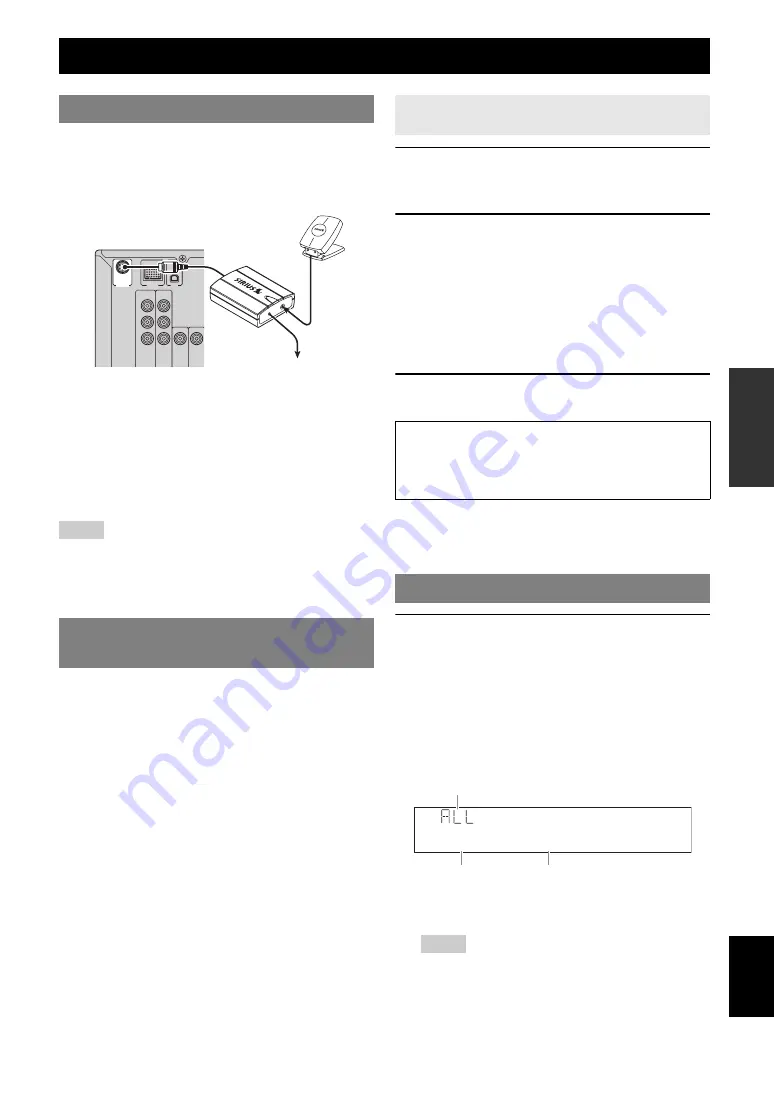
35
En
English
INTR
ODUCTION
AD
DITIONAL
INFORMA
T
ION
APPENDIX
PRE
P
ARA
T
ION
BA
S
IC
OPERA
T
ION
AD
V
ANCED
OPERA
T
ION
Connect the SiriusConnect tuner (sold separately) to the
SIRIUS jack on the rear panel of this unit. For details, see
the operating instructions provided with the SiriusConnect
tuner.
y
•
To ensure optimal reception of the SIRIUS Satellite Radio signals, the
antenna of the SiriusConnect tuner must be placed at or near a window
with no obstacles in the path to the sky. The orientation of the antenna for
the best reception differs depending on the area. Refer to the instruction
manuals supplied with the SiriusConnect tuner for the installation of the
antenna. You can mount it indoors or outdoors.
•
Use the “Antenna” information in the front panel or “SIRIUS
Information” screen in the video monitor (see page 39) to check the
antenna reception level and adjust the orientation of the antenna.
•
You need to connect the SiriusConnect tuner to the AC wall outlet.
Notes
•
If “CHECK SR TUNER” or “ANTENNA ERROR” appears on the front
panel display, the connection of the SiriusConnect tuner or antenna is
incorrect. In such cases, check the connection of the SiriusConnect tuner
and the antenna.
•
If “NOT SUPPORTED” appears on the front panel display, this unit does
not support the connected SiriusConnect tuner.
Before using the SIRIUS Satellite Radio feature, you need
to activate your SIRIUS Satellite Radio subscription. To
activate the subscription you need the Sirius ID which is
uniquely assigned to the SiriusConnect tuner. Sirius ID is
12-digit number and it appears on the package of the
SiriusConnect tuner, on the label of the SiriusConnect
tuner, and when you tune into the SIRIUS Satellite Radio
channel “0” (see below).
1
Press the
O
INPUT
l
/
h
(or press
h
SIRIUS
) to select “SIRIUS” as the input
source.
2
Press
t
0
and then
t
ENT
to display the
Sirius ID of your SiriusConnect tuner.
“000 Sirius ID” and “xxxxxxxxxxxx”
(“xxxxxxxxxxxx” indicates the 12-digit Sirius ID of
your SiriusConnect tuner) appears alternately on the
front panel display.
Write the Sirius ID below.
ID:________________________________________
3
Contact SIRIUS Satellite Radio to activate
your subscription.
y
•
Status messages appear on the front panel display or OSD during
the activation. For details, see “SIRIUS Satellite Radio” (see
page 66). Once the activation is finished, “SUB UPDATED”
appears.
1
Press the
O
INPUT
l
/
h
(or press
h
SIRIUS
) to select “SIRIUS” as the input
source.
The cursor on the left of the SIRIUS indicator lights
up on the front panel display and the SIRIUS Satellite
Radio information (such as channel number, channel
name, category, artist name, or song title) for the
currently selected channel appears on the front panel
display.
y
•
When you select “SIRIUS” as the input source, this unit
automatically recalls the previously selected channel.
Notes
•
When you have not activated your subscription yet, you can only
select “184” or “000.”
•
If a status message or an error message appears on the front panel
display or on the OSD, see “SIRIUS Satellite Radio” (see
page 66).
SIRIUS Satellite Radio™ tuning (U.S.A. model only)
Connecting the SiriusConnect™ tuner
Activating SIRIUS Satellite Radio™
subscription
SIRIUS
DC
5V
AN
T
SiriusConnect Tuner and the antenna
(sold separately)
To the AC wall outlet
Displaying the Sirius ID of your
SiriusConnect tuner
SIRIUS Satellite Radio online information
Contact for activation
URL: https://activate.siriusradio.com/
Phone: 1-888-539-SIRIUS (1-888-539-7474)
SIRIUS Satellite Radio™ operations
184Weather
SIRIUS
Search mode
Channel number
Channel name
Summary of Contents for RX-V665BL
Page 1: ...RX V665 AV Receiver OWNER S MANUAL U ...
Page 2: ......
Page 91: ......
Page 92: ... 2009 Yamaha Corporation All rights reserved Printed in China WQ95310 ...
















































