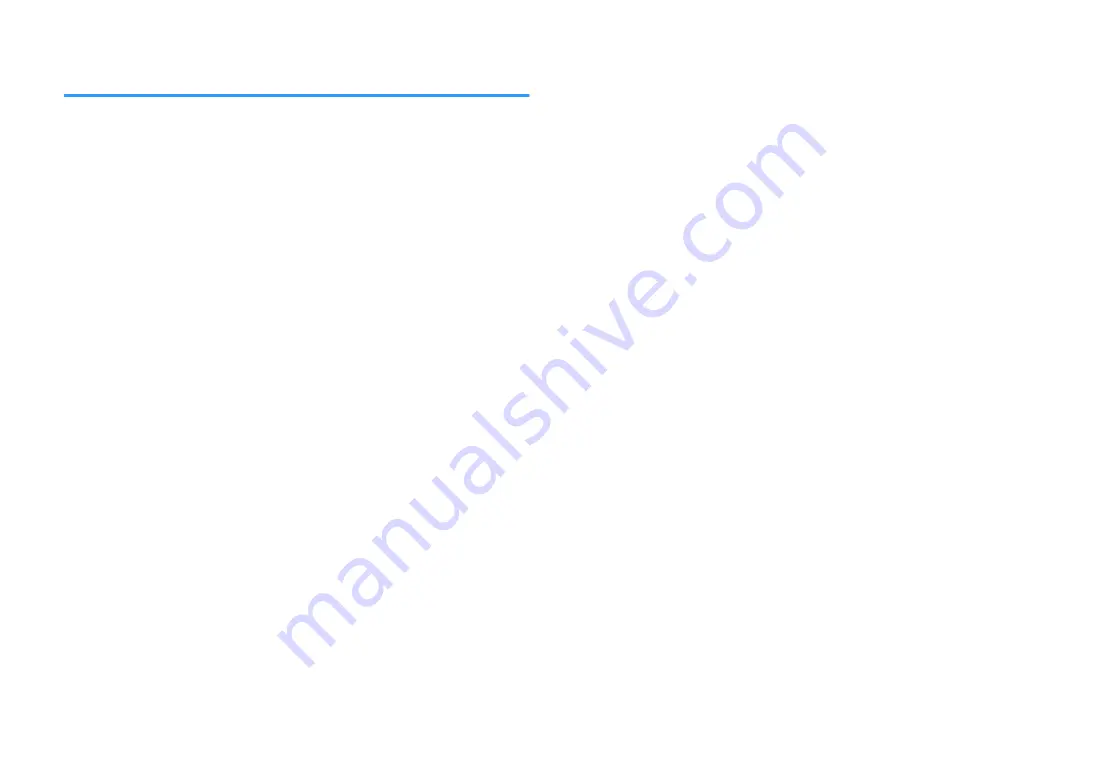
Enjoying audio using Bluetooth® speakers/
headphones
Follow the procedure below to establish a Bluetooth connection between Bluetooth
speakers/headphones and the unit.
1
Use the input selection keys on the remote control to select an
input source.
Select an input source other than Bluetooth.
2
Press SETUP.
3
Use the cursor keys to select “Bluetooth” and press ENTER.
4
Use the cursor keys to set “Bluetooth” to “On”, and then set
“Transmitter” to “On” in the same way.
5
Use the cursor keys to select “Device Search” to search the
Bluetooth devices.
The list of available Bluetooth devices is displayed.
6
Select the Bluetooth speakers/headphones to be connected with
the unit and press ENTER.
When the connection process finishes, audio played back on the unit will
be reproduced from the Bluetooth speakers/headphones.
Note
▪ If the desired Bluetooth device is not displayed on the list, set the Bluetooth device to the pairing
mode and then select “Device Search”.
▪ To terminate the Bluetooth connection, perform the disconnect operation on the Bluetooth
speakers/headphones.
En
60
















































