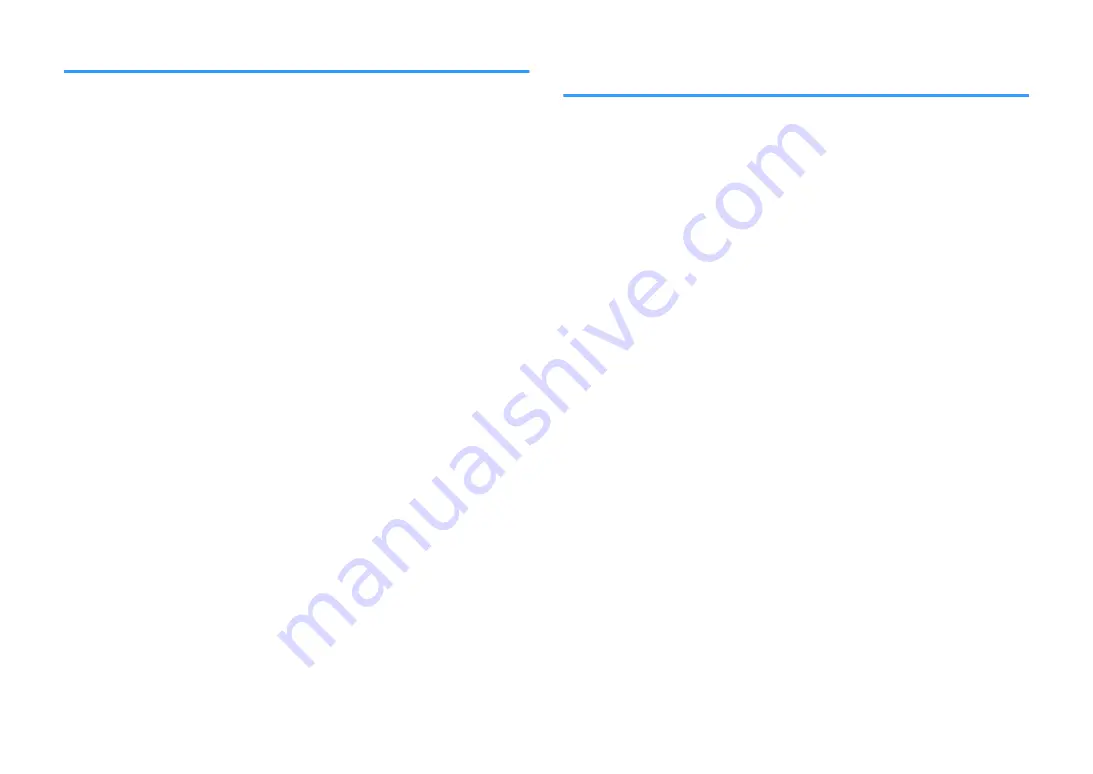
Performing an initial scan for DAB radio reception
(RX-D485 only)
Perform an initial scan for searching DAB radio stations.
Option menu
“Init Scan”
1
Press FM/DAB to select the DAB band.
2
Press OPTION.
3
Use the cursor keys to select “Init Scan” and press ENTER.
4
Press ENTER to start an initial scan.
When the initial scan finishes, the unit automatically tunes into the first
DAB radio station as stored in station order.
Note
▪ If you perform an initial scan again, the DAB radio stations currently registered to the preset numbers will
be cleared.
▪ If no DAB radio stations are found by an initial scan, press ENTER to start an initial scan again.
Checking reception strength of each DAB channel
label
(RX-D485 only)
You can check reception strength of each DAB channel label.
Option menu
“Tune AID”
1
Press FM/DAB to select the DAB band.
2
Press OPTION.
3
Use the cursor keys to select “Tune AID” and press ENTER.
4
Use the cursor keys to select the desired DAB channel label.
The reception strength of DAB channel label is displayed in 0 (none) to
100 (best).
5
Press OPTION.
This completes the checking.
En
87






























