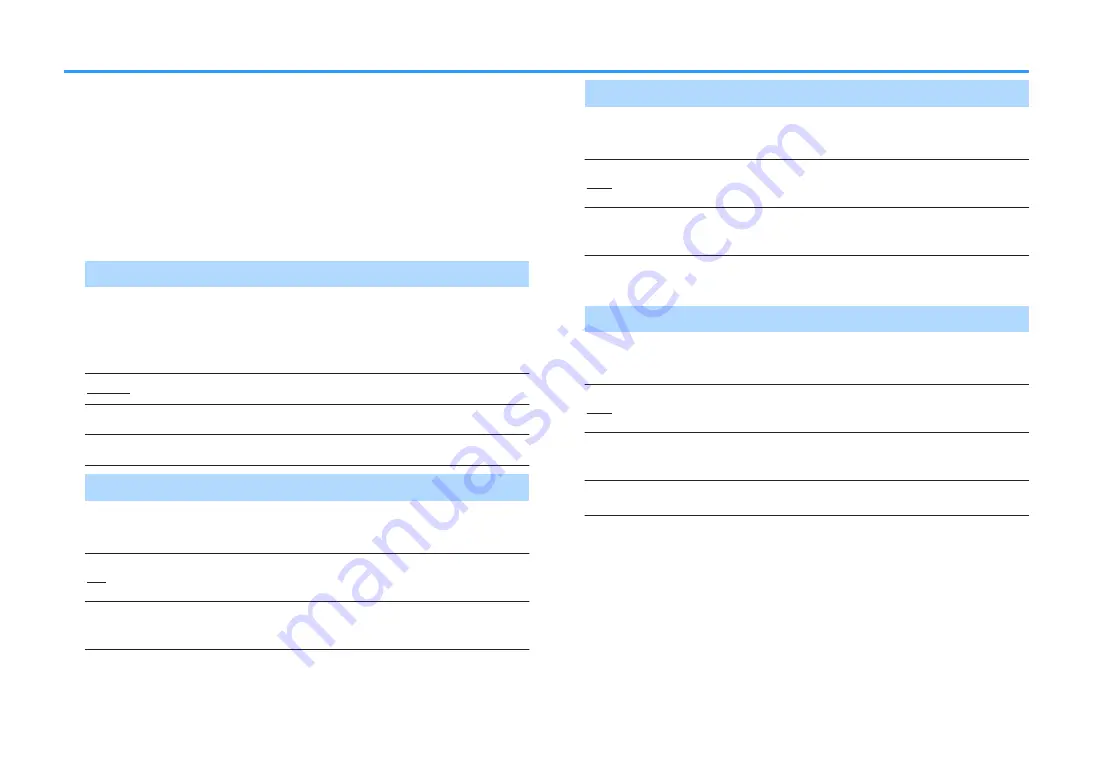
Speaker
Configures the speaker settings manually.
Note
Default settings are underlined.
n
Configuration
Configures the output characteristics of the speakers.
Note
When configuring the speaker size, as a general guideline, select “Large” if the woofer diameter of your
speaker is 16 cm (6
‑
1/4”) or larger, or “Small” if it is smaller than 16 cm (6
‑
1/4”).
Power Amp Assign
Selects a speaker system.
In addition to the 5.1-channel speaker system, various speaker configurations are
possible using the Zone B speakers or bi-amp connections.
Settings
Surround
Select this option when you use a normal speaker system (not using
Zone B speakers or a bi-amp connections).
BI-AMP
Select this option when you connect front speakers that support bi-
amp connections (p.68).
Zone B
Select this option when you use Zone B speakers (p.69) in addition to
the speaker system in the main zone (Zone A).
Subwoofer
Selects whether or not a subwoofer is connected.
Settings
Use
Select this option when a subwoofer is connected.
The subwoofer will produce LFE (low-frequency effect) channel audio
and low-frequency components from other channels.
None
Select this option when no subwoofer is connected.
The front speakers will produce LFE (low-frequency effect) channel
audio and low-frequency components from other channels.
Front
Selects the size of the front speakers.
Settings
Small
Select this option for small speakers.
The subwoofer will produce front channel low-frequency components
(configurable in “Crossover”).
Large
Select this option for large speakers.
The front speakers will produce all of the front channel frequency
components.
Note
“Front” is automatically set to “Large” when “Subwoofer” is set to “None”.
Center
Selects whether or not a center speaker is connected and its size.
Settings
Small
Select this option for small speakers.
The subwoofer or front speakers will produce center channel low-
frequency components (configurable in “Crossover”).
Large
Select this option for large speakers.
The center speaker will produce all of the center channel frequency
components.
None
Select this option when no center speaker is connected.
The front speakers will produce center channel audio.
En
81
Summary of Contents for RX-V483
Page 148: ......
Page 151: ...Mus1cCast W1r ss Spe k rs WX 010 Black wx 030 t ...
Page 152: ......
Page 153: ...RX A670 RX V583 RX V483 TSR 5830 ...






























