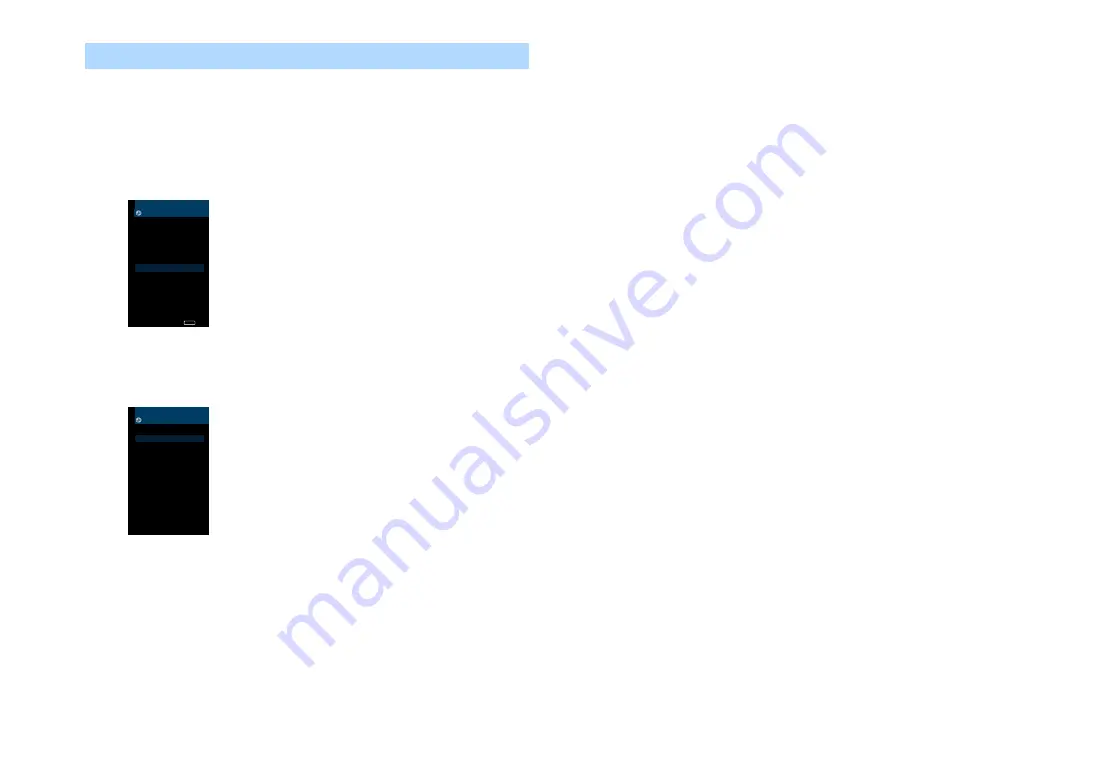
Searching for an access point
If you select “Access Point Scan” as the connection method, the unit starts
searching for access points. After a while, the list of available access points
appears on the TV screen.
1
Use the cursor keys (
q
/
w
) to select the desired access point
and press ENTER.
The wireless connection setting screen appears on the TV.
Access Point Scan
SSID :
Access Point X
Security :
WPA2-PSK (AES)
Security Key :
Connect
Edit : ENTER
Back
RETURN
2
Press ENTER.
3
Use the cursor keys and ENTER to enter the security key.
_
( ) [ ] { } < > * ! ? # % &
. , : ; _ | / ¥ $ ~ ^ ‘ “ `
0 1 2 3 4 5 6 7 8 9 @ + - =
>
←
Aa BKSP Space DEL
→
a b c d e f g h i j k l m
n o p q r s t u v w x y z
OK
CANCEL
CLEAR
Button functions
[
¬
]/[
→
]:
Moves the cursor left and right.
[Aa]:
Switches the letter cases (upper/lower).
[BKSP]:
Deletes the character to the left of the selected one.
[Space]:
Enters a space.
[DEL]:
Deletes the selected character.
When finished entering the key, select “OK” to return to the previous
screen.
4
Use the cursor keys (
q
/
w
) to select “Connect” and press
ENTER to start the connection process.
When the connection process finishes, “Completed” appears on the
TV screen.
If “Not connected” appears, repeat from step 1 or try another
connection method.
5
To exit from the menu, press SETUP.
En
37






























