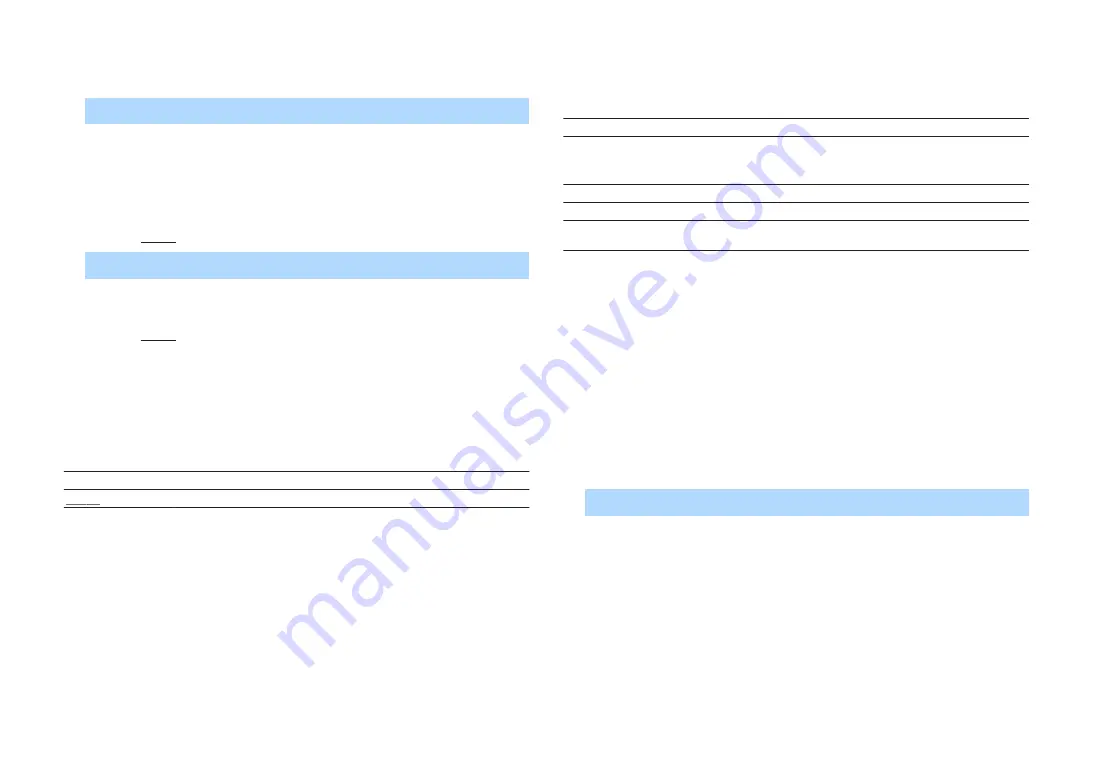
n
Volume Trim (Volume Trim)
Fine-adjusts volume difference between input sources or subwoofer volume.
Input Trim (In.Trim)
Corrects volume differences between input sources. If you are bothered by volume
differences when switching between input sources, use this function to correct it.
Note
This setting is applied separately to each input source.
Setting range
-6.0 dB to 0.0 dB to +6.0 dB (0.5 dB increments)
Subwoofer Trim (SW.Trim)
Fine-adjusts the subwoofer volume.
Setting range
-6.0 dB to 0.0 dB to +6.0 dB (0.5 dB increments)
n
Lipsync (Lipsync)
Enables/disables the adjustment configured in “Lipsync” (p.59) in the “Setup” menu.
Note
This setting is applied separately to each input source.
Settings
Off (Off)
Disables the “Lipsync” adjustment.
On (On)
Enables the “Lipsync” adjustment.
n
Signal Info. (Signal Info.)
Displays information about the video/audio signal.
Choices
Format (FORMAT)
Audio format of the input signal
Channel (CHANNEL)
The number of source channels in the input signal (front/surround/LFE)
For example, “3/2/0.1” means 3 front channels, 2 surround channels, and
LFE.
Sampling (SAMPLING) The number of samples per second of the input digital signal
Video In (VIDEO IN)
Type and resolution of the input digital signal
Video Out
(VIDEO OUT)
Type and resolution of the output digital signal
Note
To switch the information on the front display, press the cursor keys (
q
/
w
) repeatedly.
n
Audio In (Audio In)
Combines the video jack of the selected input source with an audio jack of others. For
example, use this function in the following cases.
• Connecting a playback device that supports HDMI video output, but not HDMI
audio output
Input sources
HDMI 1-4, AV 1-3
Settigns
AV 1-3, AUDIO 1-2
Setup procedure
See “Changing the combination of video/audio input jacks” (p.21).
En
49






























