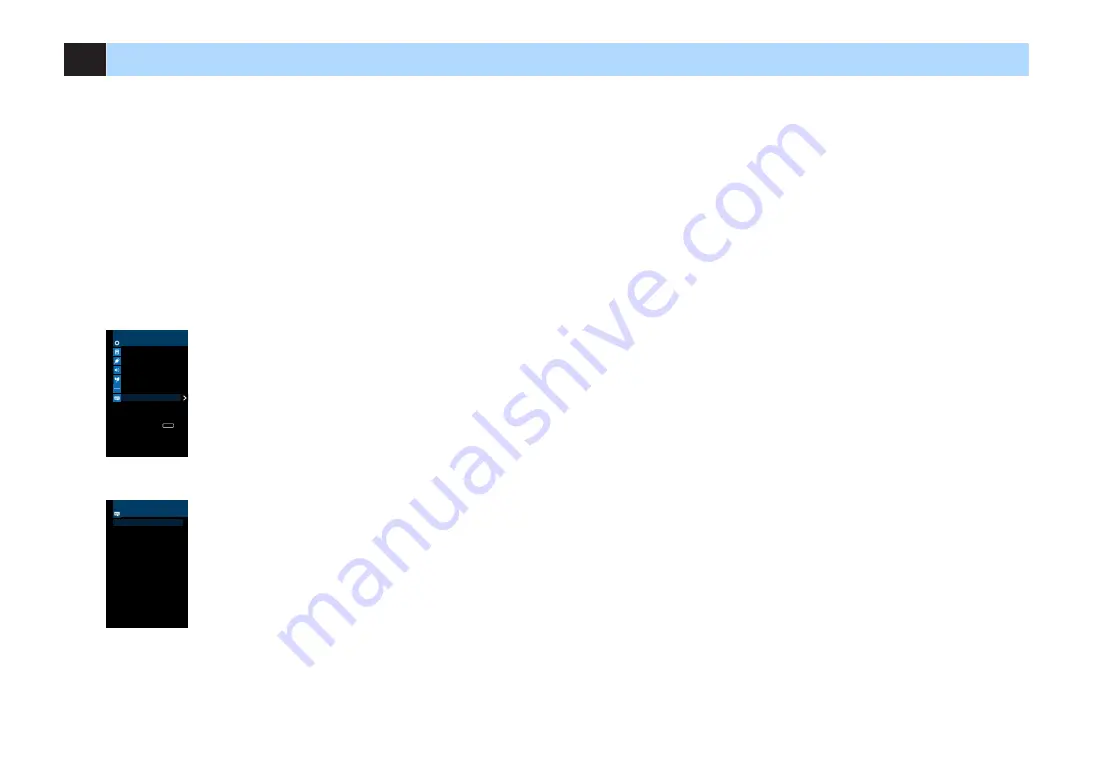
6
Selecting an on-screen menu language
Select the desired on-screen menu language.
1
Press
z
(receiver power) to turn on the unit.
2
Turn on the TV and switch the TV input to display video from the
unit (HDMI OUT jack).
Note
Operations with TV screen are available only when your TV is connected to the unit via HDMI. If
not, carry out operations while viewing the front display.
3
Press SETUP.
4
Use the cursor keys to select “Language” and press ENTER.
Setup
Speaker
HDMI
Sound
ECO
Function
Language
Back
RETURN
5
Use the cursor keys to select the desired language.
Language
English
日本語
Français
Deutsch
Español
Русский
Italiano
中文
6
To exit from the menu, press SETUP.
Note
The information on the front display is provided in English only.
En
24






























