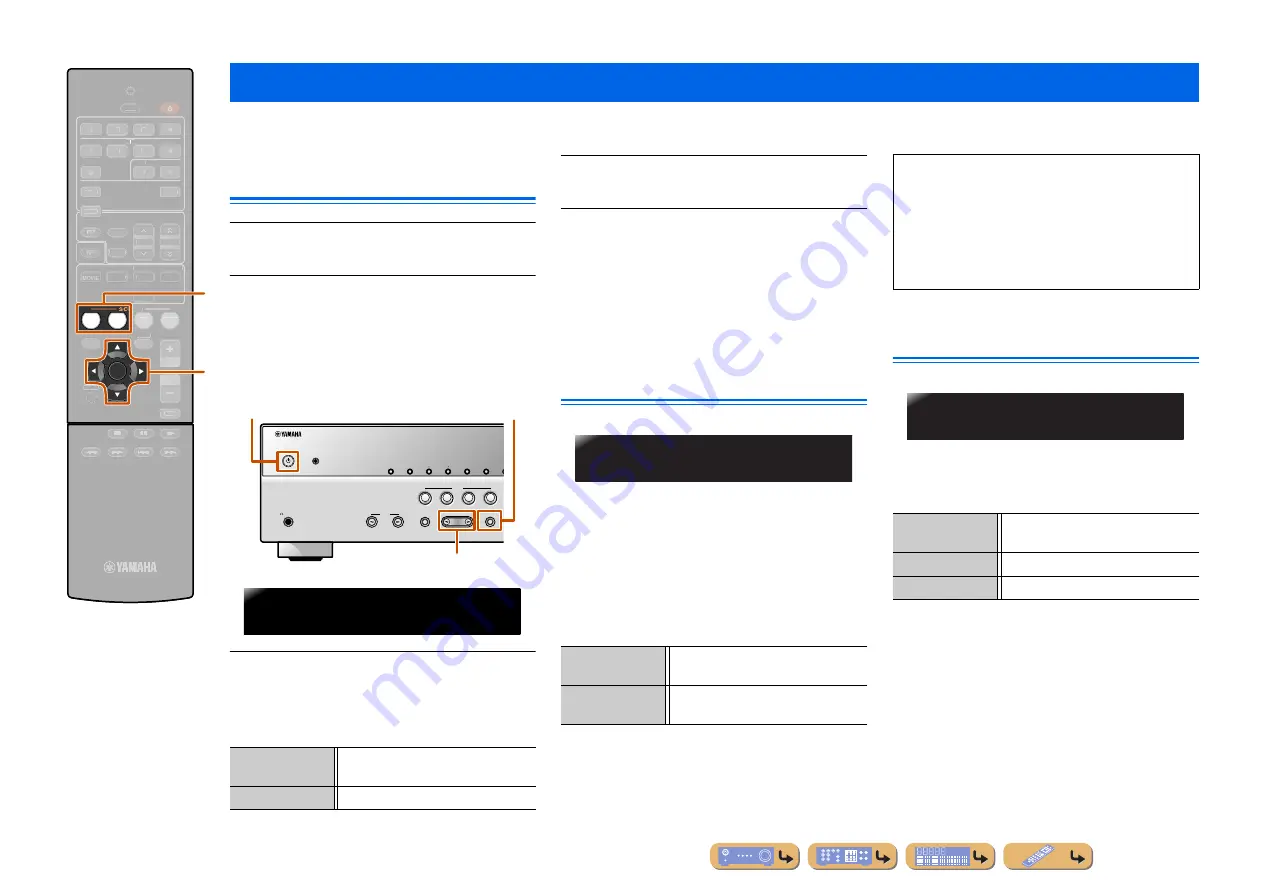
En
53
SETUP
The Advanced Setup menu can be used for unit initialization and other useful extended functions. The Advanced Setup menu can be operated as follows.
Displaying/Setting the Advanced
Setup menu
1
Set this unit to the standby mode.
2
Press
A
while pressing and holding
STRAIGHT on the front panel.
Release the keys when “ADVANCED SETUP” is
displayed on the front panel display.
After approximately 3 seconds, the top menu items are
displayed.
3
Use PROGRAM to select the item to be set
from the following items.
In the Advanced Setup menu, you can set the following
settings.
4
Press STRAIGHT a few times to select the
value you wish to change.
5
Switch this unit to the standby mode, and
then switch it on again.
The settings become effective and the unit is powered
on. If initialization is selected, it will be performed
when the unit is powered on again.
Avoiding crossing remote control
signals when using multiple
Yamaha receivers
The remote control of the unit can only receive signals
from a receiver which has an identical ID (remote
control ID). When using multiple Yamaha AV receivers,
you can set each remote control with a unique remote
control ID for its corresponding receiver.
On the contrary, if you are setting the same remote
control ID for all receivers, you can use one remote
control to operate 2 receivers.
Initializing various settings for this
unit
Initializes various settings stored in this unit and sets it
back to default.
Select the items to be initialized from the following.
Extended functionality that can be configured as needed (Advanced Setup menu)
g
SCENE
i
Cursor
D
BD
DVD
TV
ENTER
RECEIVER
ENE
OPTION
SETUP
RETURN
VOLUME
ENHANCER SUR. DECODE
STRAIGHT
HDMI
AV
A
A
AUDIO
TRANSMIT
SLEEP
2
3
2
3
1
V-A
V
V UX
TUNER
MEMORY
AM
PRESET
TUNING
MUSIC
STEREO
CD
RADIO
MUTE
DOCK
i
g
REMOTE ID
Changes the remote control ID of a
receiver.
INIT
Initializes various settings for this unit.
PHONES
SILENT CINEMA
TONE CONTROL
STRAIGHT
TV
BD
DVD
CD
RADIO
INPUT
PROGRAM
SCENE
INFO
MEMORY
PRESET
FM
AM
YPAO MIC
STRAIGHT
A
PROGRAM
l
/
h
REMOTEID-ID1
ID1
(Default)
Receives the remote control signals set in
ID1.
ID2
Receives the remote control signals set in
ID2.
REMOTEID-ID1
■
To change the remote control ID
•
To set to ID1
Press
i
Cursor
D
and “BD/DVD” under
g
SCENE
for 3 seconds or longer.
•
To set to ID2
Press
i
Cursor
D
and “TV” under
g
SCENE
for
3 seconds or longer.
DSP PARAM
Initializes all parameters for the sound
field programs.
ALL
Resets this unit to default factory settings.
CANCEL
(Default)
Does not initialize.
INIT-CANCEL






























