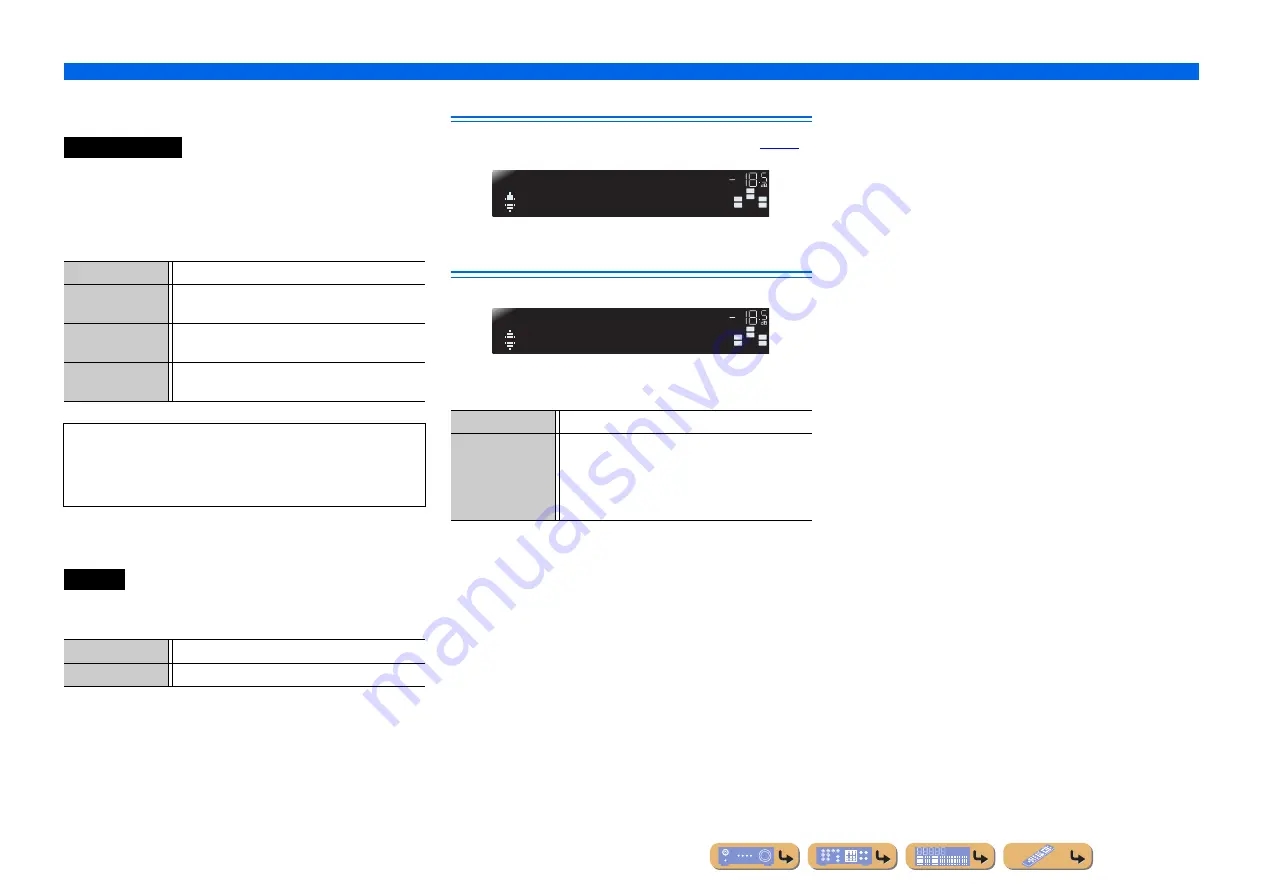
En
43
SETUP
Setting various functions (Setup menu)
■
Goes enter standby mode automatically
when you leave it without operating
If you do not operate this unit or use the remote control for an
extended period of time, it will automatically go into standby mode
(Auto Power Down function). This function’s default setting is
“Off.” When you wish to activate this function, set the amount of
time to pass before this unit will enter standby.
■
Setting the brightness of the front panel
display
Sets the brightness of the front panel display. Lowering the setting
dims the display.
Setting sound field program parameters
You can set the parameters for the sound field programs (
Prohibiting setting changes
Prohibits setting changes to prevent careless changes being made
to the settings on Setup menu.
AutoPowerDown
Off
(Default)
Auto Power Down function is disabled.
4hours
Goes into standby mode, when you have not operated
this unit for four hours.
8hours
Goes into standby mode, when you have not operated
this unit for eight hours.
12hours
Goes into standby mode, when you have not operated
this unit for twelve hours.
This unit starts a countdown of 30 seconds before entering the
standby mode. Pressing any key of the remote control during the
countdown cancels entering the standby mode and reset the
timer.
Dimmer
Adjustable range
-4 to 0
Default setting
0
Off
(Default)
Settings are not protected.
On
Prohibits changes to the settings on Setup menu until
it is returned to “Off.”
While set to “On,” the unit displays “Memory
Guard!” when an attempt is made to change the
settings.
SW
C
L
SL
SR
R
DSPParameter
S
ETUP
VOL.
SW
C
L
SL
SR
R
Memory Guard
S
ETUP
VOL.






























