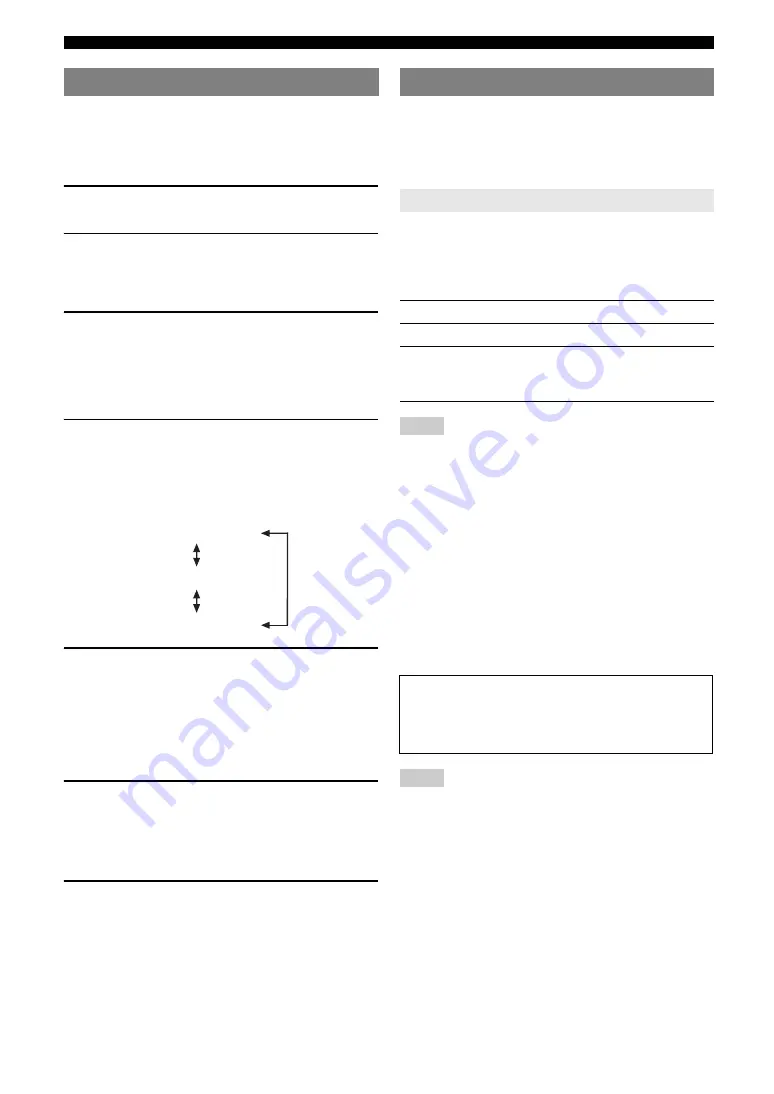
32
En
Set menu
Use the remote control to access and adjust each
parameter.
y
•
You can change the set menu parameters while this unit is reproducing
sound.
1
Press
k
MENU
on the remote control.
“AUTO SETUP” appears on the front panel display.
2
Press
o
k
/
n
to select “MANUAL SETUP.”
3
Press
o
ENTER
to enter “MANUAL SETUP.”
“1 SOUND MENU” appears on the front panel
display.
4
Press
o
k
/
n
repeatedly and then press
o
ENTER
to select and enter the desired
menu.
The following menus appear on the front panel
display as you press
o
k
/
n
repeatedly.
5
Press
o
k
/
n
repeatedly and then press
o
ENTER
to select and enter the desired
submenu.
•
Repeat this step to navigate to and enter the items
you want to adjust.
•
To return to the previous menu level, press
q
RETURN
.
6
Press
o
k
/
n
to select the desired parameter
and then
o
l
/
h
to change the parameter
value.
•
Press
o
h
to increase the value.
•
Press
o
l
to decrease the value.
7
Press
k
MENU
to exit from set menu.
Use this menu to manually adjust any speaker settings or
compensate for video signal processing delays when using
LCD monitors or projectors.
y
•
Initial settings are indicated by (*) in this following each parameter.
Use this feature to manually adjust any speaker settings.
■
FRONT B speaker setting
FRONT B
Use this feature to select the location of the front speakers
connected to the FRONT B terminals.
Notes
•
If you connect headphones to the PHONES jack on this unit, the sound is
output from both headphones and the FRONT B terminals while
“FRONT B” is set to “ZONE B.”
•
If a DSP program is selected when “FRONT B” is set to “ZONE B,” this
unit automatically enters the Virtual CINEMA DSP mode (see page 26).
■
Front speakers, Center speaker, Surround
left/right speakers
FRONT
,
CENTER
,
SUR. LR
Select “LARGE (LRG)” or “SMALL (SML)” depending
on the size of your each speaker. When Center speaker or
Surround speakers is not connected, select “NONE.”
Initial setting:
FRONT: “LARGE”
CENTER: “SML”
SUR. LR: “SML”
Notes
•
When “BASS OUT” is set to “FRONT” on this page, you can select only
“LARGE” in “FRONT.” If “FRONT” is set to a setting other than
“LARGE” in advance, this unit automatically changes the value to
“LARGE.”
•
When you select “NONE” in “CENTER,” the center channel signals are
directed to the front left and right speakers.
•
When you select “NONE” in “SUR. LR,” this unit is automatically enters
the Virtual CINEMA DSP mode (see page 26).
■
LFE/Bass out
BASS OUT
Use this feature to select the speakers that output the LFE
(low-frequency effect) and the low-frequency signals.
y
•
If you are not satisfied with the bass sounds from your speakers, you can
change these settings according to your preference.
Using set menu
MANUAL SETUP
.
1 SOUND MENU
1 SOUND MENU
2 INPUT MENU
3 OPTION MENU
1 SOUND MENU
Speaker settings
A)SPEAKER SET
Choice
Condition
FRONT
*
When FRONT B speakers are set in the main zone.
ZONE B
When FRONT B speakers are set in another zone. This
setting mutes all the speakers in the main room when
FRONT B is selected by
C
SPEAKERS
.
Woofer diameter of a speaker is 16 cm (6.5 in) or
larger: LARGE (LRG)
Woofer diameter of a speaker is smaller than 16 cm
(6.5 in): SMALL (SML)
Summary of Contents for RX-V365
Page 2: ......
Page 243: ......
Page 244: ... 2009 Yamaha Corporation All rights reserved Printed in China WQ95920 ...
















































