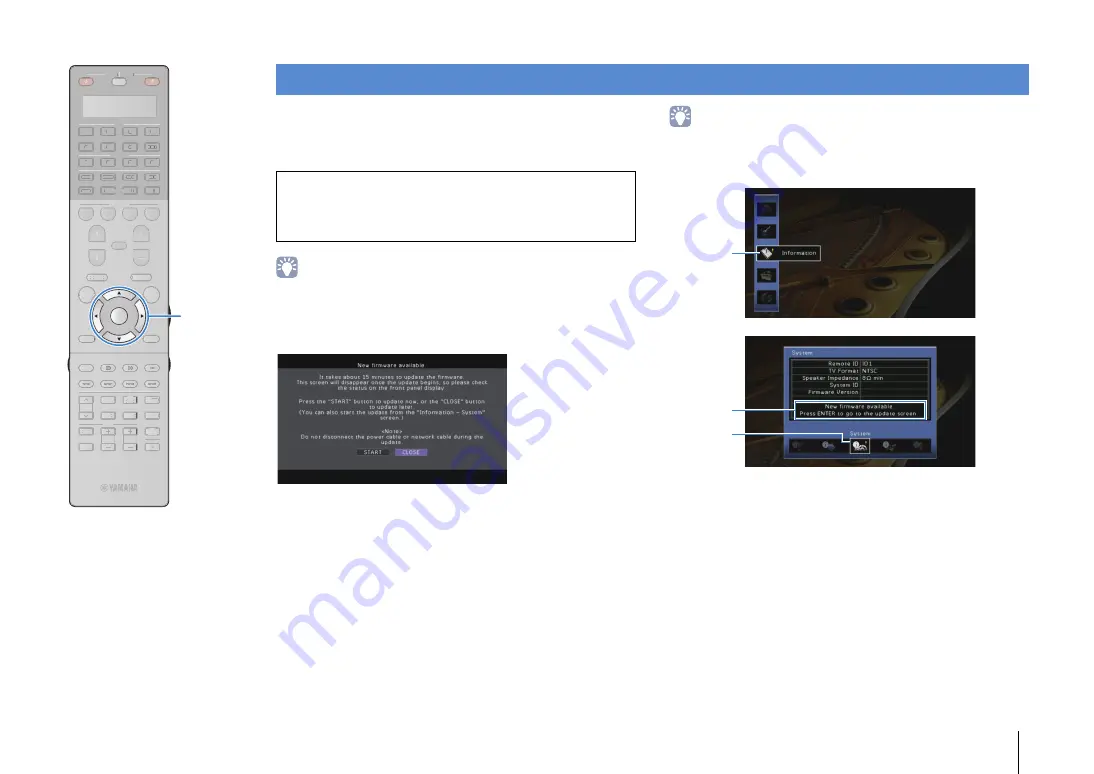
CONFIGURATIONS
➤
Updating the unit’s firmware
En
140
New firmware that provides additional features or product
improvements will be released as needed. If the unit is connected
to the Internet, you can download the firmware via the network and
update it.
• You can also update the firmware using the USB memory device from the
“ADVANCED SETUP” menu (p.131).
A firmware update is available if the following message is displayed
after ON SCREEN is pressed.
1
Read the on-screen description.
2
To start the firmware update, use the cursor keys to
select “START” and press ENTER.
The on-screen display turns off.
3
If “UPDATE SUCCESS PLEASE POWER OFF!”
appears on the front display, press MAIN ZONE
z
on the front panel.
The firmware update is complete.
• If you want to update the firmware later, select “CLOSE” in Step 2. “!” (exclamation
mark) appears at the upper right of the “Information” and “System” icons, and a
message will be displayed in the “System” screen (p.128). You can update the
unit’s firmware by pressing ENTER in the “System” screen.
Updating the unit’s firmware
Note
• Do not operate the unit or disconnect the power cable or network cable during
firmware update. Firmware update takes about 20 minutes or more
(depending on your Internet connection speed).
Information
icon
Message
System Icon
SOURCE
RECEIVER
AV
AUDIO
1
2
3
4
5
6
7
V-AUX
1
2
3
4
MULTI
PHONO
USB
NET
TUNER
[ C ]
[ A ]
[ B ]
CLASSICAL
LIVE
CLUB
ENTERTAIN
MOVIE
STEREO
STRAIGHT
INPUT
PURE
DIRECT
MUTE
TV
SCENE
1
2
3
4
PROGRAM
VOLUME
TV VOL
MUTE
MODE
TOP MENU
RETURN
DISPLAY
POP-UP/MENU
TV CH
PRESET
ENTER
ON SCREEN
OPTION
SOURCE
RECEIVER
AV
AUDIO
1
2
3
4
5
6
7
V-AUX
1
2
3
4
MULTI
L
L
PHONO
USB
NET
TUNER
[ C ]
[ A ]
[ B ]
CLASSICAL
CLASSICAL
LIVE
CLUB
ENTERTAI
TT N
MOVIE
STEREO
STRAIGHT
INPUT
PURE
DIRECT
MUTE
TV
SCENE
1
2
3
4
PROGRAM
VOLUME
TV VOL
MUTE
MODE
TOP MENU
RETURN
DISPLAY
POP-UP/MENU
TV CH
PRESET
ON SCREEN
OPTION
ENTER
Cursor keys
















































