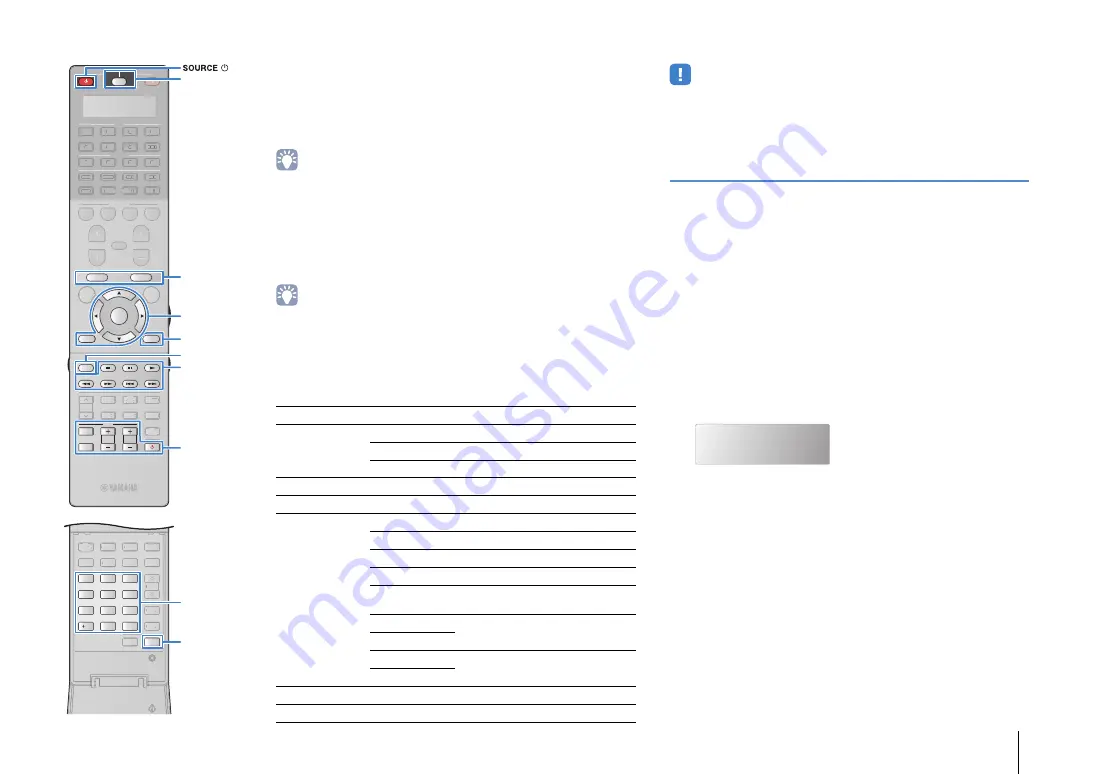
CONFIGURATIONS
➤
Controlling external devices with the remote control
En
134
6
To set another remote control code, repeat Steps 4
and 5.
7
To exit from the setup menu, press SETUP.
• For details on how to register a remote control code to a SCENE key, refer to
“Configuring scene assignments” (p.62).
❑
Playback device operations
Once you have registered the remote control code for your
playback device, you can control it using the following keys after
selecting the input source or scene.
• By pressing SOURCE/RECEIVER, you can switch the devices (the unit or
external device) that are operated by the menu operation keys, DISPLAY and
numeric keys. You can operate the unit when SOURCE/RECEIVER lights up in
orange, and an external device when SOURCE/RECEIVER lights up in green. For
example, if you register the remote control code of your external device on
TUNER, you can operate the unit’s built-in FM/AM radio when
SOURCE/RECEIVER lights up in orange, and the external device when
SOURCE/RECEIVER lights up in green.
• These keys work only if the corresponding function is available on your playback
device and if the device can be operated with an infrared remote control.
Programming from other remote controls
(learning)
The remote control of the unit can receive remote control signals
from other infrared remote controls and learn the remote control
operation. If you cannot find a remote control code for your
playback device or if any key on the remote control does not work
after you register the remote control code, use the learning function
to assign a function to each key.
1
Press SETUP.
Perform each of the following steps within 30 seconds.
Otherwise, the setting will be canceled. If this happens,
repeat from Step 1.
2
Use the cursor keys (
q
/
w
) to select “LEARN” and
press ENTER.
3
Press one of the following keys depending on the
type of your device.
For playback device:
press the input selection key
(corresponding to the input jacks where the device is
connected).
For TV:
press TV
z
.
SOURCE
z
Turns on/off the playback device.
Menu operation
keys
Cursor keys
Select an item.
ENTER
Confirms a selected item.
RETURN
Returns to the previous screen.
DISPLAY
Switches information on the display.
MODE
Switches between modes.
External device
operation keys
TOP MENU
Displays the top menu.
POP-UP/MENU
Displays the pop-up menu.
s
Stops playback.
d
Stops playback temporarily.
a
Starts playback of the selected
song/video.
h
Searches forward/backward (by
holding down).
j
f
Skips forward/backward.
g
Numeric keys
Enter numerical values.
TV operation keys
Control the TV (p.133).
LEARN
2
3
5
1
4
6
TUN./ CH
ENHANCER
SUR.
DECODE
HDMI OUT
MEMORY
INFO
AM
PARTY
FM
0
10
LEVEL
ENT
SETUP
ZONE
8
7
SLEEP
9
SOURCE
RECEIVER
AV
AUDIO
1
2
3
4
5
6
7
V-AUX
1
2
3
4
MULTI
PHONO
USB
NET
TUNER
[ C ]
[ A ]
[ B ]
CLASSICAL
LIVE
CLUB
ENTERTAIN
MOVIE
STEREO
STRAIGHT
INPUT
PURE
DIRECT
MUTE
TV
SCENE
1
2
3
4
PROGRAM
VOLUME
TV VOL
MUTE
MODE
TOP MENU
RETURN
DISPLAY
POP-UP/MENU
TV CH
PRESET
ENTER
ON SCREEN
OPTION
TUN./ CH
ENHANCER
SUR.
DECODE
HDMI OUT
MEMORY
INFO
AM
PARTY
FM
LEVEL
ZONE
SLEEP
AV
AUDIO
1
2
3
4
5
6
7
V-AUX
1
2
3
4
MULTI
L
L
PHONO
USB
NET
TUNER
[ C ]
[ A ]
[ B ]
CLASSICAL
CLASSICAL
LIVE
CLUB
ENTERTAI
TT N
MOVIE
STEREO
STRAIGHT
PURE
DIRECT
SCENE
1
2
3
4
PROGRAM
VOLUME
MUTE
PRESET
ON SCREEN
OPTION
SETUP
TV
z
MODE
MODE
DISPLAY
DISPLAY
ENTER
SOURCE/RECEIVER
Menu operation keys
Cursor keys
TV operation keys
Numeric keys
External device
operation keys
External device
operation keys






























