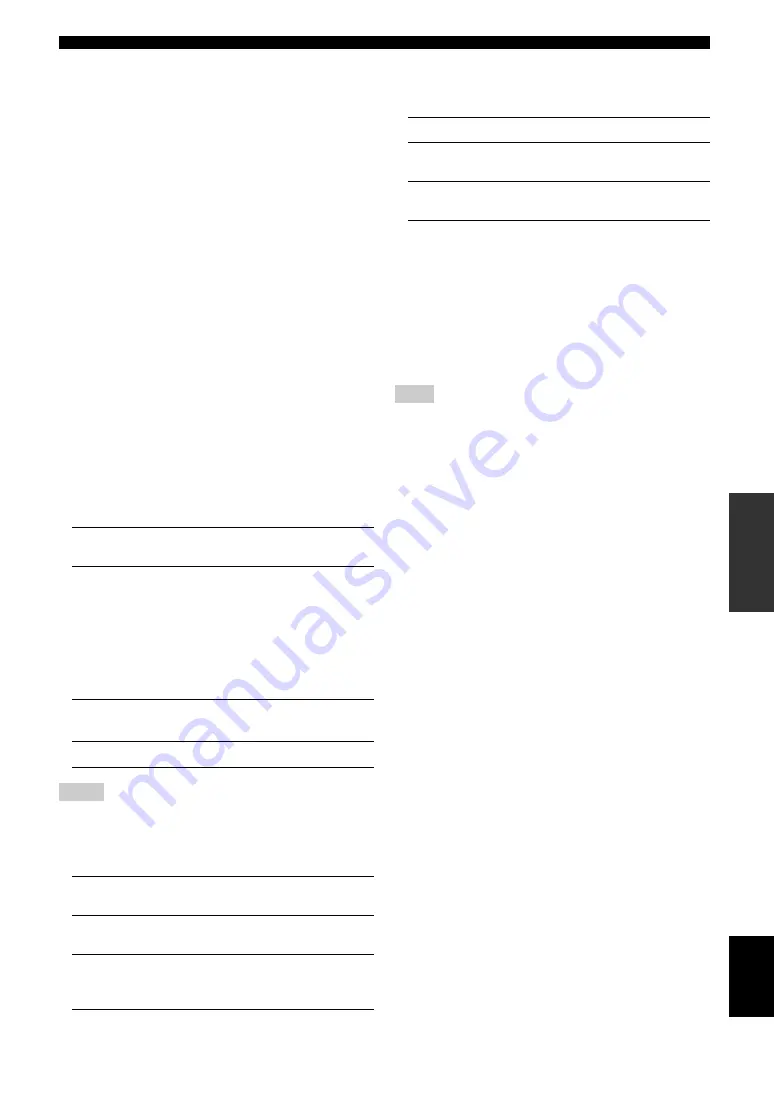
55
En
Setting the option menu for each input source (Option menu)
English
INTR
ODUCTION
AD
DITIONAL
INFORMA
T
ION
APPENDIX
PRE
P
ARA
T
ION
BA
S
IC
OPERA
T
ION
AD
V
ANCED
OPERA
T
ION
Signal Info
Displays information on audio and video signals on the
GUI screen and front panel display. You can change items
to be displayed using
j
Cursor
k
/
n
.
•
Audio information
•
Notes
•
“No Signal” is displayed when no signals are input and “---” is displayed
when signals that this unit cannot recognize are input.
•
The bit rate may vary during playback.
•
Video information
•
•
HDMI error message
(appears only when an error has occurred)
•
Audio Mode
Sets FM (or HD Radio) broadcasting receiving mode.
Note
•
(U.S.A. model only)
Select “Auto” to tune into HD Radio stations. When “Mono” is selected,
you can tune into analog stations only.
Auto Preset
Automatically detects FM radio stations and registers
them as preset stations (page 31).
y
•
(U.S.A. model only)
Automatically detects FM and AM HD Radio stations and analog FM
radio stations and registers them as preset stations.
Clear Preset
Clears preset station (TUNER: page 32, XM: page 37,
SIRIUS: page 41).
Parental Lock
Set the Parental Lock (page 42).
Shuffle
Changes the shuffle playback style.
y
•
This setting is shared among the USB/NET sub-input sources (USB, PC
and Rhapsody). For example, the playback style configured for “USB” is
also reflected in “PC” and “Rhapsody”.
Repeat
Changes the repeat playback style.
y
•
This setting is shared among the USB/NET sub-input sources (USB, PC
and Rhapsody). For example, the playback style configured for “USB” is
also reflected in “PC” and “Rhapsody”.
PLIIx
Movie
Always reproduces signals in 7.1-channel
using the PLIIxMovie decoder whether or not
surround back channel signals are contained.
You can select this parameter when two
surround back speakers are connected.
PLIIx
Music
Always reproduces signals in 6.1- or 7.1-
channel using the PLIIxMusic decoder whether
or not surround back channel signals are
contained. You can select this parameter when
one or two surround back speakers are
connected.
EX/ES
Automatically selects the most suitable
decoder for input signals whether or not the
flag for reproducing surround back channel is
present, and always reproduces signals in 6.1-
channel.
Off
Always reproduces original signals whether or
not the flag for reproducing surround back
channel is present.
Input source:
HDMI1-4, AV1-4, V-AUX, USB (USB/NET), NET
RADIO (USB/NET), PC (USB/NET), Rhapsody
(USB/NET)
Format
Format of digital audio signals.
Channel
The number of input signal channels
(front/surround/LFE).
For example, if input signal channels are
3 front channels, 2 surrounds and LFE,
“3/2/0.1” is displayed.
If a channel that cannot be expressed as
the above, a total number of channels
such as “5.1ch” may be displayed.
Sampling
Frequency
The sampling frequency per second in
analog-to-digital conversion.
Bitrate
The bit rate of input signal per second.
Video In
Format and resolution of video input
signal.
Video Out
Format and resolution of video output
signal.
Message
Error messages about HDMI signals and
HDMI components. See the following for
details of the error messages.
HDCP Error
HDCP authentication failed.
Device Over
The number of HDMI components
connected is over the limit.
Out of Res.
The connected monitor is not compatible
with the video input signal.
Input source:
TUNER
Choices:
Auto*, Mono
Auto
Receives in stereo mode by priority.
Mono
Receives in monaural mode. You can get a
better reception in monaural mode.
Input source:
TUNER
Input source:
TUNER, XM, SIRIUS
Input source:
SIRIUS
Input source:
iPod (DOCK), USB (USB/NET), PC (USB/NET),
Rhapsody (USB/NET)
Choices:
iPod (DOCK): Off*, Songs, Albums
USB (USB/NET), PC (USB/NET), Rhapsody
(USB/NET): Off*, On
Input source:
iPod (DOCK), USB (USB/NET), PC (USB/NET),
Rhapsody (USB/NET)
Choices:
Off*, One, All
















































