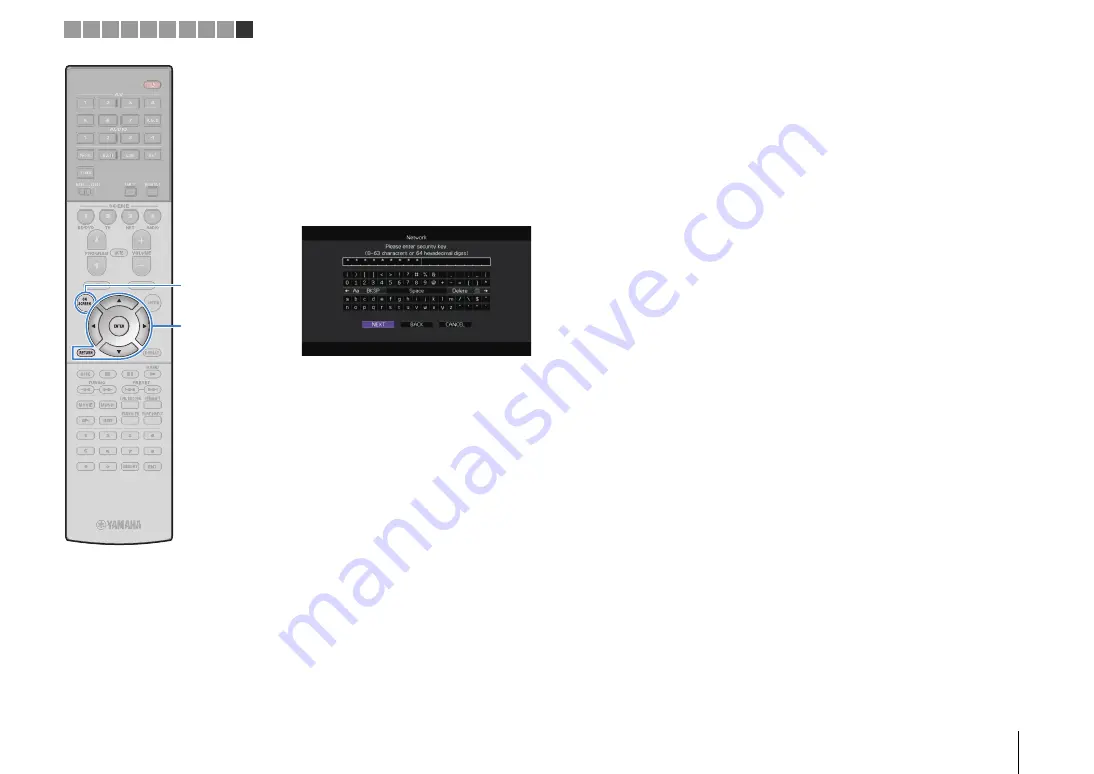
PREPARATIONS
➤
Connecting to a network device wirelessly
En
51
3
Use the cursor keys and ENTER to enter the
security key and select “NEXT”.
If you select “None” in Step 2, this setting is not available.
Proceed to Step 4.
If you select “WEP”, enter either 5 or 13 character string, or
10 or 26 hexadecimal digits.
If you select other method, enter either 8 to 63 character
string, or 64 hexadecimal digits.
4
Use the cursor keys (
e
/
r
) to select “CONNECT”
and press ENTER to start the connection process.
When the connection process finishes, “Completed”
appears on the TV screen.
If “Not connected” appears, check that all the information is
entered correctly, and repeat from Step 1.
5
To exit from the menu, press ON SCREEN.
❑
Using the PIN code
If you select “PIN Code” as the connection method, the list of
available access points appears on the TV screen.
1
Use the cursor keys and ENTER to check the
desired access point and select “NEXT”.
The PIN code of the unit appears on the TV screen.
2
Enter the unit’s PIN code into the wireless router
(access point).
For details on settings, refer to the instruction manual of the
wireless router (access point).
3
Use the cursor keys (
e
/
r
) to select “CONNECT”
and press ENTER to start the connection process.
When the connection process finishes, “Completed”
appears on the TV screen.
If “Not connected” appears, repeat from Step 1 or try
another connection method.
4
To exit from the menu, press ON SCREEN.
1 2 3 4 5 6 7 8 9 10
ON
S
CREEN
ENTER
Cursor keys
















































