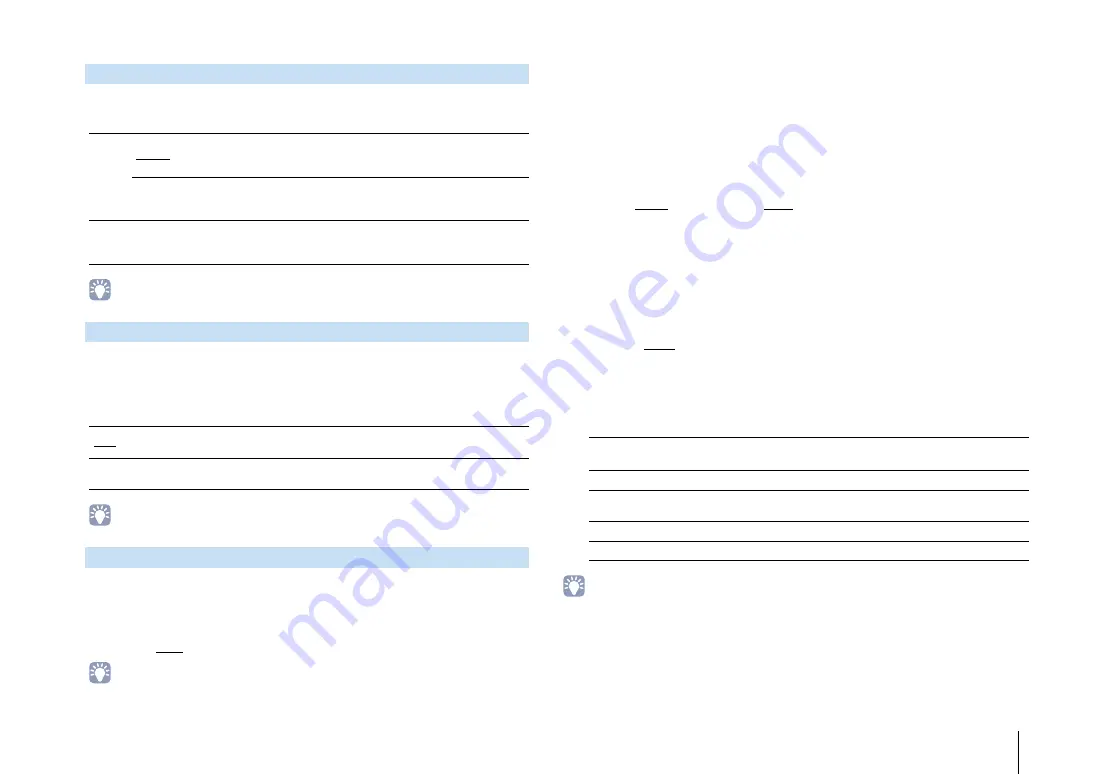
CONFIGURATIONS
➤
Configuring various functions (Setup menu)
En
110
Selects whether or not a subwoofer is connected and its phase.
Settings
• When the bass sound is lacking or unclear, switch the subwoofer phase.
Selects a surround speaker layout when surround speakers are used.
Choices
Surround
Settings
• This setting is not available when “Surround” is set to “None”.
Sets the lower limit of the low-frequency components that can be output from a
speaker whose size is set to “Small”. A frequency sound lower than the specified
value will be produced from the subwoofer or front speakers.
Settings
40 Hz, 60 Hz, 80 Hz, 90 Hz, 100 Hz, 110 Hz, 120 Hz, 160 Hz, 200 Hz
• If the volume and crossover frequency are adjustable on your subwoofer, set the volume to half and
crossover frequency to maximum.
■
Distance
Sets the distance between each speaker and listening position so that sounds from the
speakers reach the listening position at the same time. First, select the unit of distance
from “Meter” or “Feet”.
Choices
Front L, Front R, Center, Surround L, Surround R, Surround Back L, Surround Back R,
Front Presence L, Front Presence R, Subwoofer
Setting range
0.30 m to 3.00 m to 24.00 m (1.0 ft to 10.0 ft to 80.0 ft), *0.05 m (0.2 ft) increments
■
Level
Adjusts the volume of each speaker.
Choices
Front L, Front R, Center, Surround L, Surround R, Surround Back L, Surround Back R,
Front Presence L, Front Presence R, Subwoofer
Setting range
-10.0 dB to 0.0 dB to +10.0 dB (0.5 dB increments)
■
Parametric EQ
Adjusts the tone with an equalizer.
Settings
• “YPAO:Flat”, “YPAO:Front”, and “YPAO:Natural” are available only when the measurement results of “Auto
Setup” have already been saved (p.38). Press ENTER again to view the measurement results.
■
Manual equalizer adjustment
1
Set “Parametric EQ” to “Manual” and press ENTER.
2
Press ENTER again to enter the edit screen.
3
Use the cursor keys to select a speaker and press ENTER.
Subwoofer
Use
Normal
Select this option when a subwoofer is connected (phase not
reversed). The subwoofer will produce LFE (low-frequency effect)
channel audio and low-frequency components from other channels.
Reverse
Select this option when a subwoofer is connected (phase reversed).
The subwoofer will produce LFE (low-frequency effect) channel audio
and low-frequency components from other channels.
None
Select this option when no subwoofer is connected. The front
speakers will produce LFE (low-frequency effect) channel audio and
low-frequency components from other channels.
Layout
Rear
Select this option when surround speakers are placed on the rear side
of the room.
Front
Select this option when surround speakers are placed on the front
side of the room. Virtual CINEMA FRONT (p.60) works in this case.
Bass Cross Over
Manual
Select this option when you want to adjust the equalizer manually.
For details, see “Manual equalizer adjustment”.
YPAO:Flat
Adjusts individual speakers to achieve the same characteristics.
YPAO:Front
Adjusts individual speakers to achieve the same characteristics as
the front speakers.
YPAO:Natural
Adjusts all speakers to achieve a natural sound.
Through
Does not use the equalizer.






























