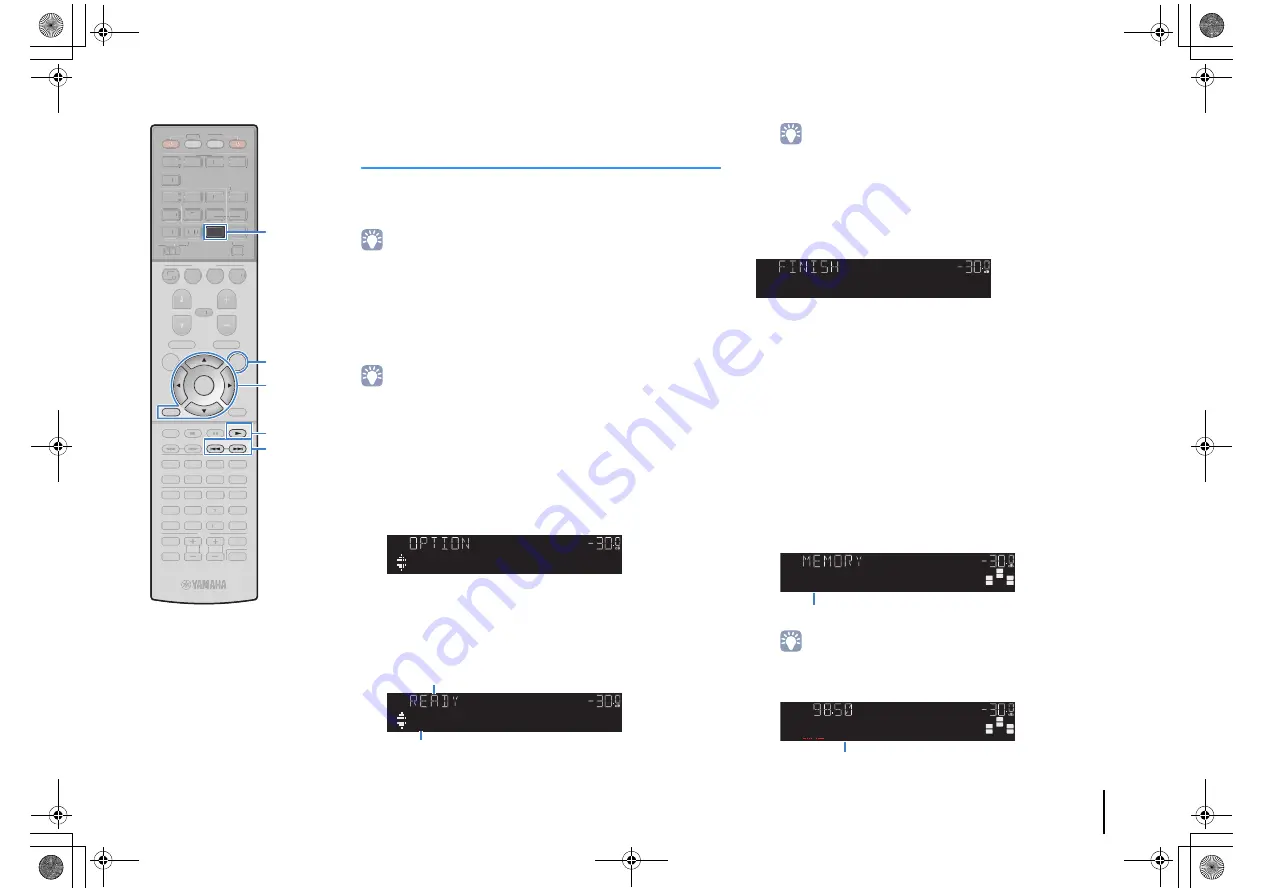
PLAYBACK
➤
Listening to FM radio (RX-S600D)
En
53
TV VOL
TV CH
TV
INPUT
MUTE
CODE SET
9
0
10
ENT
5
6
8
7
1
2
3
4
MOVIE
ENHANCER
TUNING
PRESET
MEMORY
DISPLAY
RETURN
ENTER
SETUP
OPTION
TOP MENU
MUTE
PROGRAM
VOLUME
POP-UP/MENU
DIRECT
STRAIGHT
INFO
SLEEP
MUSIC
FM
PARTY
MAIN
NET
MODE
SCENE
BD
DVD
TV
NET
RADIO
SOURCE
RECEIVER
HDMI
AV
AUDIO
5
4
1
2
3
4
1
2
5
2
3
1
SUR. DECODE
V-AUX
USB
DAB
ZONE 2
TV VO
T
L
V CH
TV
INPUT
MUTE
CODE SET
9
0
10
ENT
5
6
8
1
2
3
4
MOVIE
ENHANCER
TUNING
DISPLAY
SETUP
TOP MENU
MUTE
PROGRAM
VOLUME
POP-UP/MENU
DIRECT
STRAIGHT
INFO
SLEEP
MUSIC
PARTY
MAIN
NET
MODE
SCENE
BD
DVD
TV
NET
RADIO
SOURCE
RECEIVER
HDMI
AV
AUDIO
5
4
1
2
3
4
1
2
2
5
1
3
SUR. DECODE
V-AUX
USB
DAB
ZONE 2
PRESET
MEMORY
OPTION
ENTER
RETURN
FM
Registering favorite FM radio stations
(presets)
You can register up to 40 FM radio stations as presets. Once you
have registered stations, you can easily tune into them by selecting
their preset numbers.
• You can register up to 40 favorite radio stations each for DAB and FM bands.
■
Registering FM radio stations
automatically (Auto Preset)
Automatically register FM radio stations with strong signals (up to
40 stations).
• (U.K. and Europe models only)
Only Radio Data System broadcasting stations are stored automatically by the
Auto Preset function.
1
Press FM to select the FM band.
2
Press OPTION.
3
Use the cursor keys to select “Auto Preset”.
4
To start the Auto Preset process, press ENTER.
The registration will start in 5 seconds. Press ENTER again
to start the registration immediately.
• To specify the preset number from which to start the registration, press
PRESET or cursor keys (
q
/
w
) to select a preset number within 5 seconds
after step 4 (while “READY” is displayed) and then press ENTER (or just
wait for 5 seconds).
• To cancel the Auto Preset process, press RETURN.
When the Auto Preset process finishes, “FINISH” appears and the
“Option” menu closes automatically.
■
Registering an FM radio station manually
Select an FM radio station manually and register it to a preset
number.
1
Follow “Selecting a frequency for reception” (p.44)
to tune into the desired FM radio station.
2
Hold down MEMORY for more than 2 seconds.
The first time that you do register an FM radio station, the
selected radio station will be registered to the preset
number “01”. Thereafter, each radio station you select will
be registered to the next empty (unused) preset number
after the most recently registered number.
• To select a preset number for registering, press MEMORY once after tuning
into the desired radio station, press PRESET to select a preset number, and
then press MEMORY again.
VOL.
AutoPreset
VOL.
01:FM87.50MHz
“SEARCH” appears during Auto Preset
Preset number from which to start the registration
VOL.
AutoPreset
S
TEREO
TUNED
S
W
C
L
S
L
S
R
R
VOL.
01:FM98.50MHz
Preset number
S
W
C
L
S
L
S
R
R
S
TEREO
TUNED
VOL.
02:Empty
“Empty” (not in use) or the frequency currently registered
Cursor keys
(RX-S600D)
RX-S600_S600D_om.book Page 53 Tuesday, May 28, 2013 1:36 PM
















































