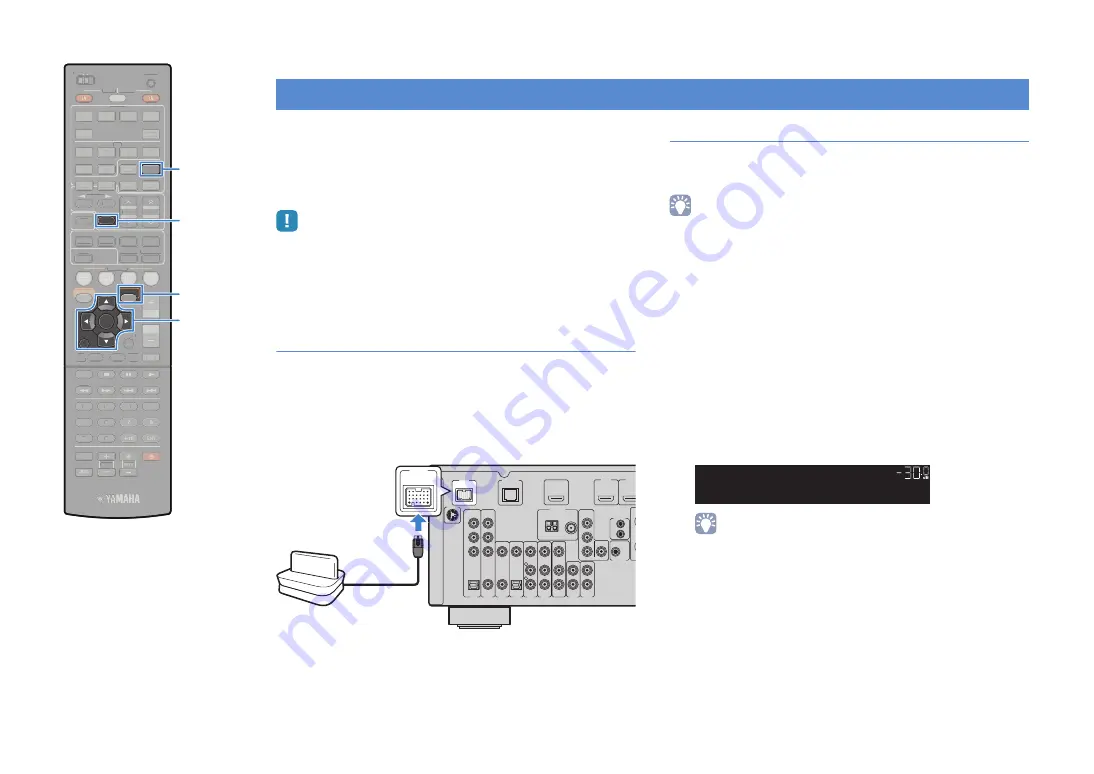
En
59
You can play back music stored on a Bluetooth component on this
unit using a Yamaha Bluetooth wireless audio receiver (such as
YBA-10, optional). Refer to the instruction manuals of the Bluetooth
receiver and your Bluetooth component in addition.
This unit supports A2DP (Advanced Audio Distribution Profile) of
the Bluetooth profile.
• When connecting your Bluetooth component to the Bluetooth receiver for the first
time, you need to perform “pairing” (mutual recognition for 2 Bluetooth
components). After that, you only need to establish a wireless connection between
those components to play back music via Bluetooth. “Pairing” must be performed
between each combination. So if you have several Bluetooth components, you
need to pair each of your Bluetooth components with the Bluetooth receiver.
Connecting a Bluetooth receiver
1
When this unit is in standby mode, connect the
Bluetooth receiver to the DOCK jack.
Locate the Bluetooth receiver at the distance as far as from
this unit.
2
Turn on this unit.
Pairing Bluetooth components
Be sure to perform pairing when connecting a Bluetooth
component to the Bluetooth receiver for the first time, or when the
pairing setting has been deleted.
• The Yamaha Bluetooth receiver (YBA-10) can be paired with up to eight Bluetooth
components. When the ninth component is paired, the pairing setting for the
component which has not been used for the longest period of time will be deleted.
• Texts in parentheses denote indications on the front display.
1
Press DOCK to select “DOCK” as the input source.
2
Turn on your Bluetooth component and set it to the
pairing mode.
3
Press OPTION, use the cursor keys to select
“Pairing” (Pairing), and then press ENTER.
Searching starts. If your Bluetooth component recognizes
the Bluetooth receiver, the model name (such as “YBA-10
YAMAHA”) will be displayed in the device list of your
component.
• To cancel the search, press RETURN.
• You can also start the search by holding down MEMORY instead of step 3.
(To cancel the search, press MEMORY again.)
Playing back music via Bluetooth
COMPONENT
VIDEO
VIDEO
+12V
0.1A MAX.
TRIGGER OUT
DOCK
NETWORK
FM
AM
75Ω
ANTENNA
P
R
P
B
Y
P
R
P
B
Y
AUDIO 2
AUDIO 1
AV 6
AV 5
AV 4
AV 3
(CD)
(TV)
VIDEO
AV 2
AV 1
COAXIAL
OPTICAL
COAXIAL
OPTICAL
AV
OUT
COMPONENT
VIDEO
R
L
HDMI OUT
ARC
HDMI 1
(BD/DVD)
HDMI 2
MONITOR OUT
IN
OUT
REMOTE
SIRIUS
DOCK
This unit (rear)
Bluetooth receiver
VOL.
S
W
C
L
R
S
L
S
R
PR
PL
S
BL
S
B
S
BR
Searching...
DOCK
S
CENE
RETURN
VOLUME
S
UR. DECODE
S
TRAIGHT
ENHANCER
S
LEEP
PURE DIRECT
HDMI
AV
1
2
3
4
V-AUX
5
INFO
MEMORY
PRE
S
ET
MOVIE
MU
S
IC
BD
DVD
TV
CD
RADIO
MUTE
ENTER
5
6
9
0
1
2
3
4
MODE
TV
TV VOL
TOP
MENU
POP-UP
MENU
DI
S
PLAY
S
OURCE
MAIN
ZONE 2
RECEIVER
CODE
S
ET
INPUT
DOCK
AUDIO
OPTION
ON
S
CREEN
5
1
2
3
4
6
TUNER
NET
U
S
B
TUN./CH
S
IRIU
S
HOLD
FM
AM
CATEGORY
S
CENE
VOLUME
S
UR. DECODE
S
TRAIGHT
ENHANCER
S
LEEP
PURE DIRECT
HDMI
AV
1
2
3
4
V-AUX
5
PRE
S
ET
MOVIE
MU
S
IC
BD
DVD
TV
CD
RADIO
MUTE
5
6
9
0
1
2
3
4
MODE
TV
TV VOL
TOP
MENU
POP-UP
MENU
DI
S
PLAY
S
OURCE
MAIN
ZONE 2
RECEIVER
CODE
S
ET
INPUT
AUDIO
ON
S
CREEN
5
1
2
3
4
6
INFO
TUNER
NET
U
S
B
TUN./CH
S
IRIU
S
HOLD
FM
AM
CATEGORY
ENTER
RETURN
OPTION
DOCK
MEMORY
Cursor keys






























