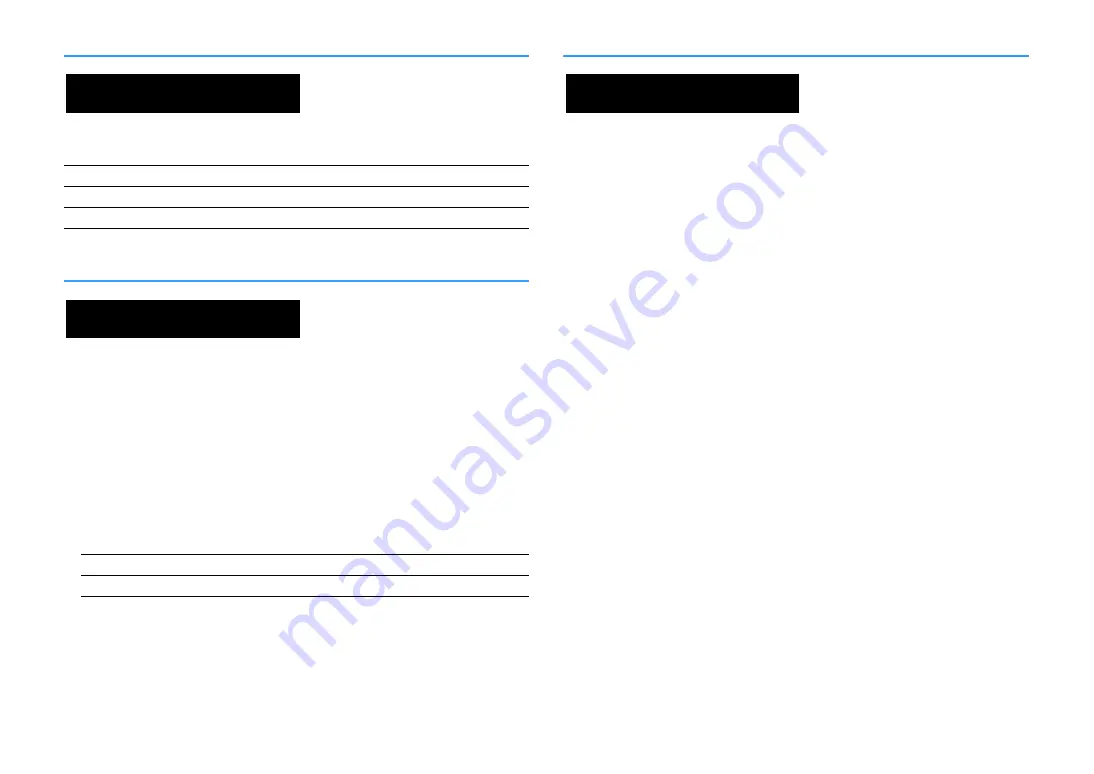
En
156
Restoring the default settings (INITIALIZE)
Restores the default settings for the unit.
Choices
Updating the firmware (FIRM UPDATE)
New firmware that provides additional features or product improvements will be released as
needed. Updates can be downloaded from the Yamaha website. If the unit is connected to the
Internet, you can download the firmware via the network. For details, refer to the information
supplied with updates.
⬛
Firmware update procedure
Do not perform this procedure unless firmware update is necessary. Also, make sure you read the
information supplied with updates before updating the firmware.
1
Press STRAIGHT repeatedly to select “USB” or “NETWORK” and press INFO to start firmware
update.
Choices
X
If the unit detects newer firmware over the network, the corresponding message will be displayed after
ON SCREEN is pressed. In this case, you can also update the unit’s firmware by following the procedure in
“Updating the unit’s firmware via the network” (p.160).
Checking the firmware version (VERSION)
Check the version of firmware currently installed on the unit.
X
• You can also check the firmware version in “System” (p.152) in the “Information” menu.
• It may take a while until the firmware version is displayed.
VIDEO
Restores the default settings for video configurations.
ALL
Restores the default settings for the unit.
CANCEL
Does not perform an initialization.
USB
Update the firmware using a USB memory device.
NETWORK
Update the firmware via the network.
CANCEL
INITIALIZE
INITIALIZE
USB
FIRM UPDATE
x.xx
VERSION
Summary of Contents for RX-A3060
Page 1: ...AV Receiver Owner s Manual EN Read the supplied booklet Safety Brochure before using the unit ...
Page 207: ......
Page 208: ...Download the free app today ANDROID APP ON Coogle play ...
Page 210: ...WX 010 WX 030 While Black ...
Page 218: ... 2015 Yamaha Corporation YH003A0 NS2EN ftYAMAHA YAMAHA CORPORATION ...
Page 223: ......
Page 224: ...RX A3060 RX A2060 ...
















































