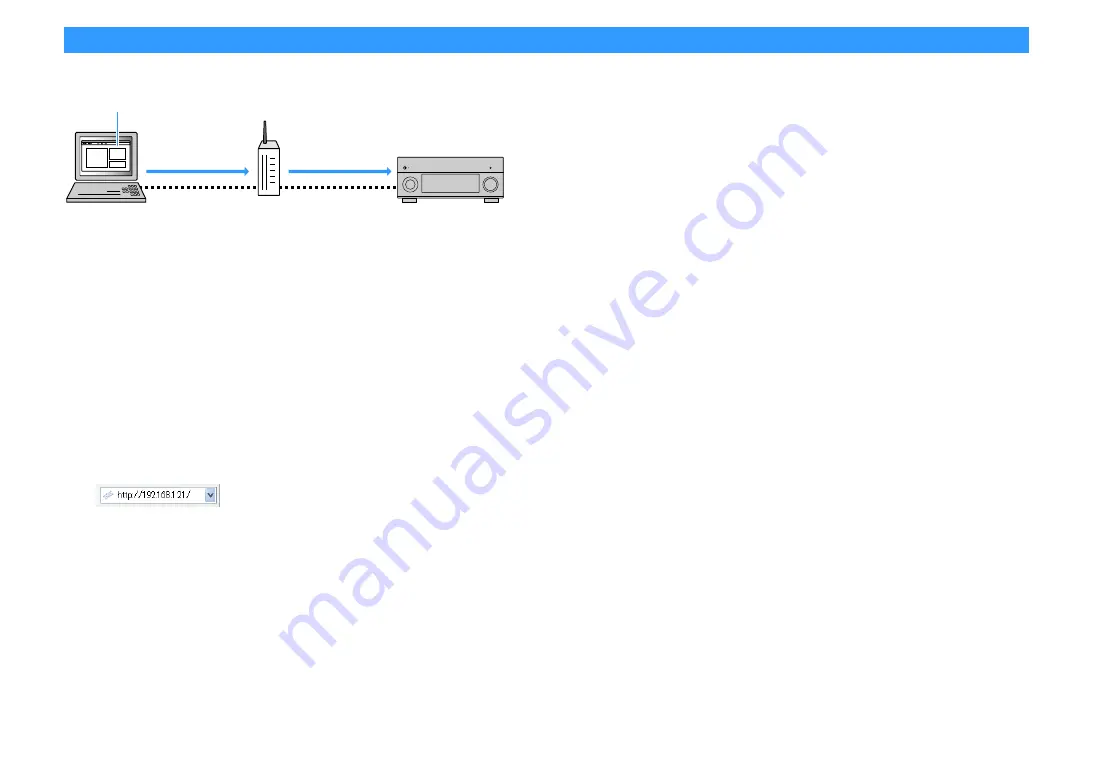
En
111
Controlling the unit from a web browser (web control)
You can control the unit with the web control screen displayed in a web browser.
Y
• To use this function, the unit and your PC must be connected to the same router.
• Some security software installed on your PC may block the access of the unit to your PC. In these cases,
configure the security software appropriately.
• To display the web control screen or turn on the unit from the web control when the unit is in standby mode,
set “Network Standby” (p.113) to “On”.
• We recommend using one of the following web browsers.
– Internet Explorer 11.x
– Safari 9.x
1
Start the web browser.
2
Enter the IP address of the unit in the address bar of the web browser.
(Example)
X
• You can check the IP address of the unit in “Network” (p.152) in the “Information” menu.
• You can bookmark the unit’s IP address in the browser or create a shortcut link (p.113) to access the web
control screen quickly in the future. However, if you are using a DHCP server, the IP address of the unit may
change each time the unit is turned on.
• If you have enabled the MAC address filter (p.143), you need to specify the MAC address of your PC to allow the
PC to access the unit. For information on how to check the MAC address of your PC, refer to its instruction
manual.
• By using the application for smartphone/tablet “AV CONTROLLER”, you can control the unit from an iPhone,
iPad, iPod touch or Android devices (p.12).
Web browser
Web control
PC
Router
The unit
Web control
(wired or wireless)
(wired or wireless)
Summary of Contents for RX-A3060
Page 1: ...AV Receiver Owner s Manual EN Read the supplied booklet Safety Brochure before using the unit ...
Page 207: ......
Page 208: ...Download the free app today ANDROID APP ON Coogle play ...
Page 210: ...WX 010 WX 030 While Black ...
Page 218: ... 2015 Yamaha Corporation YH003A0 NS2EN ftYAMAHA YAMAHA CORPORATION ...
Page 223: ......
Page 224: ...RX A3060 RX A2060 ...






























