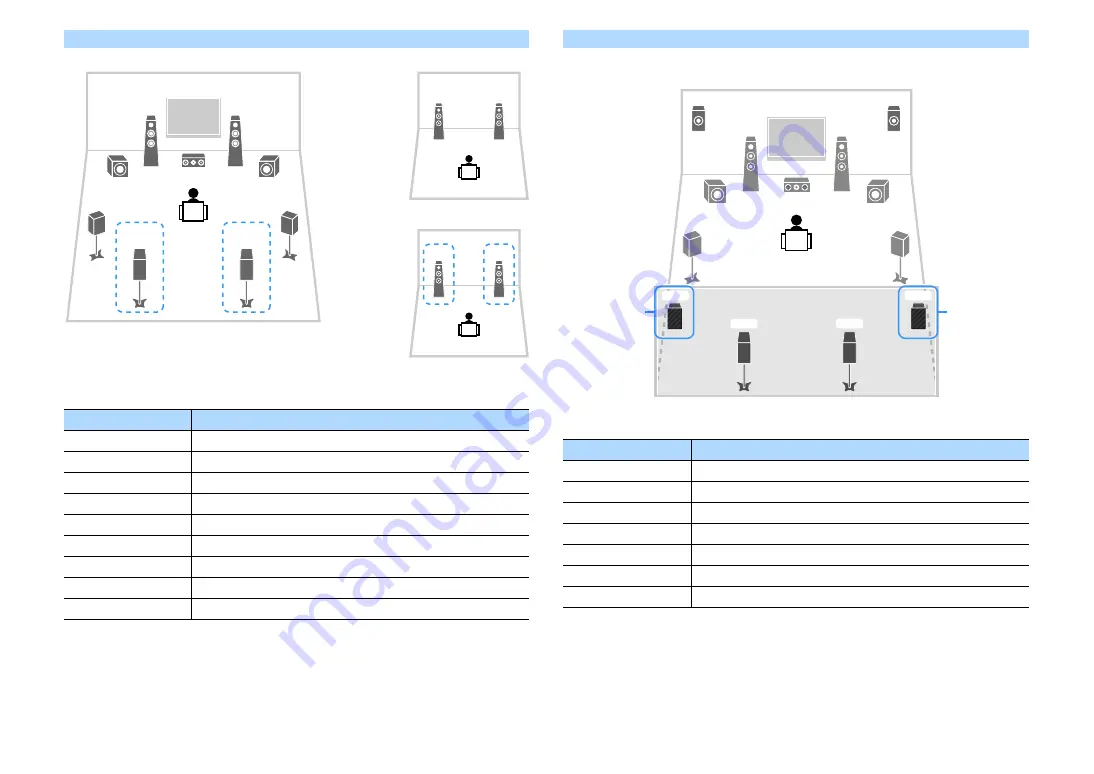
En
33
7.2 +2Zone
X
When Zone3 output is enabled (p.108), the surround back speakers in the main zone do not output sound.
7.2.4 [ext.RP] (RX-A3060 only)
Y
When this configuration is applied, you cannot utilize the ZONE OUT/PRE OUT jacks for connecting an external
amplifier for Zone3 (p.105).
Speaker
Connect to
12
FRONT
3
CENTER
45
SURROUND
67
SURROUND BACK
ER
(not used)
TY
(not used)
9
SUBWOOFER 1-2
Zone2 speakers
EXTRA SP 1
Zone3 speakers
EXTRA SP 2
1
2
3
4
6
9
9
7
5
1
2
1
2
Zone2
Zone3
Main zone
Speaker
Connect to
12
FRONT
3
CENTER
45
SURROUND
67
SURROUND BACK
ER
EXTRA SP 1
TY
R.PRESENCE (PRE OUT) via external power amplifier
9
SUBWOOFER 1-2
1
3
4
5
9
9
2
E
R
6
7
Y
T
via
external amp
via
external amp
Summary of Contents for RX-A2060
Page 1: ...AV Receiver Owner s Manual EN Read the supplied booklet Safety Brochure before using the unit ...
Page 207: ......
Page 208: ...Download the free app today ANDROID APP ON Coogle play ...
Page 210: ...WX 010 WX 030 While Black ...
Page 218: ... 2015 Yamaha Corporation YH003A0 NS2EN ftYAMAHA YAMAHA CORPORATION ...
Page 223: ......
Page 224: ...RX A3060 RX A2060 ...
















































