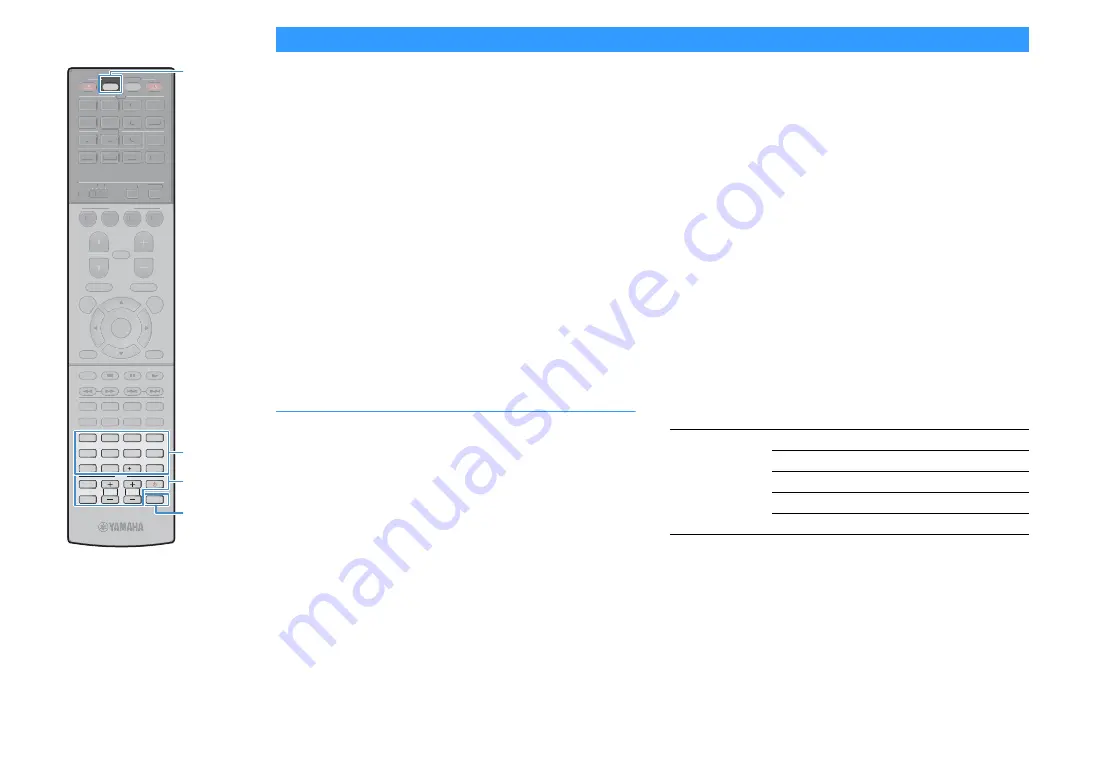
En
157
Controlling external devices with the remote control
You can use the unit’s remote control to operate external devices (such
as BD/DVD players) if you have registered the remote control code of the
external device.
Y
• You cannot control an external device that does not have a remote control sensor.
• Ensure that the remote control ID of the external device is set to “ID1”. If any other ID
is selected, the remote control operations may not work properly.
• If the unit’s remote control is without batteries for more than 2 minutes, the
registered codes may be cleared. If this happens, insert new batteries and register the
codes again.
X
Under the unit’s default settings, the amplifier code (Yamaha: 5098) is set for all the
input selection keys. With this setting, you can control HDMI Control-compatible
devices connected to the unit with the remote control. (This function may not work
depending on the specification of the external device.)
Registering the remote control code for a
TV
You can use the unit’s remote control to operate a TV if you have
registered its remote control code.
X
You can also register your TV’s remote control code to the unit’s input selection keys
(p.158). This would allow you to use the cursor keys or numeric keys to operate the TV
(this function may not be available on some TV models).
1
See “List of remote control codes” (p.188) to find your
TV’s remote control code.
X
If there are multiple remote control codes, register the first code in the list.
If that does not work, try the other codes.
2
Press CODE SET.
SOURCE blinks twice.
Perform each of the following steps within 1 minute. Otherwise,
the setting will be canceled. If this happens, repeat from Step 2.
3
Press TV
z
.
4
Use the Numeric keys to enter the 4-digit remote control
code.
Once the remote control code is successfully registered, SOURCE blinks
twice.
If it blinks six times, registration has failed. Repeat from Step 2.
⬛
TV operations
Once you have registered the remote control code for your TV, you can
control it using the TV operation keys, regardless of the input source
selected on the unit.
TV operation keys
INPUT
Switches the video inputs of the TV.
MUTE
Mutes the audio output of the TV.
TV VOL
Adjust the volume of the TV.
TV CH
Switch the channels of the TV.
TV
z
Turns on/off the TV.
9
0
ENT
MEMORY
10
5
6
8
7
1
2
3
4
MOVIE
ENHANCER
TUNING
PRESET
BAND
DISPLAY
RETURN
ENTER
ON
SCREEN
OPTION
TOP MENU
MUTE
PROGRAM
VOLUME
POP-UP/MENU
PURE DIRECT
STRAIGHT
INFO
SLEEP
MUSIC
PARTY
HDMI OUT
TUNER
BLUETOOTH
MAIN
ZONE
2 3 4
MODE
SCENE
4
3
2
1
AV
AUDIO
5
6
7
V-AUX
1
2
3
4
1
2
3
PHONO
SUR. DECODE
USB
NET
SOURCE
RECEIVER
TV VOL
TV CH
TV
INPUT
MUTE
CODE SET
MOVIE
ENHANCER
TUNING
PRESET
BAND
DISPLAY
RETURN
ENTER
ON
SCREEN
OPTION
TOP MENU
MUTE
PROGRAM
VOLUME
POP-UP/MENU
PURE DIRECT
STRAIGHT
INFO
SLEEP
MUSIC
PARTY
HDMI OUT
TUNER
BLUETOOTH
MAIN
ZONE
2 3 4
MODE
SCENE
4
3
2
1
AV
AUDIO
5
6
7
V-AUX
1
2
3
4
1
2
3
PHONO
SUR. DECODE
USB
NET
RECEIVER
CODE SET
TV
z
SOURCE
Numeric keys
TV operation keys
Summary of Contents for RX-A2060
Page 1: ...AV Receiver Owner s Manual EN Read the supplied booklet Safety Brochure before using the unit ...
Page 207: ......
Page 208: ...Download the free app today ANDROID APP ON Coogle play ...
Page 210: ...WX 010 WX 030 While Black ...
Page 218: ... 2015 Yamaha Corporation YH003A0 NS2EN ftYAMAHA YAMAHA CORPORATION ...
Page 223: ......
Page 224: ...RX A3060 RX A2060 ...
















































