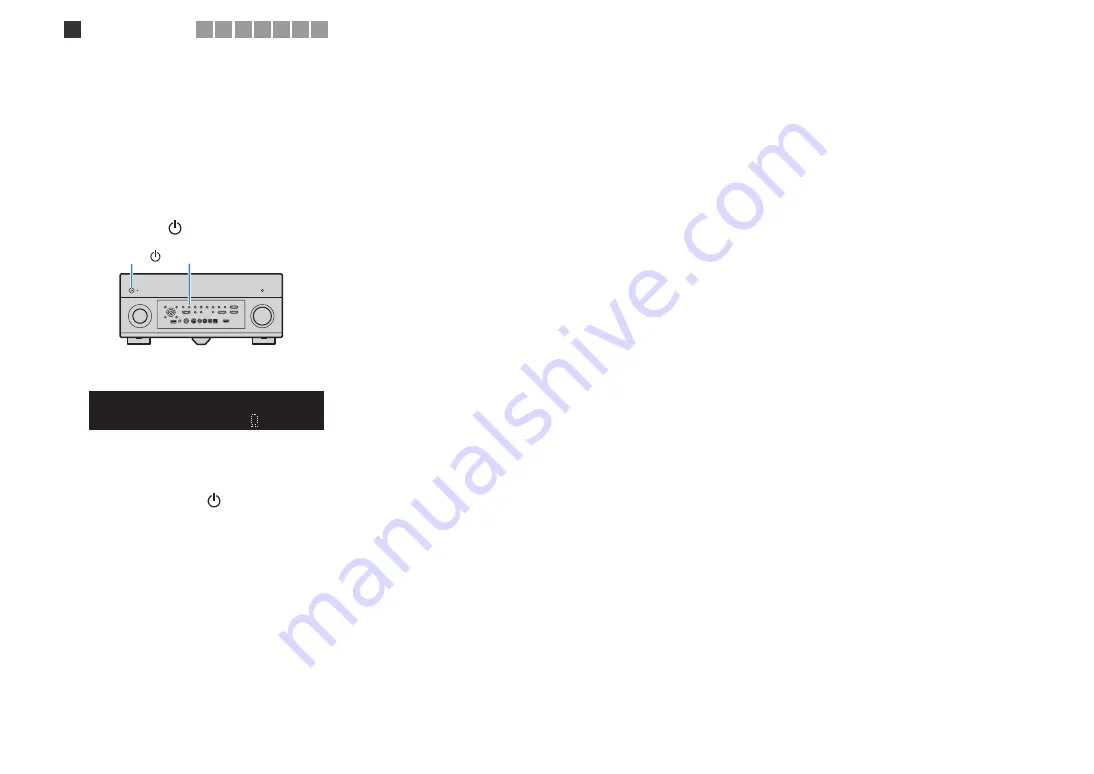
En
18
■
Setting the speaker impedance
This unit is configured for 8-ohm speakers at the factory. When connecting 6-ohm
speakers, set the speaker impedance to “6
Ω
MIN”. In this case, you can also use
4-ohm speakers as the front speakers.
1
Before connecting speakers, connect the supplied power cable to
this unit and then to an AC wall outlet.
2
While holding down STRAIGHT on the front panel, press
MAIN ZONE
.
3
Check that “SPEAKER IMP.” is displayed on the front display.
4
Press STRAIGHT to select “6
Ω
MIN”.
5
Press MAIN ZONE
to set this unit to standby mode and remove the
power cable from the AC wall outlet.
Now you are ready to connect the speakers.
MAIN ZONE
STRAIGHT
OUT 1
IN
OUT 2
VOLUME
MUTE
DRC
ADAPTIVE
3
ZONE
2
S
BL
PL
S
BR
S
B
PR
S
W1
S
L
S
W2
S
W
S
R
PL
C
L
R PR
S
TEREO
ENHANCER
S
LEEP
HD
TUNED PRE AMP PARTY
ZONE
3
ZONE
4
HD
TAG
DOCK
8 M I N
S P E A K E R I M P .
SPIMP.-
1
Speaker connections
2 3 4 5 6 7 8






























