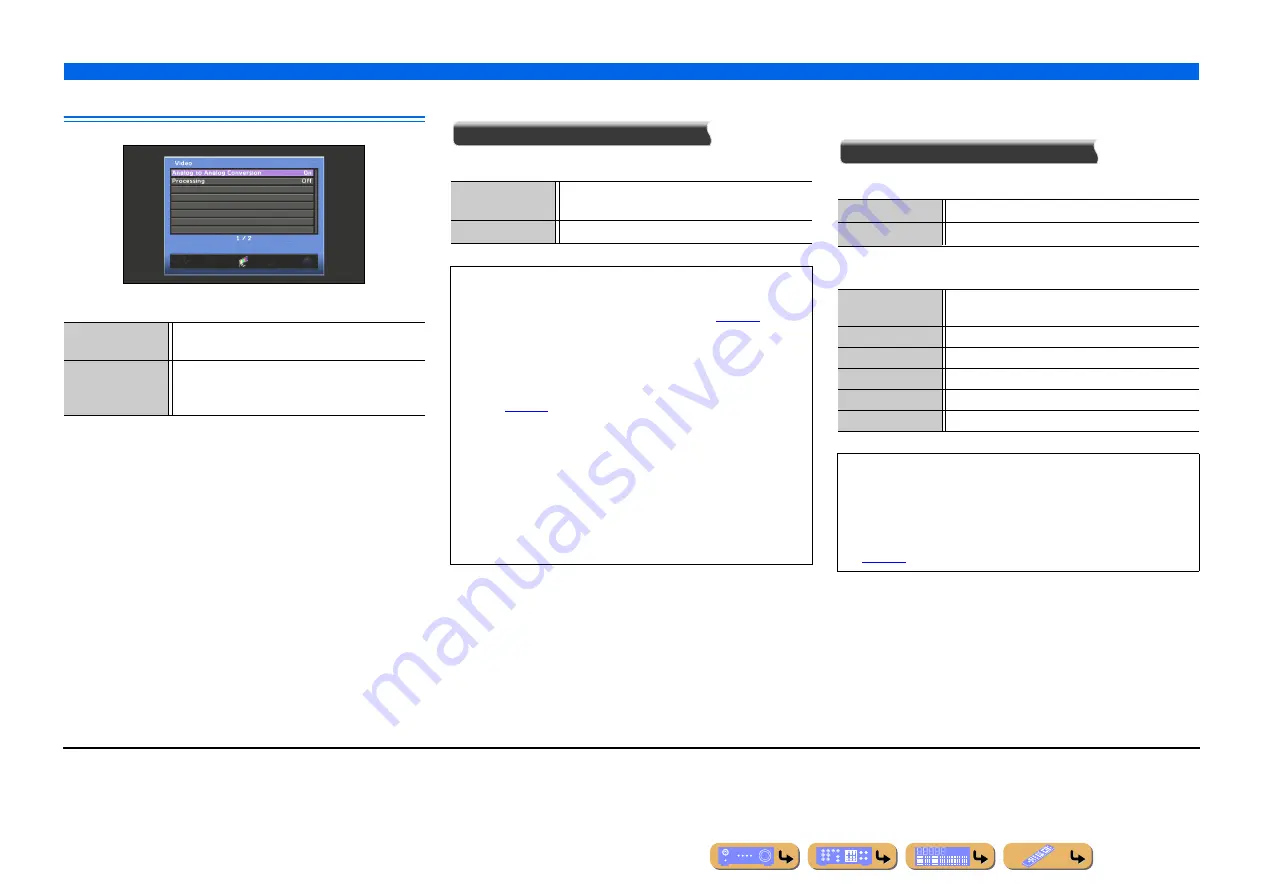
SETUP
Setting various functions (Setup menu)
117
Setting this unit’s video output function
Video setup items
■
Analog-to-analog video conversion
Analog to Analog Conversion
Enables or disables video conversion between analog video jacks.
■
Adjusting video with conversion of video
signal to HDMI
Processing
Adjust video with conversion of video input to HDMI video.
Resolution
J
1
Analog to Analog
Conversion
Enable or disable video conversion between analog
video jacks.
Processing
Enable or disable adjustment of resolution, aspect
ratio and video signal correction for video signal
converted to HDMI video.
Off
Disables video conversion between analog video
jacks.
On
(Default)
Enables video conversion between analog video jacks.
•
Analog-to-HDMI video conversion is always possible unless
video signals are being input at the HDMI input jacks or 1080p-
resolution analog video signals are being input (
•
This unit does not convert 480 line video signals and 576 line
video signals interchangeably.
•
480p-, 576p-, 1080i- and 720p-resolution video signals can not
be output at the S-video and video jacks of MON.OUT/ZONE
•
The converted video signals are only output at the MONITOR
OUT jacks.
•
When composite video or S-video signals from a VCR are
converted into component video signals, the picture quality may
suffer depending on your VCR.
•
Unconventional signals input at the composite video or S-video
jacks cannot be converted or may be output abnormally. In such
cases, set “Analog to Analog Conversion” to “Off.”
Off
(Default)
Video are not adjusted with processing.
On
Video are adjusted with processing.
Auto
(Default)
Automatic upscaling in accordance with TV
resolution.
480p (576p)
Upscaling to 480p (576p).
720p
Upscaling to 720p.
1080i
Upscaling to 1080i.
1080p
Upscaling to 1080p.
Through
No upscaling.
•
When a TV is connected to this unit via the HDMI jack, this unit
automatically detects a resolution that the TV supports. Only the
detected resolution can be selected.
•
If this unit cannot detect the resolution that the TV supports, set
“MONITOR CHECK” in the Advanced Setup menu to “SKIP”
) and try again.
J
1 :
This item can be set, when “Processing” is set to “On.”
















































