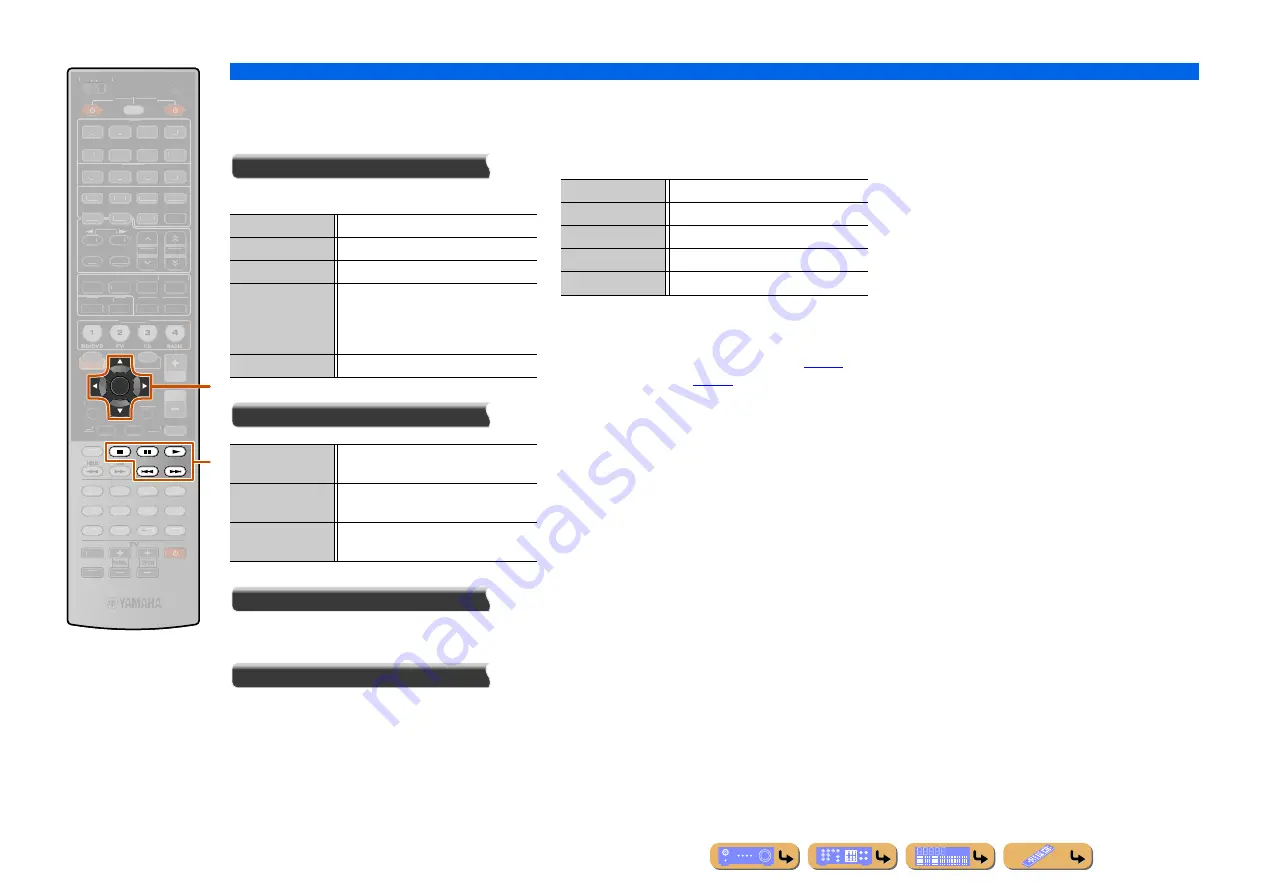
PLAYBACK
Using the Rhapsody
®
service
En
82
Screen buttons on the Now Playing view
To use these buttons, first press
k
ENTER
. Then select
the desired one with
k
Cursor
B
/
C
and
k
ENTER
.
Play Control
Operates the basic playback functions of PC.
Utility
Scroll
Switches the scroll target (artist name, album name, or
song name).
Browse
Switches the display to the Browse view.
■
Operating basic playback functions
with the remote control
Use the following remote control keys to operate
(playback, stop, skip, etc.) your PC contents.
■
Shuffle/repeat playback
Use the Option menu to apply playback shuffle and
repeat settings. Refer to “Shuffle playback” (
ENTER
PRG SELECT
SCENE
VOLUME
MUTE
7
8
5
6
9
0
10
1
2
3
4
REC
ENT
TOP
MENU
POP-UP
MENU
SOURCE
MAIN
ZONE 2
RECEIVER
CODE SET
INPUT
MUTE
ENHANCER SUR. DECODE
STRAIGHT PURE DIRECT
MOVIE
MUSIC
SLEEP
PARTY
FM
INFO
MEMORY
AM
PRESET
DOCK
HDMI OUT
MULTI
AUDIO
1
2
3
4
AV
1
2
3
4
7
5
6
V-AUX
USB
NET
TUNER
SIRIUS
PHONO
CATEGORY
TUN./CH
ON SCREEN
OPTION
1
1
2
2
3
3
4
4
BD/DVD
BD/DVD
TV
TV
CD
CD
RADIO
RADIO
RETURN
DISPLAY
l
k
k
Cursor
B
/
C
k
ENTER
l
p
l
s
l
e
l
a
l
b
p
(Play)
Starts playback.
s
(Stop)
Stops playback.
e
(Pause)
Stops playback temporarily.
b
(Skip -)
Skips to the beginning of the currently
playing song. Press
k
ENTER
at the
beginning of the song to skip to a previous
song.
a
(Skip +)
Skips to the beginning of the next song.
Add track to My
Library
Adds the track currently selected to “My
Library.”
Add album to My
Library
Adds the album currently selected to “My
Library.”
Add CH to My
Library
Adds the channel currently selected to
“My Library.”
l
p
Play
l
s
Stop
l
e
Switches between playback and pause.
l
a
Skip forward during playback
l
b
Skip backward during playback






























