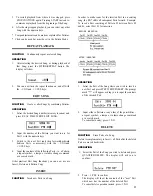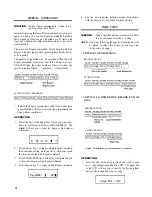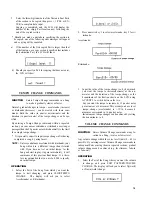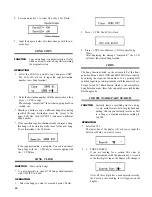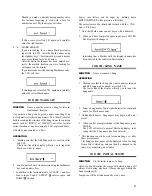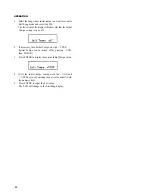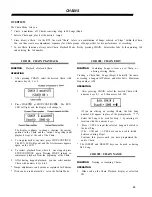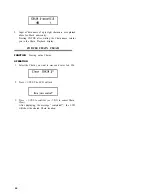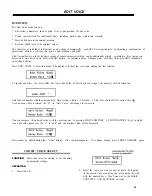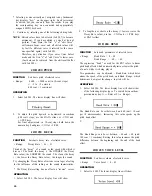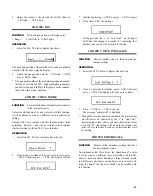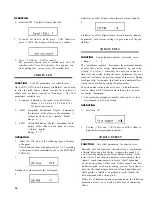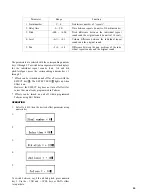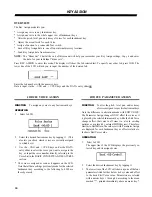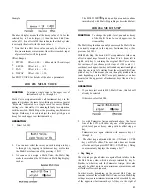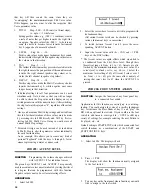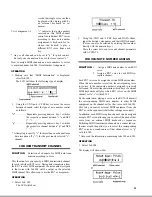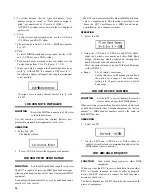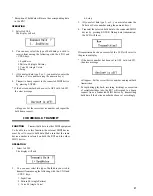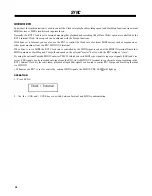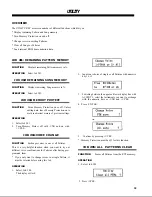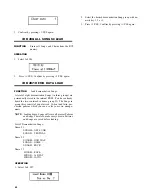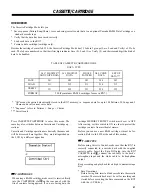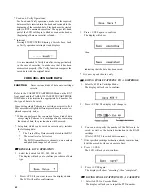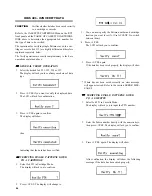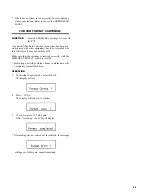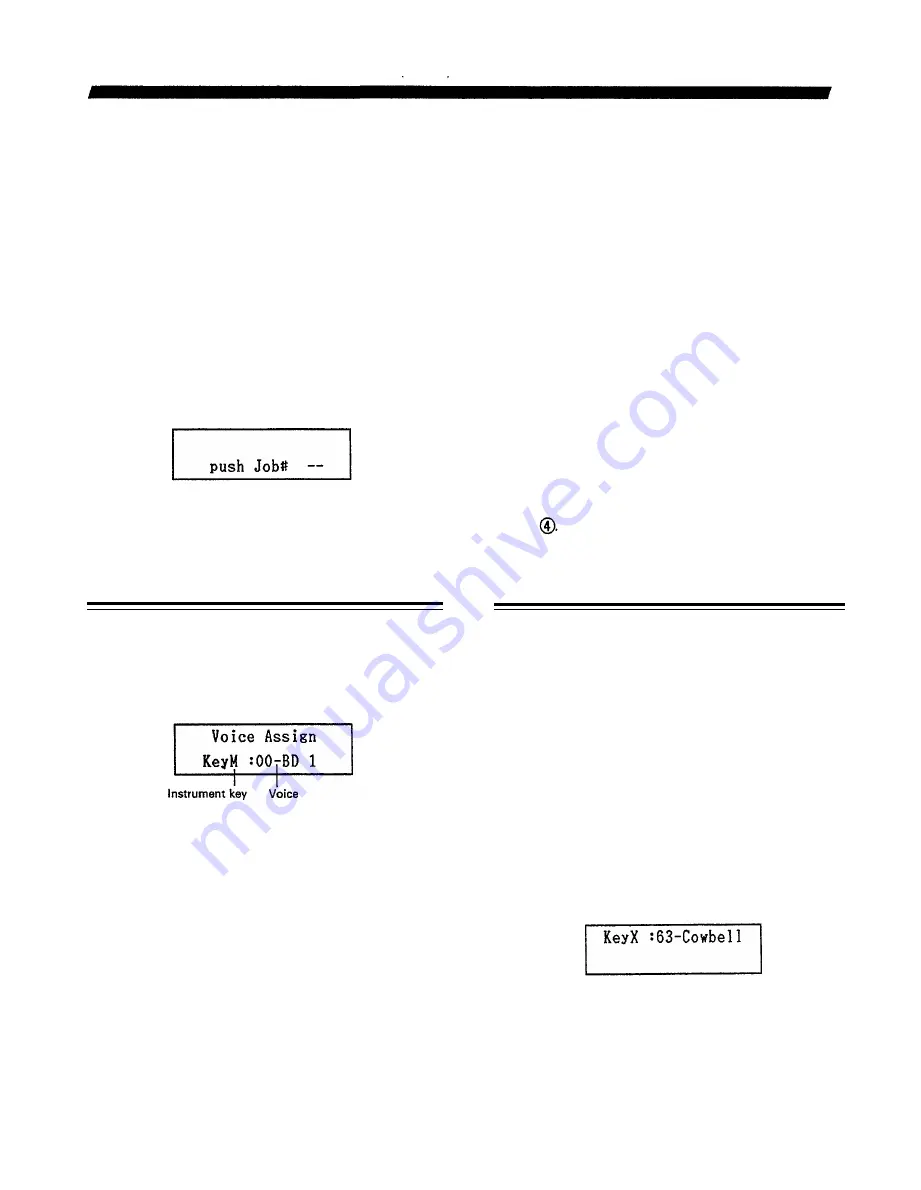
KEY ASSIGN
OVERVIEW
The Key Assign mode lets you:
* Assign any voice to any Instrument key.
* Assign one voice to the whole upper row of Instrument keys.
* Alter the pitch, level, pan and decay of voices for each Instrument key.
* Adjust the accent levels for each Voice.
* Assign a function to a connected foot switch.
* Save all Key Assign data to one of four internal memory locations.
* Load Key Assign data from memories.
NOTE: The “Drum Set” Chart at the end of this manual will help you remember your Key Assign settings. Copy it and enter
the data for your individual “drum sets”.
Press KEY ASSIGN to enter this mode. The display will show the Job selected last. To specify any other Job, press JOB. The
lower line of the LCD will ask you to input the number of the desired Job:
Enter the Job number with the numeric keys.
Data is input via the - 1/NO and + 1/YES keys and the DATA entry slider
JOB #01: VOICE ASSIGN JOB #02: PARAMETER ASSIGN
FUNCTION
To assign any voice to any Instrument keys.
OPERATION
1. Select Job #01.
2. Select the desired Instrument key by tapping it. (This
also lets you check which voices are currently assigned
to which keys.)
3. Use the - 1/NO and + 1/YES keys and/or the DATA
entry slider to select the voice you want to assign to the
key, or input the voice number directly, referring to the
Voice List in the BASIC CONCEPTS AND FEATURES
section.
* The voice is assigned as soon as it appears on the LCD.
Note that all data settings previously made for the selected
Instrument key according to the following Job #02 are
thereby erased.
FUNCTION
To alter the pitch, level, pan and/or decay
of voices assigned to specific Instrument keys.
Note the difference to alterations made with EDIT VOICE:
The Parameter Assign changes ONLY affect the voice as it
is played by the selected Instrument key, while the Edit Voice
changes affect that voice in all cases (i.e. also in existing
patterns or as played by external MIDI devices). Therefore,
similar to Edit Pattern, the values set with Parameter Assign
are displayed for each Instrument key as offsets relative to
the basic Edit Voice value.
OPERATION
1. Select Job #02.
The upper line of the LCD displays the previously se-
lected key and its assigned voice.
2. Select the desired Instrument key by tapping it.
3. The lower line of the LCD will show any one of the four
parameters listed further below, its key value and offset
to the basic Edit Voice value. Parameters are selected
with numeric keys 1 through 4 according to the menu
marked “*”, printed immediately above numeric key 7.
30