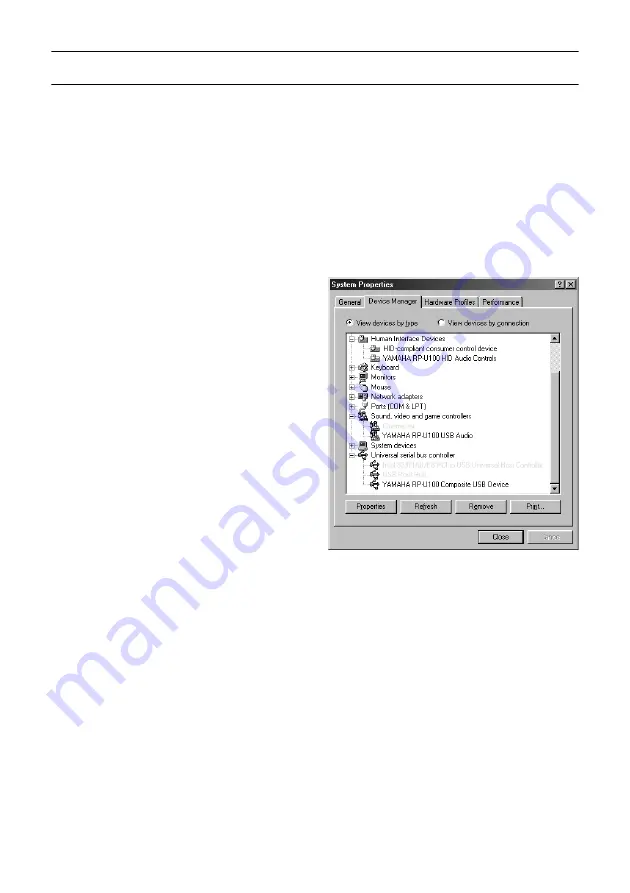
17
Installing and Checking the Driver
This section explains how to install the driver software and confirm that it has been
installed correctly. When the RP-U100 is connected to the PC’s USB port, Windows 98
automatically detects it and installs the necessary driver software. Windows 98 needs the
driver software in order to communicate with the RP-U100.
1. Make sure that the RP-U100 power
cable is plugged into an AC outlet.
The RP-U100 can be on or in standby
mode when installing the driver.
2. Connect the RP-U100 to a USB port
on the PC using the supplied USB
cable.
Windows 98 automatically detects the
RP-U100 and installs the necessary
driver software. You may be requested
to insert your Windows 98 CD-ROM.
Next you need to confirm that the
driver software has been installed cor-
rectly.
3. Click the Windows 98 “Start” button
and select Settings, Control Panel.
The Control Panel window appears.
4. Double-click the System icon.
The System Properties window
appears, as shown.
5. Click the Device Manager tab.
The Device Manager window appears.
6. Click the View devices by type option
button.
7. Click the “+” symbol next to
“Human Interface Devices,” and
make sure that “YAMAHA RP-U100
HID Audio Controls” appears in the
list, as shown.
8. Click the “+” symbol next to “Sound,
video and game controllers,” and
make sure that “YAMAHA RP-U100
USB Audio” appears in the list, as
shown.
9. Click the “+” symbol next to
“Universal serial bus controller” and
make sure that “YAMAHA RP-U100
Composite USB Device” appears in
the list, as shown.
Note:
The device list on your PC may
differ to that shown here.
Summary of Contents for RP-U100
Page 29: ...Opening Page YAMAHA RP U100 Application Help ...
Page 49: ...Opening Page 20 68 ページ ...
Page 85: ...Opening Page 56 68 ページ ...
Page 92: ...Opening Page 63 68 ページ ...
Page 97: ...Opening Page 68 68 ページ ...






























