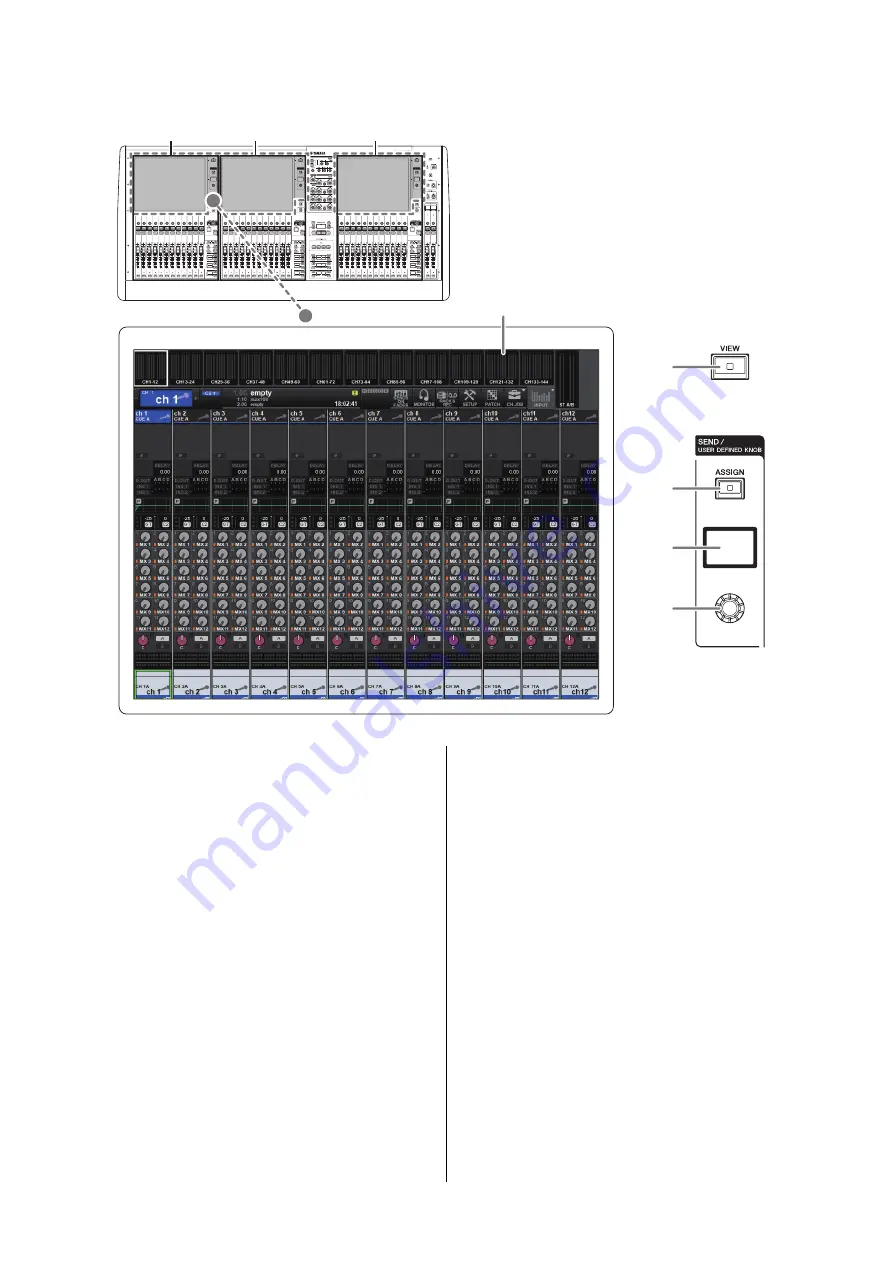
CS-R5 Owner’s Manual
16
E
Touch Screen section (Bay L, Bay C, Bay R)
1
Touch screen
This is a multi-touch screen that you can operate by
touching it with your finger to select menus or set
parameters. The touch screen will not respond
correctly if you are wearing gloves.
NOTICE
Never use a sharp or pointed object such as your fingernail
to operate the touch screens. Doing so may scratch the
screens and render the touch screens inoperable.
NOTE
• If the touch screens become dirty, wipe them with a soft
dry cloth.
• Before use, be sure to remove the transparent film
applied to the touch screens to protect them during
transport.
2
[VIEW] key
Recalls and toggles between the OVERVIEW and
SELECTED CHANNEL VIEW screens.
SEND / USER DEFINED KNOB
This section enables you to specify the send bus
destination, and adjust the send level for the corresponding
bus. You can also switch to the USER DEFINED KNOB
function to control the assigned function.
3
[ASSIGN] key
Displays a screen that enables you to specify the send
destination bus and switch to the USER DEFINED
KNOB function.
The factory default bus is set to SEND TO MIX 1.
4
Display
While the SEND function is enabled, the display
indicates the selected bus and its send level.
While the USER DEFINED KNOB function is
enabled, the display indicates the assigned function
parameter and its value.
5
SEND / USER DEFINED knob
Adjusts the send level for the corresponding bus
while the SEND function is enabled.
Enables you to control the assigned function while
the USER DEFINED KNOB function is enabled.
2
3
4
5
1
Bay L
Bay C
Bay R
Bay
A “bay” consists of a group of 12 faders
located across the Touch Screen section
and the Channel Strip section.
The CS-R5 contains three bays. You can
control these bays independently.






























