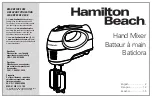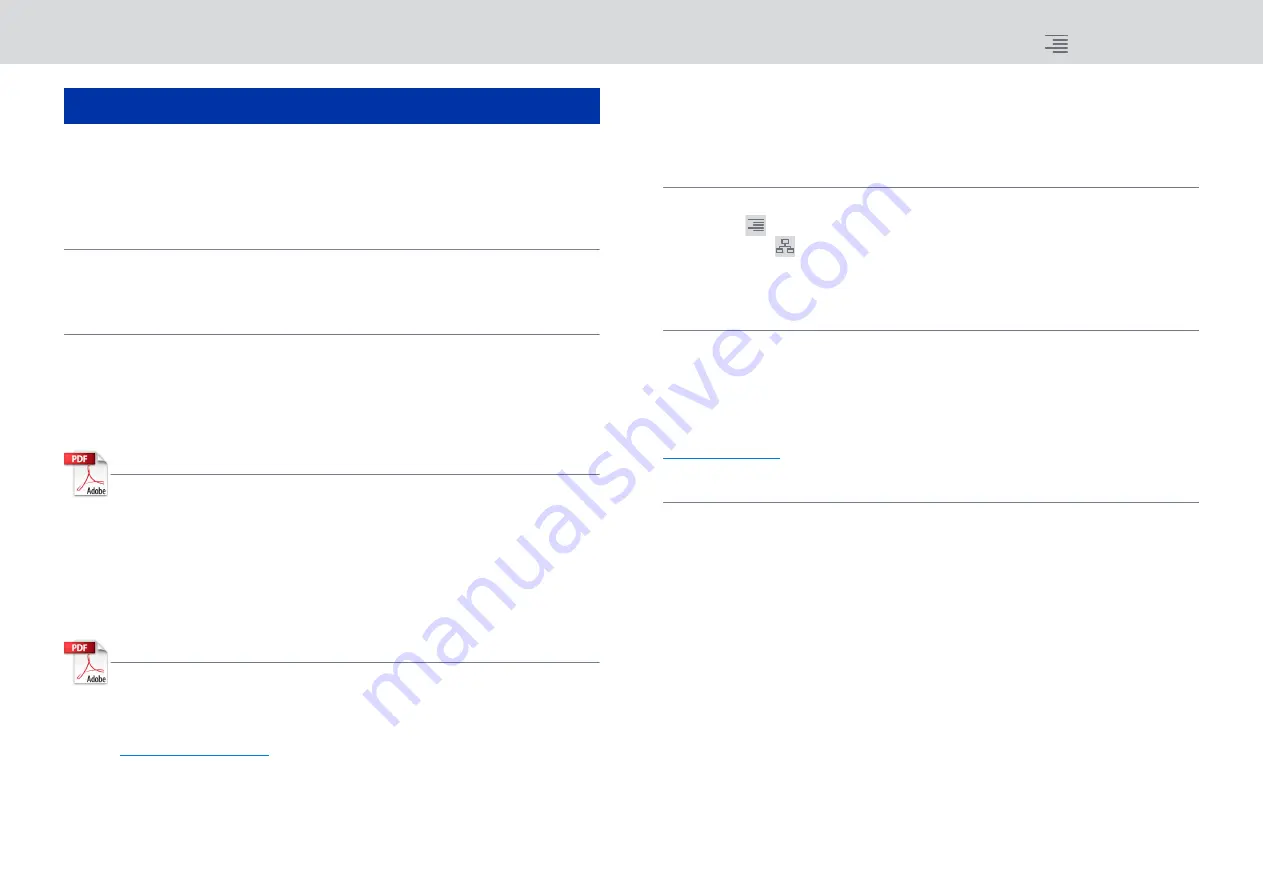
2
RIVAGE PM10 Operation Manual
The manuals related to the RIVAGE PM10 system are organized as follows.
Paper manuals
RIVAGE PM10 System Setup Guide
This guide provides an overview of the RIVAGE PM10 system, and explains step by step how to set
up the system from connecting devices to producing sound.
Manuals for each device
The manual for each device describes part names and functions of that device. Each manual is
packaged with the corresponding device.
Online manuals
RIVAGE PM10 Operation Manual (this document)
This provides a detailed explanation of the screens and functions shown on the control
surface.
Part 1: Overview is concerned mainly with providing an overview and explaining the
concepts needed to understand the RIVAGE PM10 system. It contains knowledge and
information that you will need for planning the system.
Part 2: Operations explains specific procedures and operations of the system. It provides a
Function Map that lets you quickly access the information you need, as if using a
dictionary.
RIVAGE PM10 Editor Installation Guide
This guide explains how to install RIVAGE PM10 Editor.
NOTE
All manuals can be downloaded from the Yamaha website. If necessary, you can review
updated manual information, which is always posted on the Yamaha website.
How to use this operation manual
Since the RIVAGE PM10 Operation Manual (this document) is an electronic file (PDF file), it
provides links that you can click to view an item of interest, and allows you to search for terms.
Using the icon buttons
Icon buttons are located in the upper right of the operation manual.
CONTENTS
(
).............Press this button to view the table of contents.
FUNCTION MAP
(
) ...Press this button to view a function tree diagram. Since an item is
provided for each function screen, you can quickly access an
explanation for the function of interest.
Searching for terms
To search for a term, use the search function provided by the software you’re using to read this
document.
If you’re using Adobe Acrobat Reader DC, enter the term in the search bar and then press the
<Enter> key of your computer keyboard to find that term.
NOTE
The most recent version of Adobe Acrobat Reader DC can be downloaded from the following URL.
Showing the next/previous view
When using Adobe Acrobat Reader DC, you can show the previous or next page that you viewed.
This is convenient when you have moved to a linked page and now want to return to the previous
page.
NOTE
If the show next/previous view button is not shown in the toolbar, you can hold down the <Alt> key on your
computer keyboard and use the <
> <
> keys to show the previous or next view.
About the Relevant Manuals