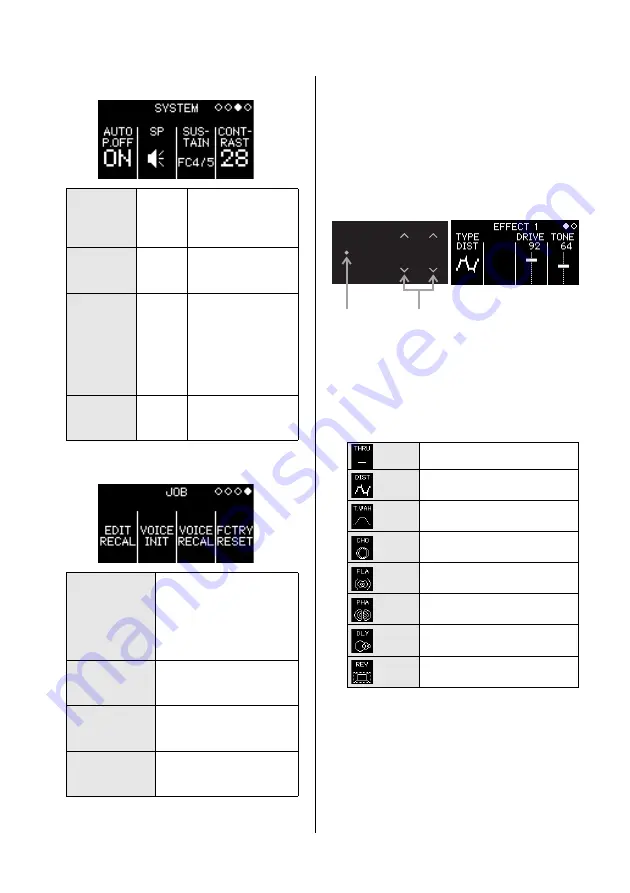
22
reface CS/DX/CP/YC Owner’s Manual
Functions of Front Panel Components
Page 3: System Settings screen
Page 4: Job screen
o
[EFFECT] button
For displaying the Effect Settings screen. On
this screen, two different Insert Effects can be
configured. Each time the button is pressed
with the Effect Settings screen displayed, the
screen toggles between Effect 1 and Effect 2
parameters.
Example: Effect 1 Settings screen
When you select an effect type by using the
switch on the left, the editable parameters
corresponding to that effect will be displayed
on the right of the screen. Flick or tap the
parameters’ sliders to change their settings.
Effect types
AUTO
P.OFF
(Auto
Power-Off)
ON, off
Activates or deacti-
vates the Auto
Power-Off function.
SP
(Speaker
Output)
ON, off
Sets whether or not
sound is to be output
from the speakers.
SUSTAIN
FC3,
FC4/5
Sets the type of sus-
tain pedal connected
to the instrument.
If using a pedal that
supports half-
damper operation,
set this to “FC3.”
CONTRAST
0–63
Adjusts the contrast
of the instrument’s
display.
EDIT RECAL
(Edit Recall)
Returns the currently
selected Voice to the last
edited condition. This may
be necessary if you have
moved to a different Voice
while editing.
VOICE INIT
(Voice
Initialize)
Sets the selected Voice to
the default condition (a
sine wave).
VOICE
RECALL
Returns the currently
selected Voice to the fac-
tory default settings.
FCTRY RESET
(Factory Reset)
Returns all of the instru-
ment’s parameters to the
factory default settings.
THRU
No effects are applied.
DIST
Distortion is applied. DRIVE
and TONE can be adjusted.
T.WAH
Touch wah is applied. SENS
and REZ can be adjusted.
CHO
Chorus is applied. DEPTH
and RATE can be adjusted.
FLA
A flanger is applied. DEPTH
and RATE can be adjusted.
PHA
A phaser is applied. DEPTH
and RATE can be adjusted.
DLY
Delay is applied. DEPTH and
TIME can be adjusted.
REV
Reverb is applied. DEPTH
and TIME can be adjusted.
Switch
Sliders
















































