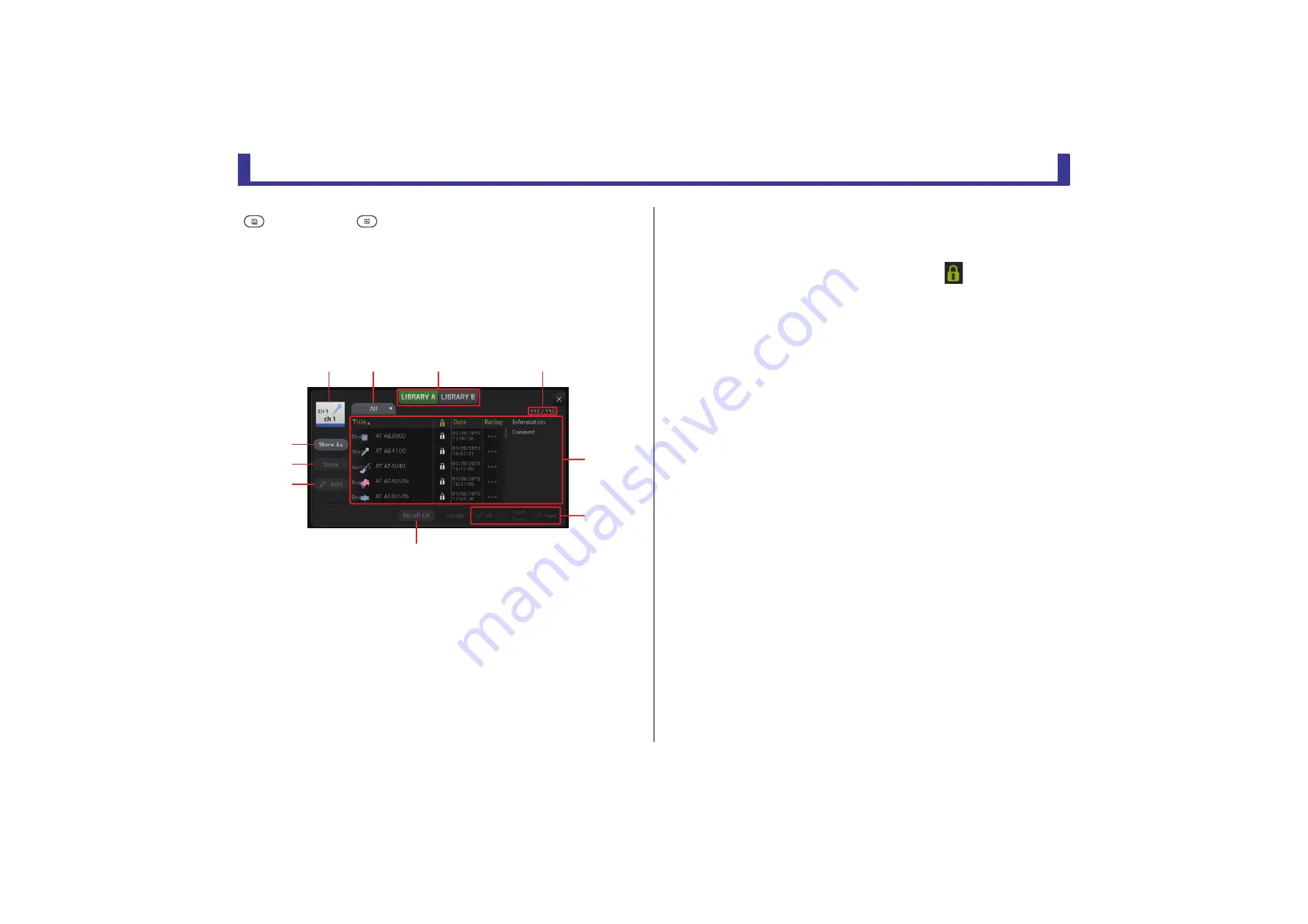
Universal operations
Reference Manual
TF Series
- 8 -
Universal operations
In this section we will introduce the screens that are displayed when you press the Library key
(
) and the Menu key (
), which are found in the Display section of the console's top
panel.
Library screen
Allows you to recall saved Presets.
A Preset is a collection of settings that are customized for a certain type of input, microphone,
instrument, etc. By recalling a Preset, you can set up a channel quickly and easily according
to the type of input, and then fine-tune the settings to your specific needs. You can even save
your own Presets.
1
Channel name
Displays the name of the channel.
2
Category selection button
Allows you to select a category.
Presets that match the selected category are displayed in the Library list.
3
Library selection button
Allows you to switch between the available Libraries. The Presets that are stored in the
selected Library are displayed in the list.
LIBRARY A
: Displays the Presets stored in LIBRARY A.
LIBRARY B
: Displays the Presets stored in LIBRARY B.
4
List
You can click a header in the list to sort the items by that header. (List items cannot be
sorted by "Information".)
To select a Preset, simply touch it. The selected Preset is highlighted, and can then be
saved, recalled, or edited.
A lock icon is displayed or cleared each time you touch the
column. When the icon
is displayed, the Preset is write-protected.
The date on which the Preset was last saved is displayed in the Date column.
5
Recall on/off checkboxes
Allow you to determine which parameters will be recalled (checkbox on) and not be
recalled (checkbox off).
Input channels
HA
: Analog/digital gain setting, phantom power on/off, phase setting
Input Select
: Input source settings
Name
: Channel name, icon, and color
AUX 1–8, STEREO channels
GEQ
: GEQ settings
Name
: Channel name, icon, and color
FX RTN, AUX9/10–AUX19/20 channels
FX
: Effect settings
Name
: Channel name, icon, and color
SUB, MATRIX1–4 channels
Name
: Channel name, icon, and color
6
Recall CH button
Recalls a Preset to the selected channel.
7
Edit button
Touch this button to display the keyboard so you can edit the title and comment.
(Keyboard screen
8
Store button
Saves the settings for the current channel as a Preset. The settings will overwrite the
Preset selected in the Library list.
9
Store As button
Saves the settings for the current channel as a new Preset.
Touch this button to display the keyboard so you can enter the Preset name. (Keyboard
screen
)
0
Preset number (V1.1 and later)
Displays the Preset number. The first number indicates the number of Presets in the
selected category (
2
), and the second number indicates the total number of Presets.
ձ
ղ
ճ
պ
մ
յ
ն
շ
ո
չ









































