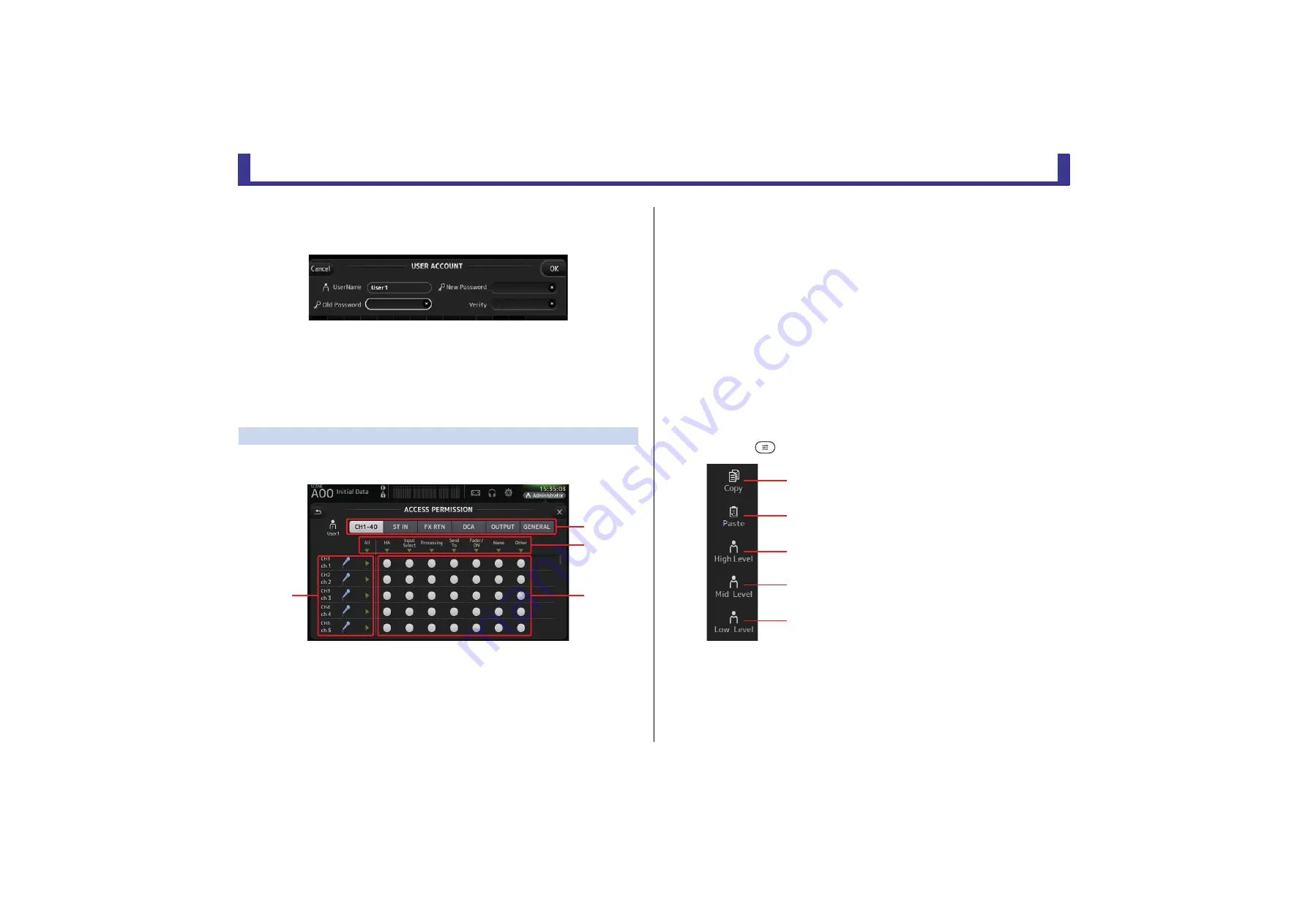
Toolbar
Reference Manual
TF Series
- 39 -
When setting a password for the first time, enter the desired password in the New
Password text box, and then enter the password again in the Verify text box. When
changing a password, enter the current password in the Old Password text box, and
then set the new password.
4
Comment text box
Displays the keyboard screen so that you can enter a comment.
5
Access Permission Edit button
Displays the ACCESS PERMISSION screen.
When logged in as the administrator, you can set the access permissions of the selected
user for each parameter.
ACCESS PERMISSION screen (V3.0 and later)
Allows you to select which parameters can be used and not used by each user.
This screen is only displayed when logged in as the administrator.
1
Selection buttons
Allows you to select a channel to assign access permission to.
According to which button you have selected, the different parameters that can be
assigned access permissions are displayed.
You can set access permissions for operations that are not associated with channels, such
as the SETUP screen or the SCENE screen, by touching the GENERAL button.
2
Parameter names
Touch the
button to allow/restrict access to the parameters for all channels of the same type.
The
button turns green when access is allowed for all channels. If access is allowed
for only some channels, it is displayed in blue, and if access is restricted for all channels,
it is displayed in gray.
3
Access permission on/off buttons
Allow (on) and restrict (off) access to the corresponding parameters.
The selected user can only use the parameters that are allowed here.
For details about each parameter, refer to the parameter list. (
)
4
Channel information
Displays the channel ID, name, and icon.
Touch the
button to allow/restrict access to the parameters for the corresponding channel.
The
button turns green when access is allowed for all parameters. If access is allowed
for only some parameters, it is displayed in blue, and if access is restricted for all
parameters, it is displayed in gray.
ACCESS PERMISSION screen menu
Press the Menu key (
) from the ACCESS PERMISSION screen to display the following options.
ճ
ձ
ղ
մ
1
Copy
Copies the ACCESS PERMISSION settings of the
selected user to the clipboard.
2
Paste
Pastes the ACCESS PERMISSION settings in the
clipboard to the selected user.
3
High Level
4
Mid Level
5
Low Level
Applies ACCESS PERMISSION settings to the
selected user based on their proficiency.
High Level
: For advanced users. Only network and
clock settings are restricted. All other
parameters are allowed.
Mid Level
: For moderately proficient users.
System settings are restricted. All other
parameters, such as channel
operations, are allowed.
Low Level
: For beginners. Most parameters are
restricted. Channel on/off and fader
level adjustments are allowed.
ձ
ղ
ճ
մ
յ






























