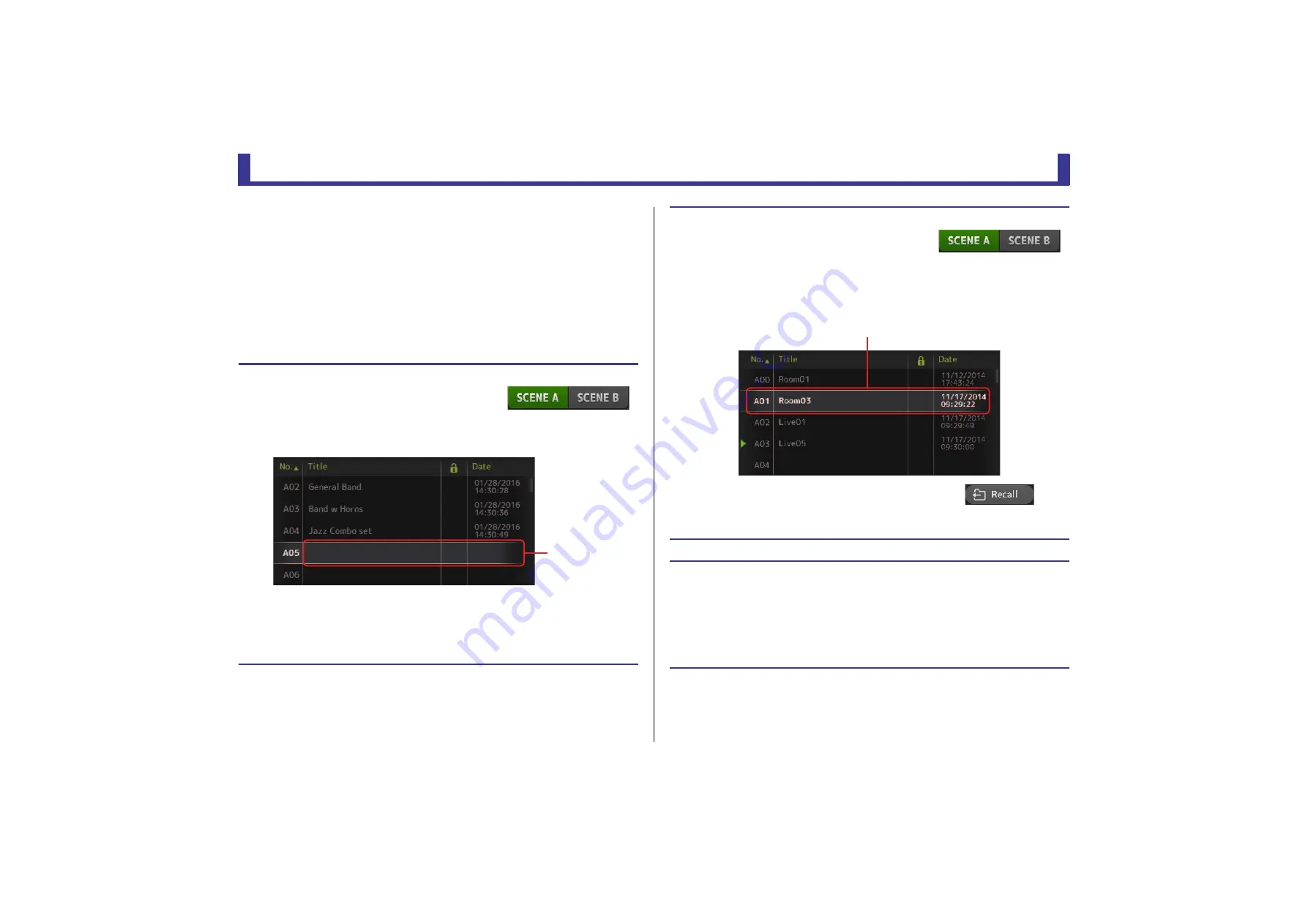
Toolbar
Reference Manual
TF Series
- 12 -
3
Store button
Saves the current mixer setup and assigns it to the Scene number selected in the Scene
list.
Touch this button to display the keyboard so you can edit the title and comment.
(Keyboard screen
4
Recall button
Recalls the Scene that is selected in the Scene list.
5
Edit button
Touch this button to display the keyboard so you can edit the title and comment.
(Keyboard screen
Saving the current settings as a new Scene
1.
Touch the Scene area of the Toolbar.
2.
Touch a Scene list selection button to select the Scene list.
The Scene list is displayed.
3.
Touch a blank Scene.
4.
Touch the Store button.
Display the keyboard so you can edit the title and comment (Keyboard screen
Enter the new Scene name and a comment.
5.
Touch the OK button.
The settings will be saved as a new Scene.
Blank Scene
Recalling a Scene
1.
Touch a Scene list selection button to select the
Scene list that contains the desired Scene.
The Scene list is displayed.
2.
Touch the desired Scene.
The selected Scene is highlighted.
You can click a header in the list to sort the items by that header. (List items cannot be sorted by
"Information".)
3.
Touch the Recall button.
The mixer settings saved in the Scene are recalled.
The name of the recalled Scene is displayed in the upper left
of the screen.
Editing a Scene
1.
Select the Scene that you want to edit.
2.
Touch the Edit button.
Display the keyboard so you can edit the title and comment (Keyboard screen
Edit the desired items.
3.
Touch the OK button.
The settings will overwrite the Scene selected in the Scene list.
Selected Scene



























